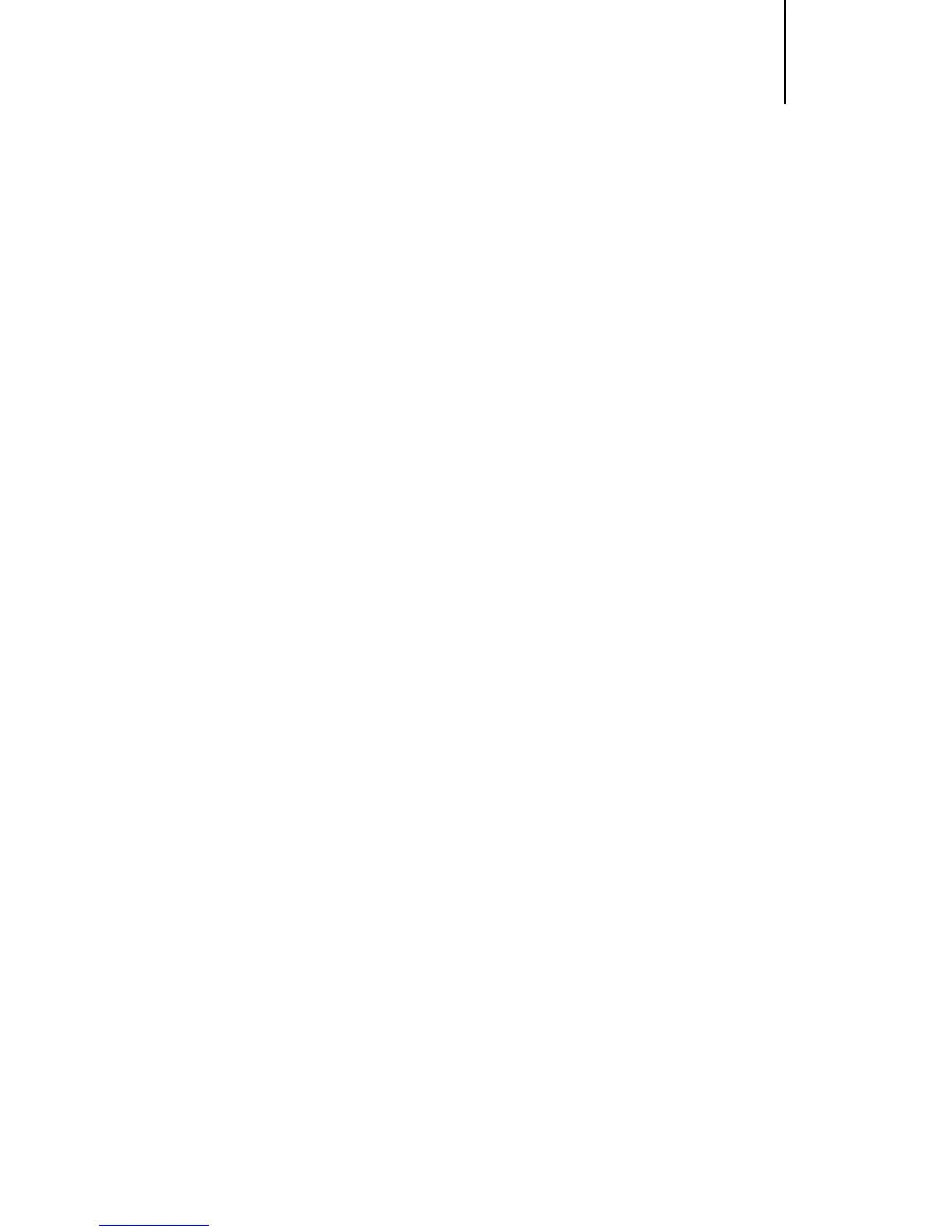11
If you experience any trouble with your Edge NQ, then you may nd
it useful to visit the help section on our webpage at: http://support.
cambridgeaudio.com/.
If you have trouble with the Stream Magic service then you may also
nd it useful to visit the help section at www.stream-magic.com.
General Help guidelines:
If you have trouble connecting the Edge NQ to your network, these
steps may help to resolve the problem:
• Conrm that a connected computer can access the Internet (i.e.
can browse the web) using the same network.
• Check that a DHCP server is available, or that you have congured
a static IP address on the Edge NQ. You can congure a static IP
address on the Edge NQ using the menu item ‘Settings -> Network
Cong -> Edit Cong’, and then select ‘No’ for ‘Auto (DHCP)’. DHCP
is however the recommended method.
• Check that your network’s rewall is not blocking any outgoing
ports. As a minimum, the radio needs access to UDP and TCP ports
80, 5 54, 1755, 5000, 6000 and 7070.
• Check your access point does not restrict connections to a
particular MAC addresses. You can view the radio’s MAC address
using the menu item ‘Settings -> Network Cong -> View Cong
-> MAC address’.
• If you have an encrypted Wi-Fi network, check that you have entered
the correct key or passphrase into the Edge NQ. Remember that
text-format keys are case sensitive. If, when attempting to connect
to an encrypted network, your Edge NQ displays: ‘Wireless error’
followed by a 5-digit number, then please ensure that you enter
the correct passphrase for the network. If the problem persists,
then you may need to consult your network conguration.
If your Edge NQ can connect to the network successfully, but is
unable to play particular Stream Magic stations, it may be due to one
of the following causes:
• The station is not broadcasting at this time of the day (remember
it may be located in a dierent time zone).
• The station has reached the maximum allowed number of
simultaneous listeners.
• The station is not broadcasting anymore.
• The link in our database is simply out of date.
• The Internet connection between the server (often located in a
dierent country) and you is slow.
• Try using a computer to play back the stream via the broadcaster’s
web site.
If you can play back the station with a computer, you can use the form at
www.stream-magic.com to notify us so that we can investigate.
Troubleshooting
If you have problems with UPnP playback always check the following:
• Ensure your chosen UPnP server software is capable of serving the
le type you are trying to access. Some servers do not serve FLAC
for instance.
• The Edge NQ can only play non DRM les. Files that have DRM
controls cannot be played by the Edge NQ. Some servers may
be able to authorise and de-crypt Microsoft Playsforsure before
then serving the content to the Edge NQ but this operation is not
guaranteed as it is purely a function of the server.
• If attempting to play 24-bit WAV or FLAC content note a wired
Ethernet connection is normally required for reliable operation
due to bandwidth considerations.
• Check the Edge NQ is capable of playing back the le type you
are trying to access. WMA, AAC, MP3, Vorbis, FLAC and WAV can
currently be played. The Edge NQ does not support ALAC, WMA
Pro, WMA lossless, RAW, AU or other le types not mentioned.
If you have problems with USB Media playback always check the
following:
• Check the Edge NQ is capable of playing back the le type you
are trying to access. WMA, AAC, MP3, Vorbis, FLAC and WAV can
currently be played.
• The Edge NQ does not support ALAC, WMA Pro, WMA lossless,
RAW, AU or other le types not mentioned.
• For USB Media the Edge NQ can only play non DRM les. Files that
have DRM controls cannot be played.
• Check that your device does not require more than 1A if it is
powered from the USB socket itself.
• Check your device is formatted in FAT32/NTFS format.
• The way you organise your USB media aects the size of internal
database the Edge NQ needs to build dynamically as you browse
content. Good practice is to create folders for Artists within
which you should have a sub folders for each Album which then
containing the tracks for that Album. Libraries with thousands
of tracks in one folder will progressively slow down the Edge NQs
media browsing.
For all servicing, in or out of warranty, please contact your dealer.
