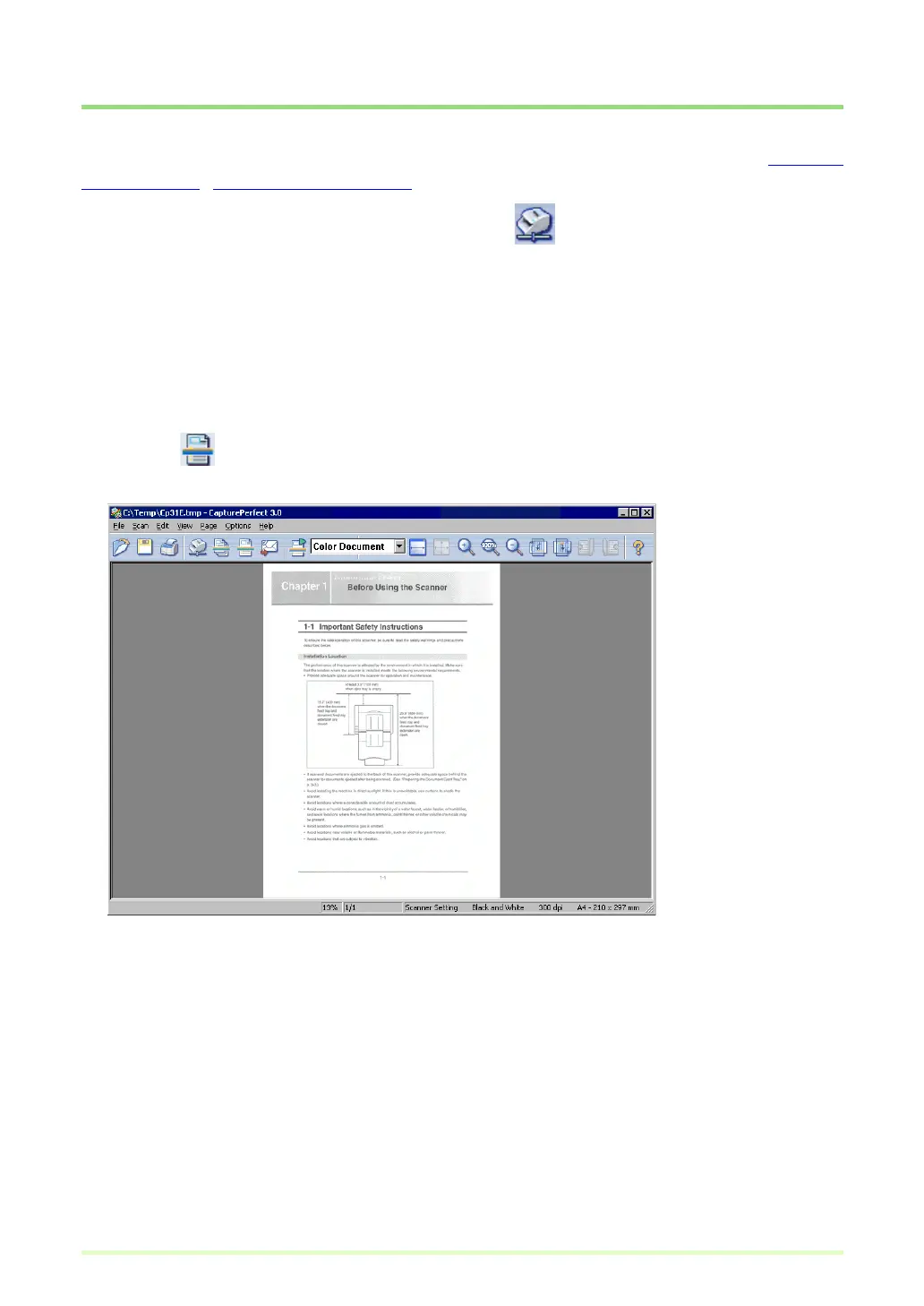39
Scan Page
Scan Page scans one page of a document. You can save or print the scanned image as needed. Saving an
Image (→P. 58) , Printing an Image (→P. 62)
1 Select Scanner Setting in the Scan menu or click the button to open the scanner's setup
dialog box.
2 Set the scan criteria.
For help related to these settings, click the Help button in the dialog box to see the driver help.
3 Place a document in the scanner. Refer to the scanner's operating manual for details about
placing documents for scanning.
4 Click the button, or click Scan Page in the Scan menu.
One page is scanned, its image is displayed, and processing ends.