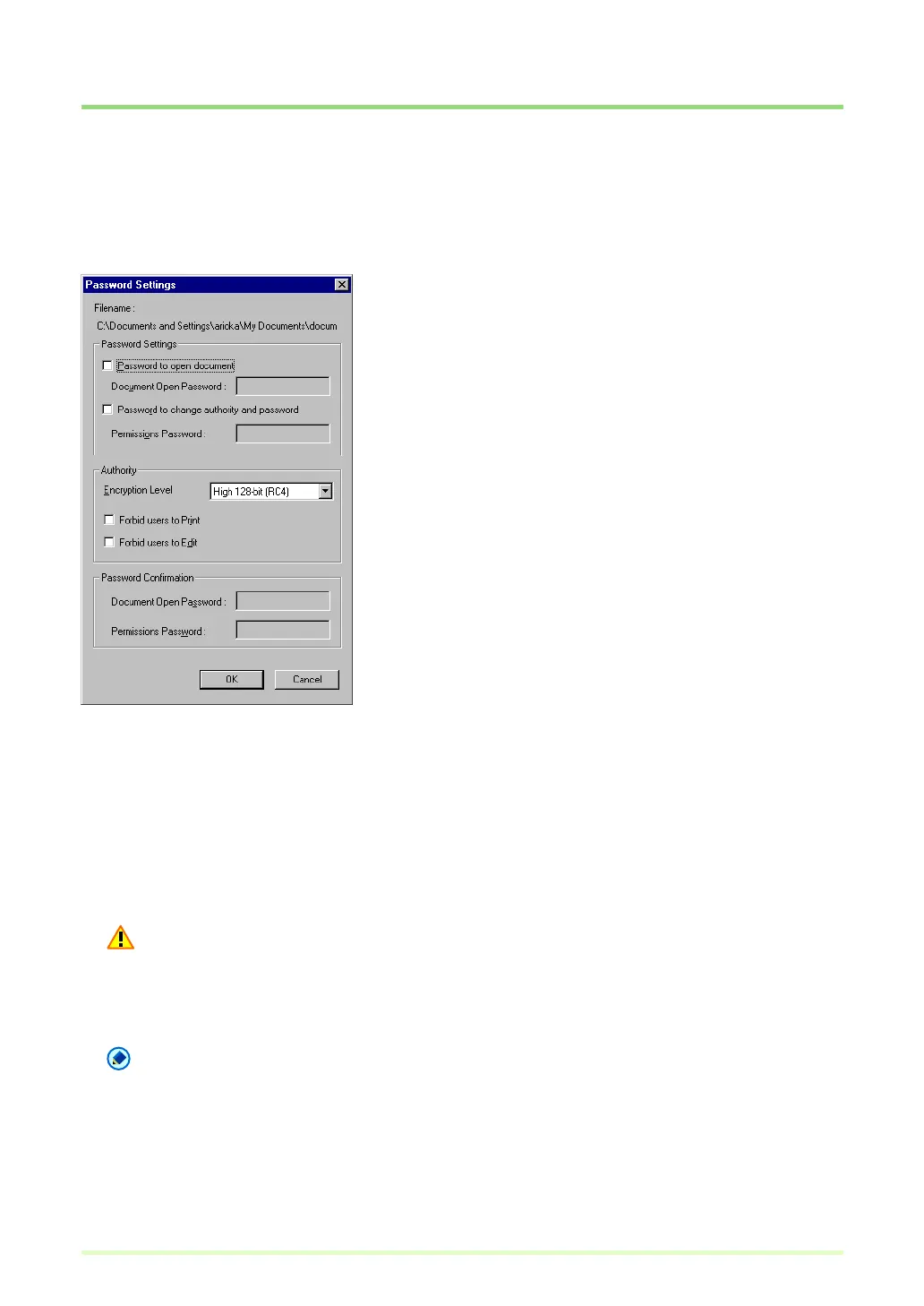71
Setting PDF File Security Options
Set the security options to restrict viewing, printing and page editing of PDF files.
Security Settings
Open a PDF file, and click Password Settings in the Edit menu to open the Password Settings dialog box.
1 Select check boxes to set passwords.
• Password to open document
The Document Open password is required to open the PDF file, and is entered in a dialog box that
appears when opening the PDF file.
• Password to change authority and password
The Permissions password restricts changing authority to print the file or edit a page, and is entered in
a dialog box that appears when attempting to change security settings.
Important
Always set the permissions password when setting permissions. If permissions are set only with the
Document Open password, security can be canceled merely by opening the document, so care should
be exercised.
Note
When adding, inserting or replacing pages, PDF files which have the user password set cannot be used
for addition or insertion.
2 Set the Authority.
• Encryption Level
Select the security encryption level. Available encryptions levels are 128-bit (RC) and 40-bit (RC), with
the 40-bit level providing weaker security than the 128-bit level.