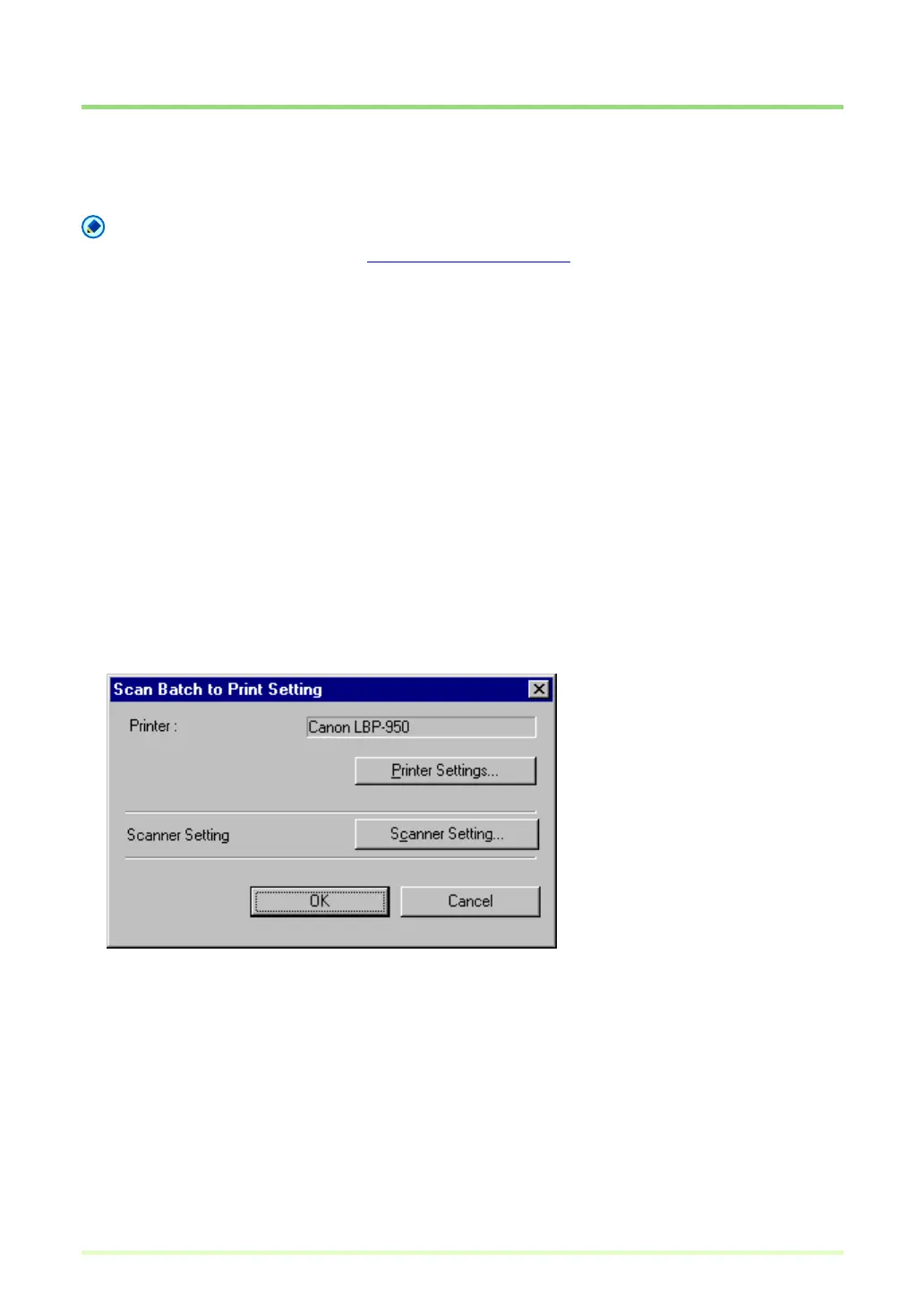43
Scan Batch to Printer (Prints scanned images)
With Scan Batch to Printer scanning, scanned images are printed directly to the specified printer. (Images
are not saved with Scan Batch to Printer.)
Note
To save and print scanned images, use Scan Batch to File (→P. 40) to print the scanned images after
saving.
Scan Batch to Printer is performed by the following steps:
1 Select Print Format in the File menu, and select a format.
•Actual Size
Regardless of the printing paper size or scan resolution, the image prints at the same size as the
original document.
• Fit to Paper
Reduces or enlarges images so they fit the size of the paper, and then prints.
•Actual Pixel
The image is printed so that one image pixel corresponds to one printer pixel. So the size of the
printed image is smaller when printing to a high resolution printer with small dots.
2 Click Scan Batch to Printer in the Scan menu.
The Scan Batch to Print Setting dialog box appears.
