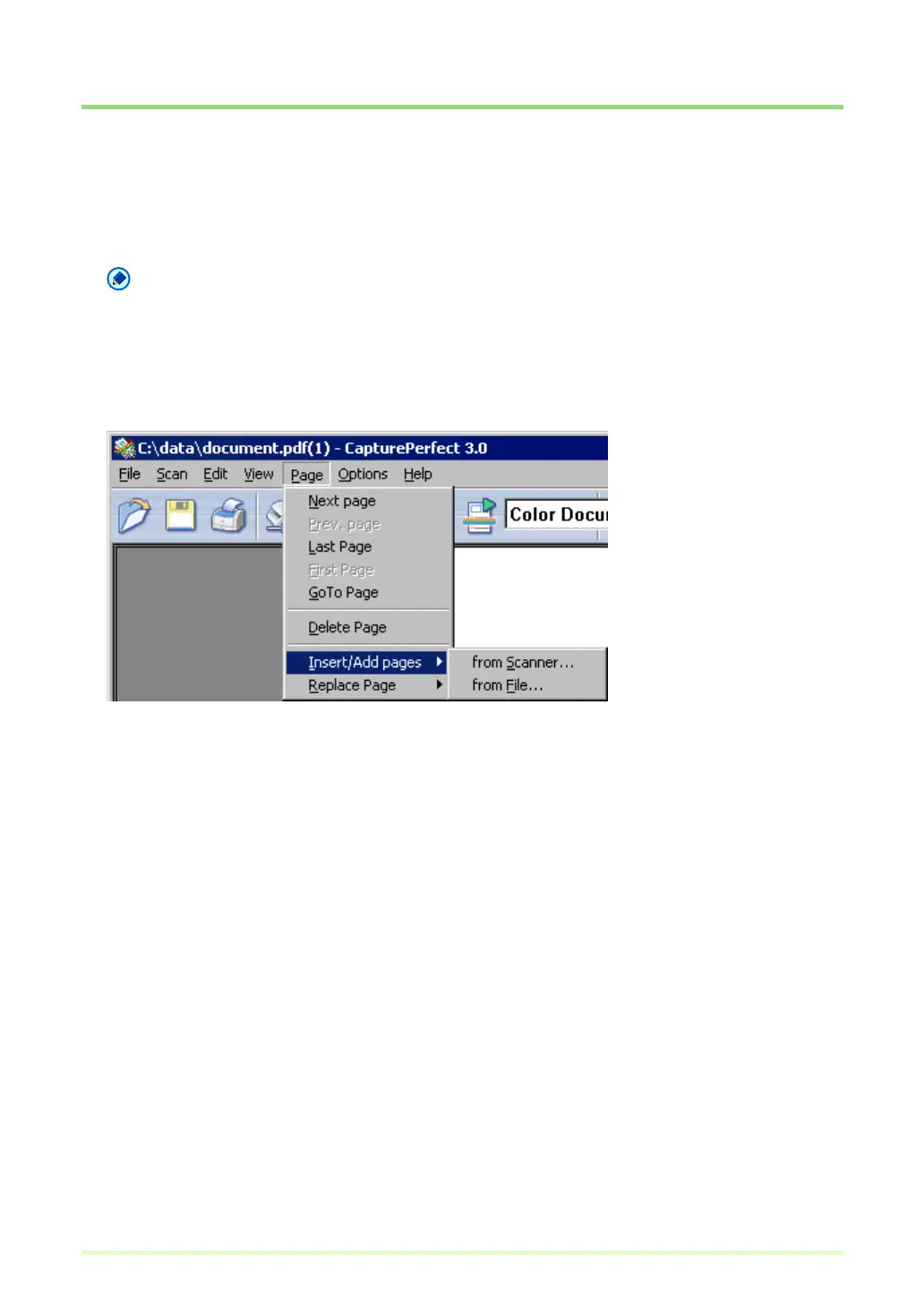65
Inserting/Adding Pages to an Image File
Pages can be inserted and added to TIFF or PDF files.
For the image to insert/add, you can specify an image from the scanner or a file saved with CapturePerfect.
1 Open the TIFF or PDF file in which to insert the page.
Note
• Pages cannot be added to BMP or JPEG files.
• To add a page to an image currently saved as a BMP or JPEG file, first resave the image as a TIFF or
PDF file.
2 Click Insert/Add Pages in the Page menu to open the submenu.
3 Select the source of the image to add or insert.
• from Scanner
Scans the image to add/insert.
•from File
Select the image to add/insert from saved image files.
4 Add/insert a page.