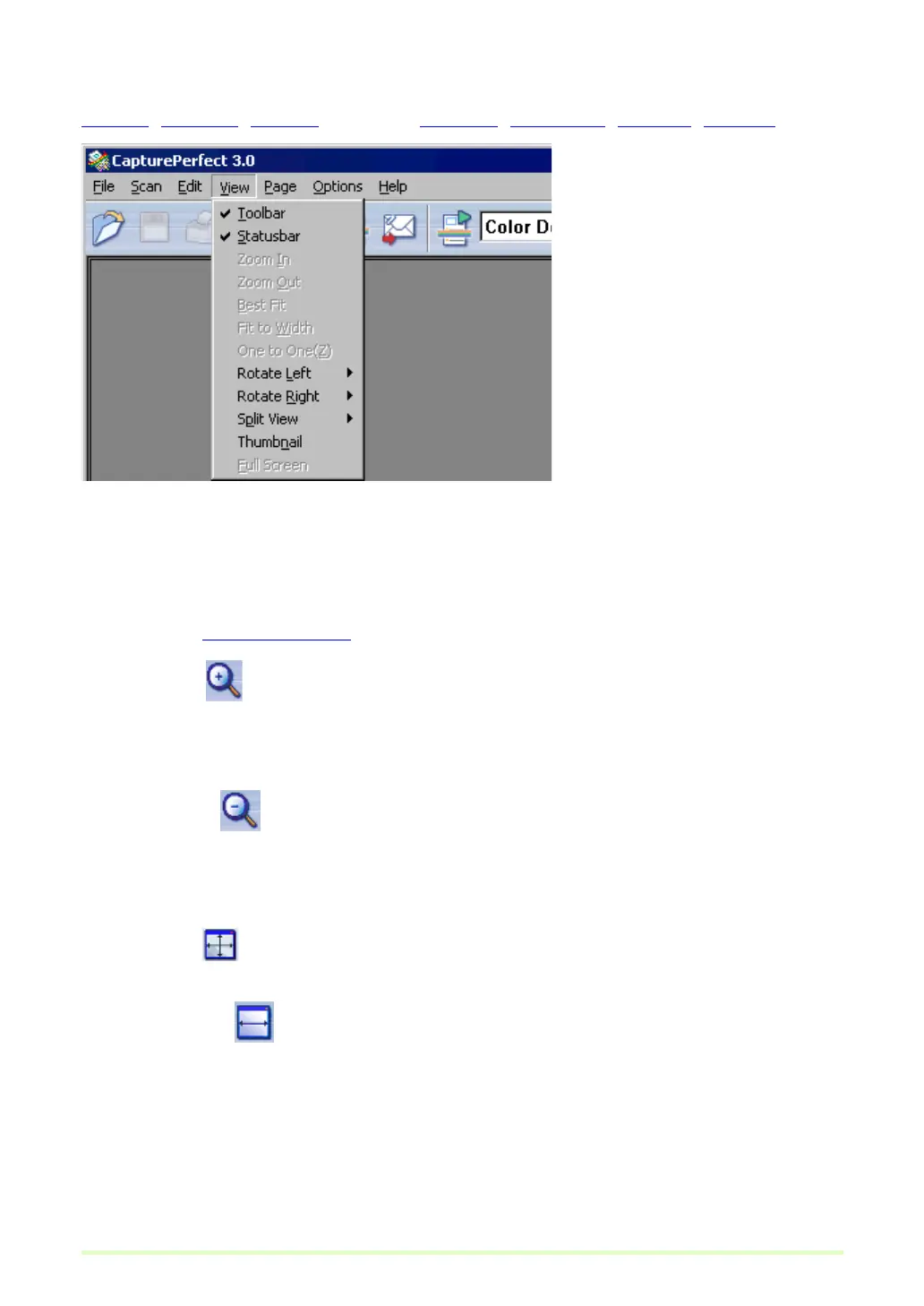11
View menu
File menu Scan menu Edit menu View menu Page menu Options menu Help menu Status Bar
Toolbar
Switches display of the toolbar on and off.
Statusbar
Switches the Status Bar (→P. 15) on and off.
Zoom In or button
Magnifies the view of the image.
Each time you select Zoom In in the View menu or click the Zoom In button, the view of the image is
magnified (Maximum 400%).
Zoom Out or button
Reduces the view of the image.
Each time you select Zoom Out in the View menu or click the Zoom Out button, the view of the image is
reduced (Minimum 10%).
Best Fit or button
Resizes the view of an image so that it all fits in the current window.
Fit to Width or button
Resizes the view of an image so that its width fits the current window.
One to One
Displays each image pixel as one pixel on the monitor. The image's actual displayed size depends on
the monitor size and resolution.
