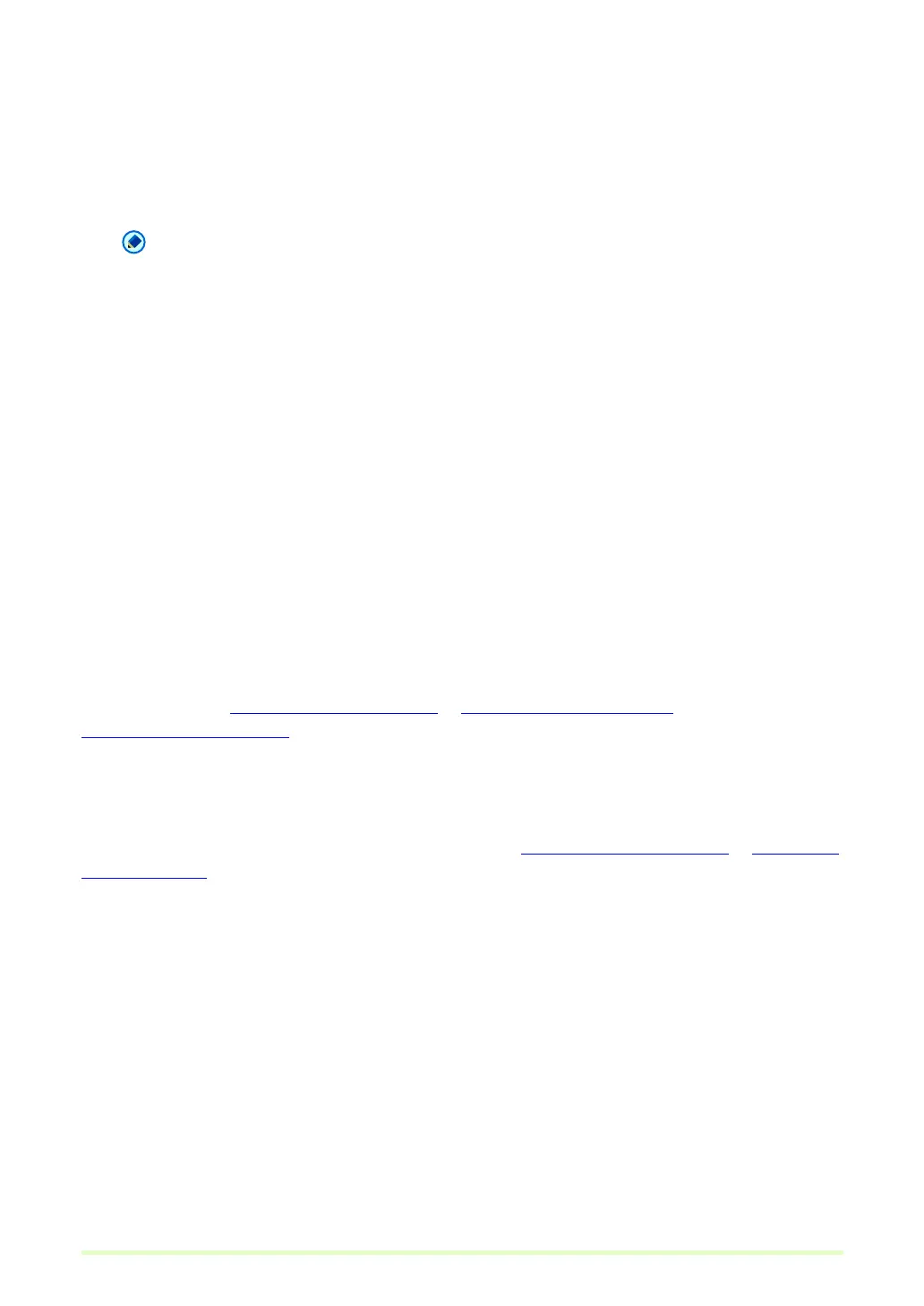22
• Language for OCR
When the Apply OCR check box is selected, you can select from the list box the language of the text
to be scanned.
•Apply OCR
Select this check box to cause printed characters in the image to be recognized and saved as text
data attached to the recognized area.
Note
– For PDF files (*.pdf) with attached OCR information, document character strings scanned as
images are recognized as text and saved as text data.
– When the Apply OCR check box is selected, deskewing is performed regardless of the scanner
driver's Deskew setting. If you scan sizes smaller than the set scan size or you set the TWAIN driver
Margin to a large value, the image is moved to the upper-left corner.
– Depending on documents, some images may be truncated if the Apply OCR box is selected. If this
happens clear the Apply OCR check box.
• High-Speed (JPEG transfer)
High-Speed (JPEG transfer) can be enabled if your scanner supports JPEG transfers.
When the scanning mode specified during scanner setup is 256-level Gray or 24-bit Color, this feature
applies JPEG compression to images transferred from the scanner to the computer.
3 Click the OK button.
The PDF File Setting dialog box closes.
About Multi-Page Files
When scanning with Scan Batch to File (→P. 40) or Scan Batch to Mail (→P. 45) , and when performing
Save Open Image
(→P. 58) , the MultiPage function can be used to save multiple images to one TIFF or
PDF file.
MultiPage Settings
MultiPage settings are made from a settings dialog box when Scan Batch to File (→P. 40) or Scan Batch
to Mail (→P. 45) is selected for scanning.
Available MultiPage settings are determined by the file type (BMP, JPEG, TIFF or PDF) selected in the scan
settings dialog box.