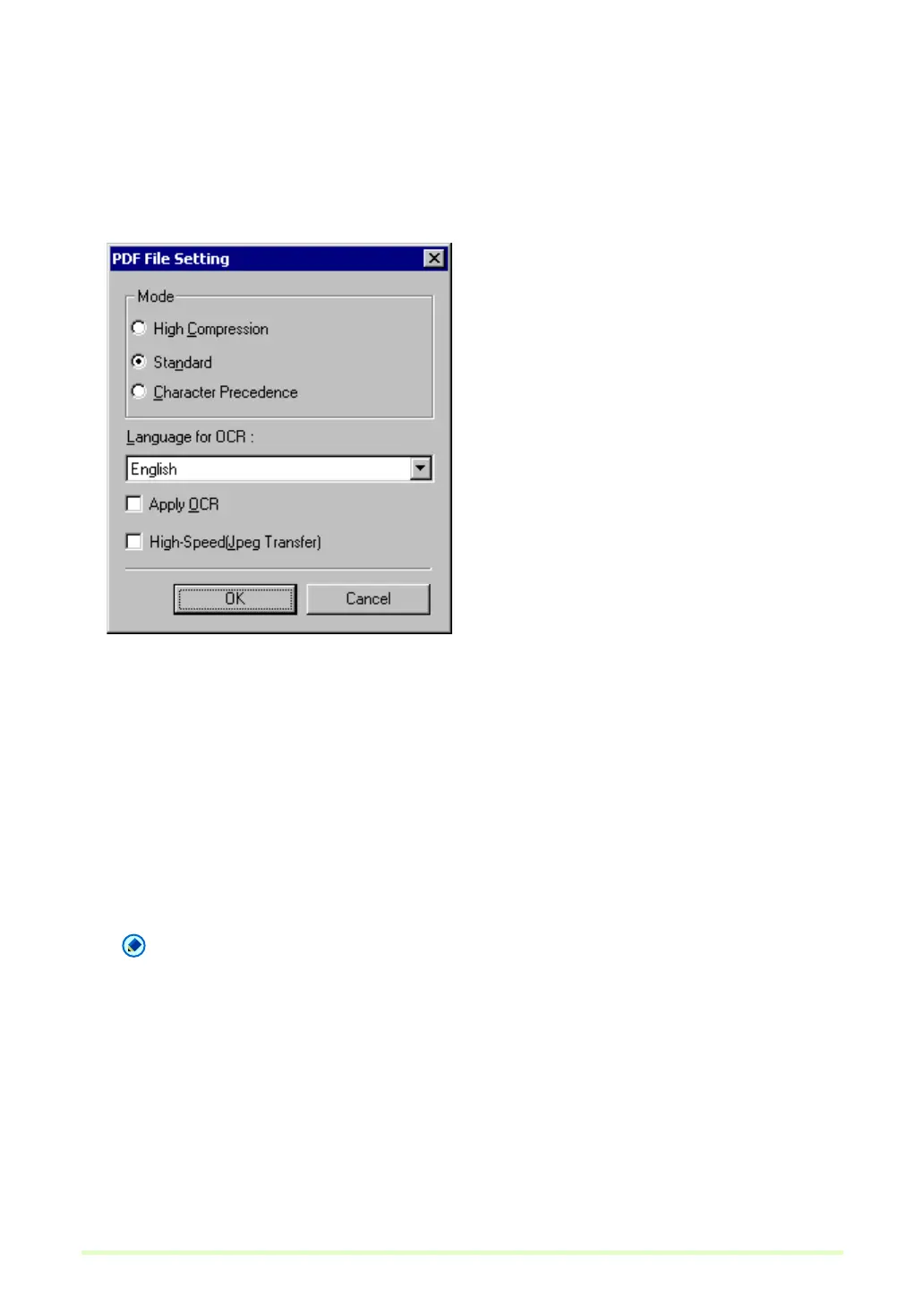21
Setting PDF File Saving Options
When saving scanned images as PDF (*.pdf) files, set the compression and OCR object language saving
options.
1 Click PDF File in the Options menu.
The PDF File Setting dialog box appears.
2 Make the following settings:
•Mode
Select the PDF file compression ratio.
– High Compression
Files are saved with high compression. Image quality is degraded, but the file size is smaller.
– Standard
Files are saved with standard compression.
– Character Precedence
To prevent character legibility from degrading, only non-character areas are compressed when files
are saved.
Note
The Mode setting is only valid when the specified scanning mode is 256-level Gray or 24-bit Color, or
when a color document is detected with Auto Color Detection as the scanning mode. If the scanning
mode is a two-color mode such as Black and White, or Error Diffusion, the size of the file depends on
the size of the document.
