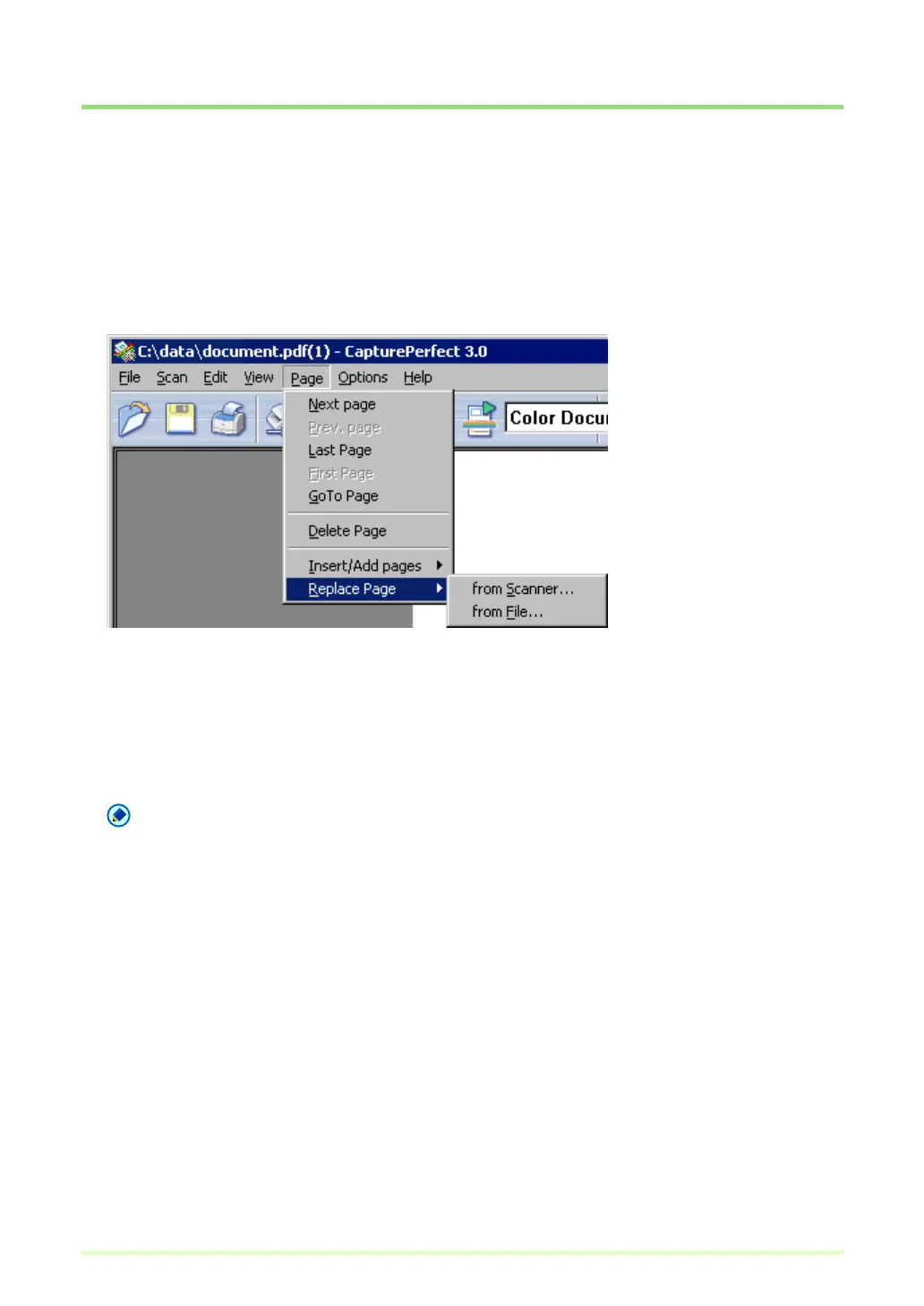68
Replacing a Page in an Image File
You can replace a page in a saved multi-page TIFF or PDF file. For the replacement image, you can specify
an image from the scanner or a file saved with CapturePerfect.
1 Open the TIFF or PDF file in which to insert the page.
2 Click Replace Page in the Page menu to display the submenu.
The Replace Page dialog box appears.
3 Select the source of the image to add or insert.
• from Scanner
Scans the image to add/insert.
•from File
Select the image to add/insert from saved image files.
Note
• When "from Scanner" is selected, pages following the displayed page are replaced by scanned
images.
• When "from File" is selected, pages following the displayed page are replaced by the selected
images.