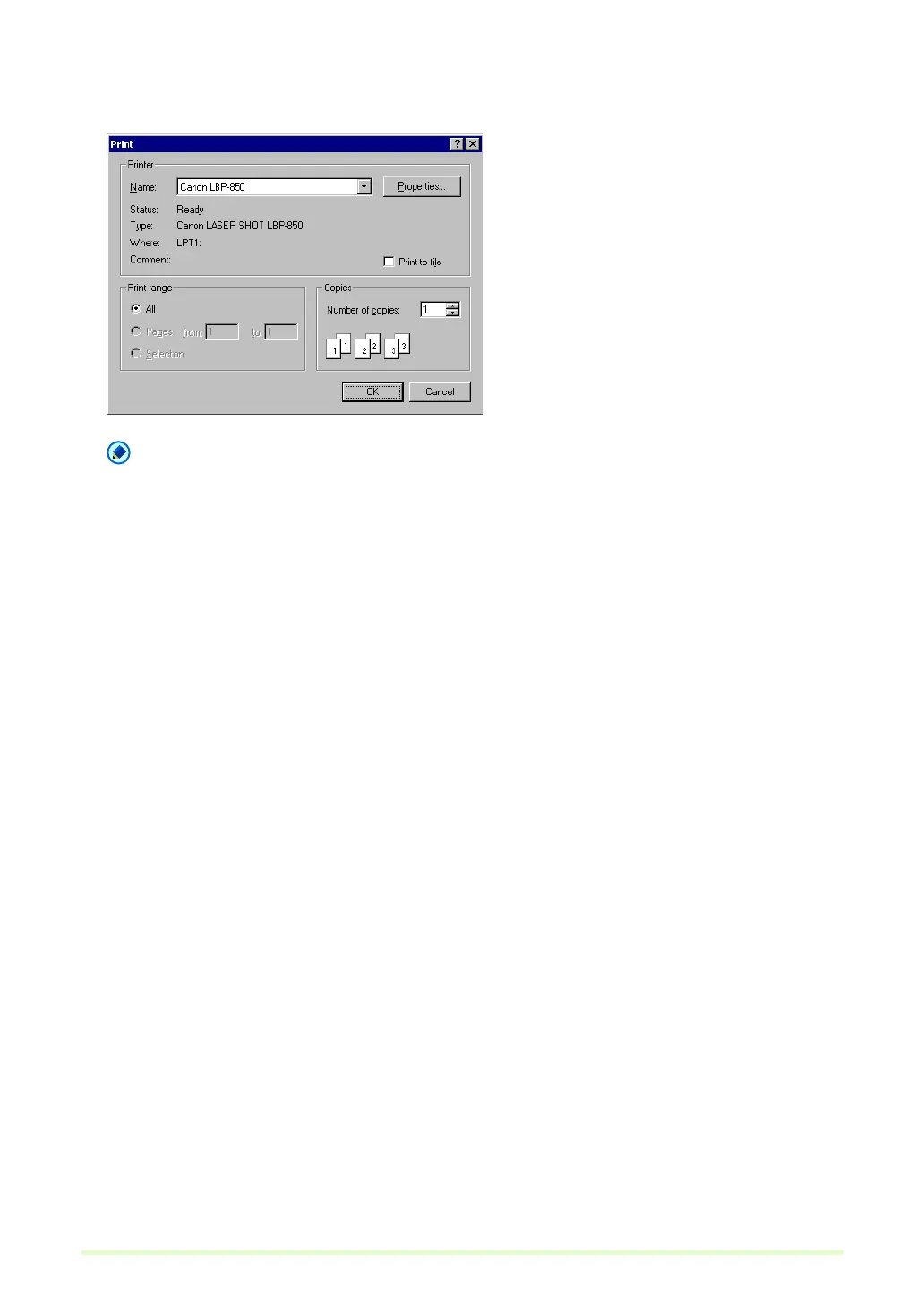44
3 Click Printer Setting to select the printer to use.
The Print dialog box appears.
Note
To set printer details, click the Properties button. The dialog box for the current printer driver appears.
For details about settings, refer to the user's manual for your printer driver.
4 Click Scanner Setting and set the scan conditions.
For help related to these settings, press the Help button in the dialog box to see the driver help.
5 Place a document in the scanner.
6 Click OK.
Scanning begins, and soon afterwards, printing of the scanned image begins.