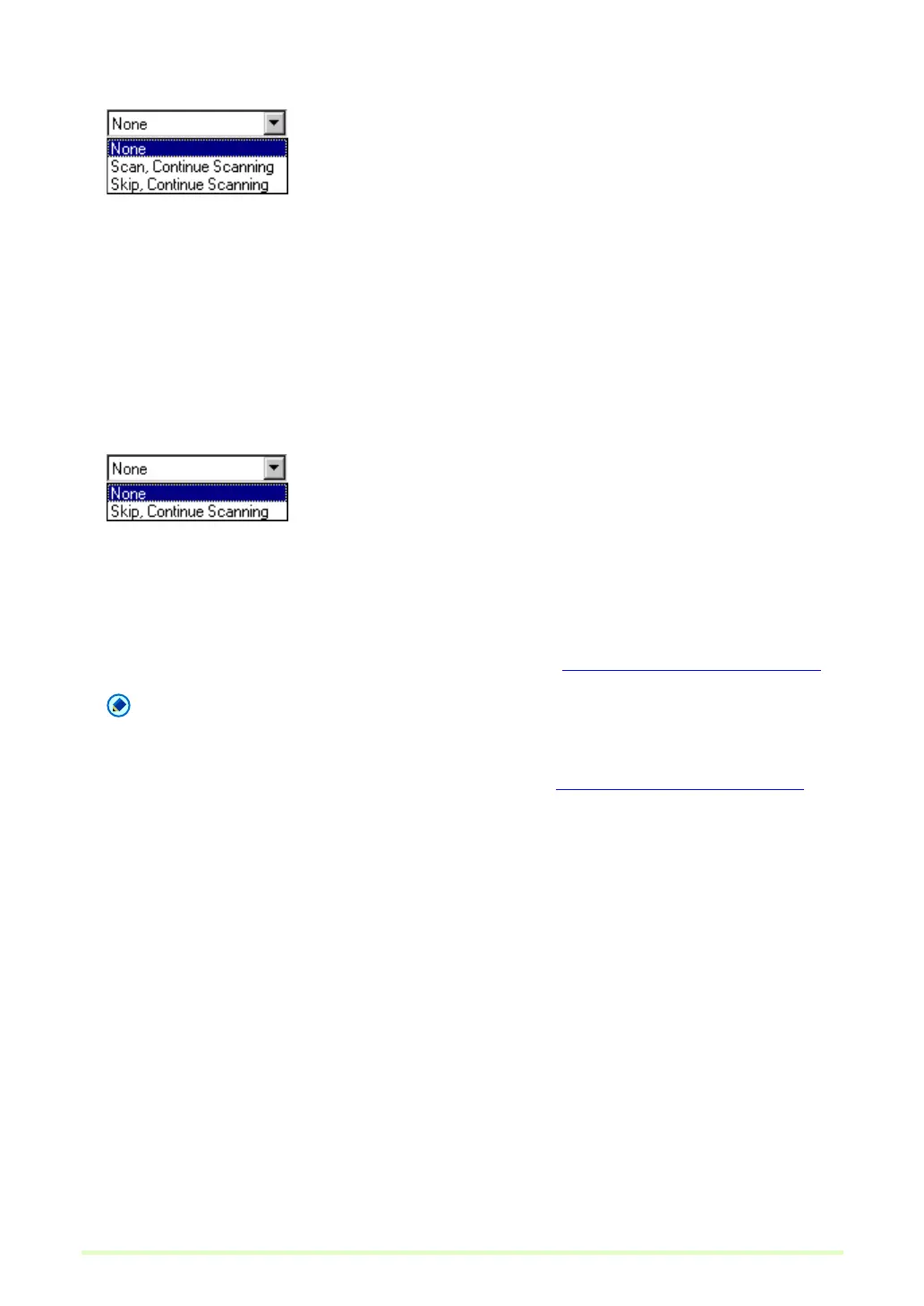41
Scanner Supports Patch Code Search
•None
Disables batch separation.
• Scan, Continue Scanning
When a patch code sheet is found, the image on the patch code sheet is saved, regardless of the type
of patch code, and scanning continues.
• Skip, Continue Scanning
When a "Patch II" patch code sheet is found, the image on the patch code sheet is saved, and scanning
continues. When a "Patch T" patch code sheet is found, the image on the patch code sheet is not saved.
Scanner Does Not Support Patch Code Search
•None
Disables batch separation.
• Skip, Continue Scanning
Enables batch separation.
4 Click the Scanner Setting button to make scanner settings. Scan Condition Settings (→P. 16)
Note
To use batch separation, first make the Scan Condition Settings.
5 Set the other setting to suit the documents to be scanned. About Other Functions (→P. 34)
6 Place a document in the scanner. Refer to the operating manual of the scanner for details about
placing documents for scanning.
7 Click the Save button.
The documents are scanned.