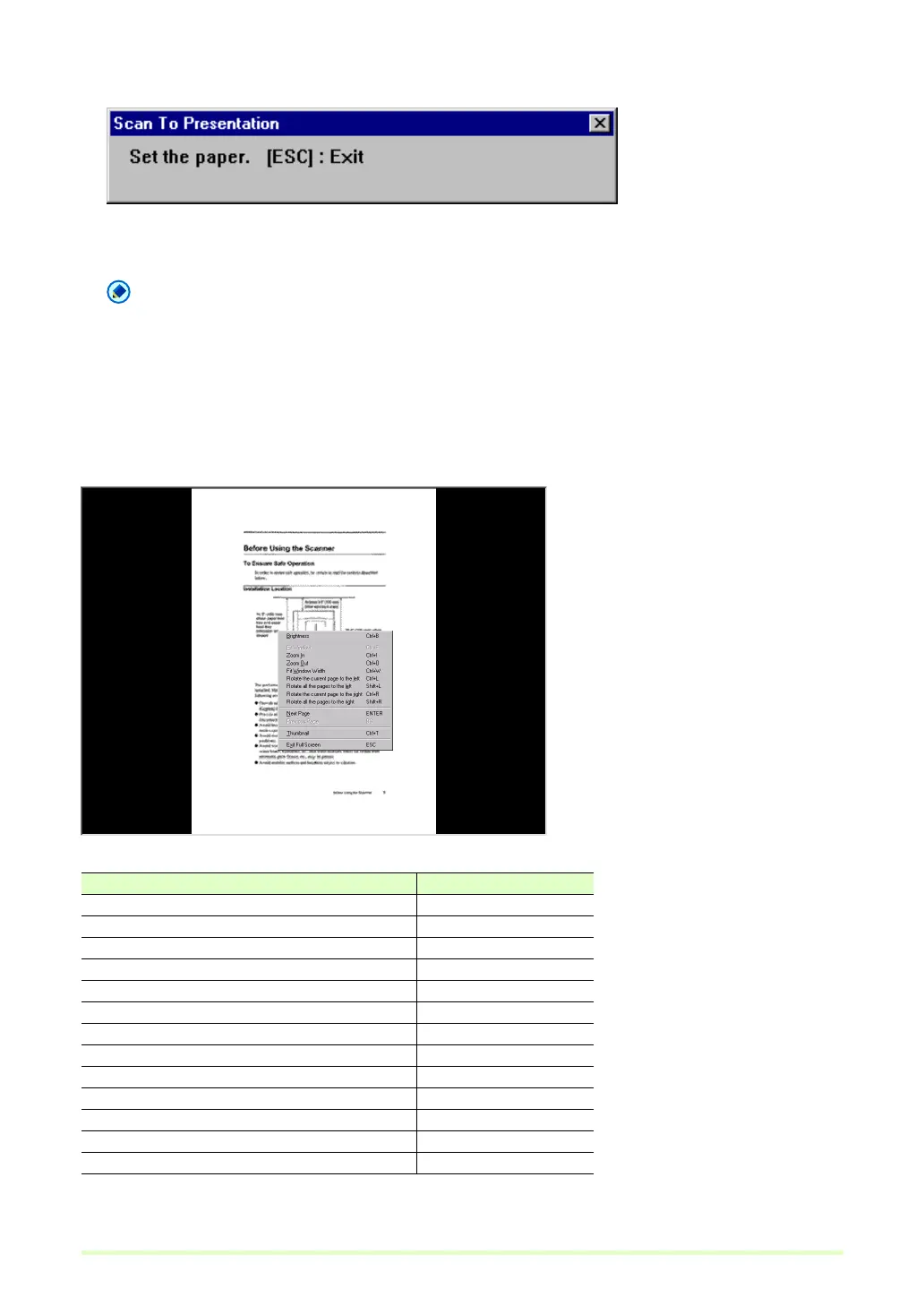48
3 When the loaded document is finished, scanning stops.
4 To continue scanning, load another document. When finished, click "×" at the top right.
Note
• You can press the ESC key on the keyboard to exit Scan To Presentation.
• Scanned images can be saved as occasion demands when exiting Scan To Presentation.
Screen Operations with Full-Screen Display
Screen operations can be performed during full-screen display by right-clicking the mouse and using the
functions in the submenu that appears, or their assigned shortcut keys.
The functions and shortcut keys displayed in the submenu are as follows:
Submenu Shortcut keys
Brightness Ctrl + B
Fit Window Ctrl + F
Zoom In Ctrl + I
Zoom Out Ctrl + O
Fit Window Width Ctrl + W
Rotate the current page to the left Ctrl + L
Rotate all the pages to the left Shift + L
Rotate the current page to the right Ctrl + R
Rotate all the pages to the right Shift + R
Next Page ENTER
Previous Page BS
Thumbnail Ctrl + T
Exit Scan To Presentation or Exit Full Screen ESC