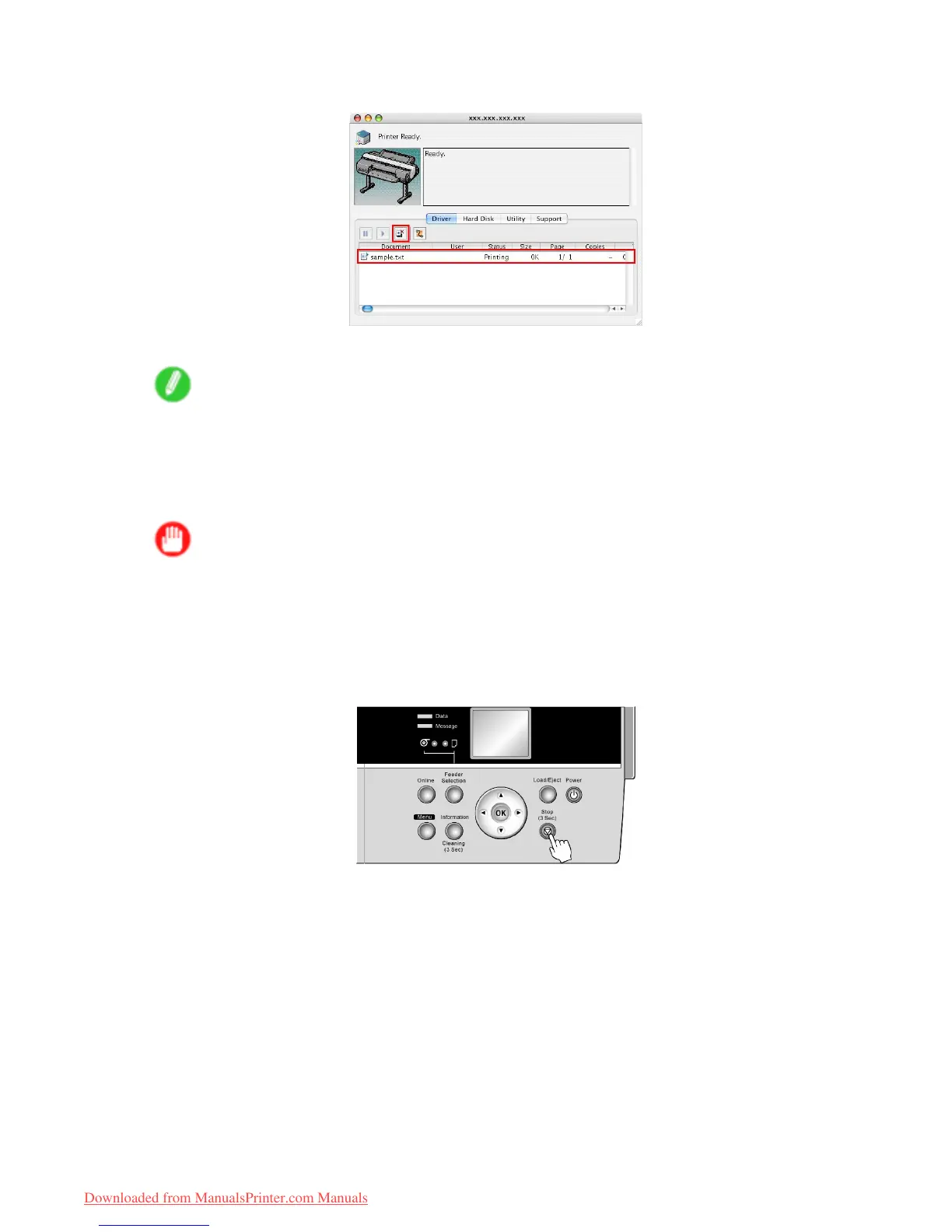Canceling print jobs
2. Select the print job to cancel and click the Cancel Job button to remove the print job.
The job sent to the printer is canceled.
Note
• The print job is displayed on the imagePROGRAF Printmonitor window while the printer receives
the print data from the computer . It is not displayed before transmission of print data to the printer ,
even if the computer has started the process of the data.
3. Exit imagePROGRAF Printmonitor . In the printer window , click Start Jobs .
Important
• Always follow these steps if you cancel print jobs. If you do not restart job processing, the next
job cannot be printed.
T o cancel print jobs from the Control Panel , follow these steps.
1. If the Display Screen of the Control Panel still indicates that the job is in progress and the Data
lamp continues ashing, hold down the Stop button for a second or more to stop printing.
Basic Printing W orkow 103
Downloaded from ManualsPrinter.com Manuals