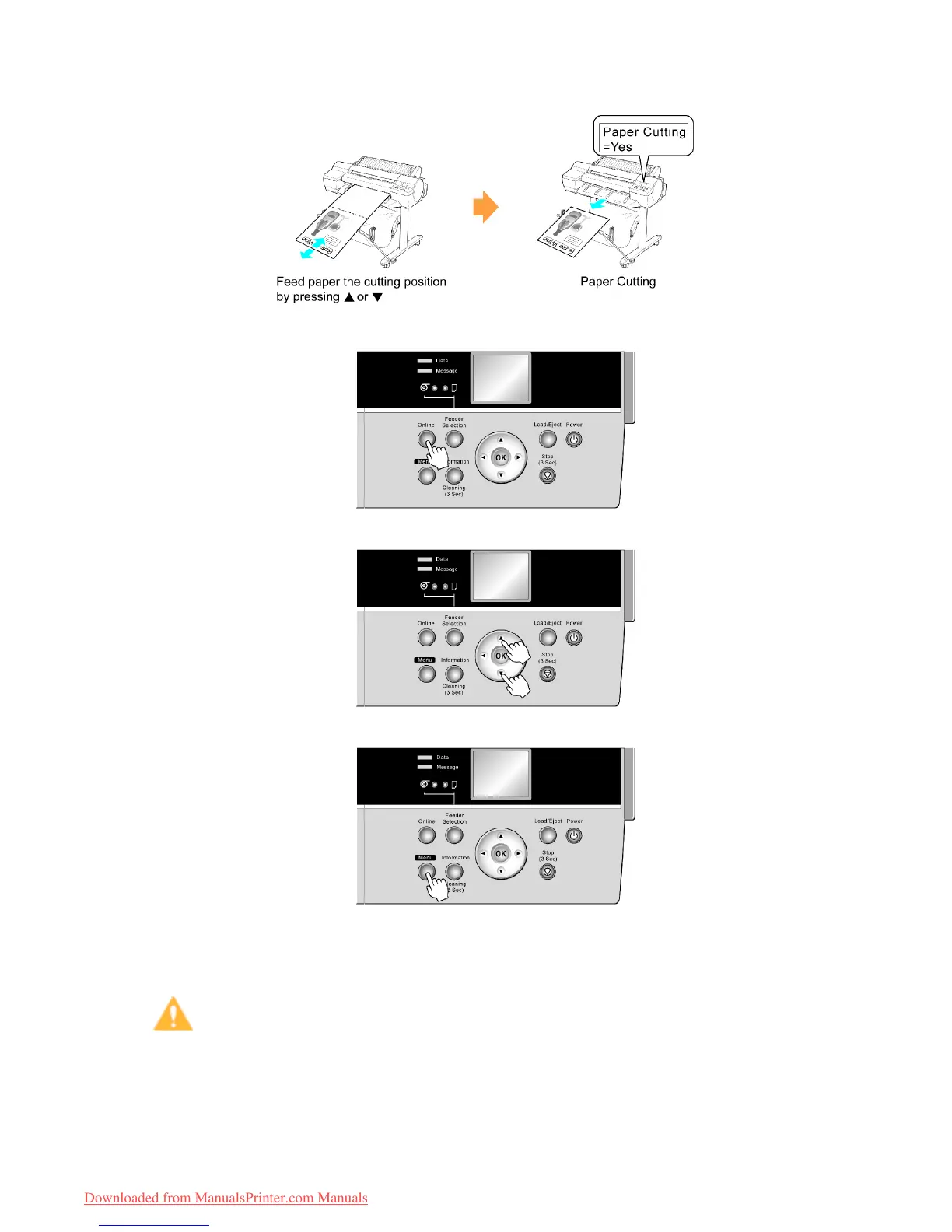Handling rolls
Paper Cutting (to have the roll cut at your specied position)
1. If the printer stops operating after printing, press the Online button. The printer goes of ine.
2. Press ▲ or ▼ to feed the roll paper to the position for cutting.
3. Press the Menu button to display MAIN MENU .
4. Press ▲ or ▼ to select Paper Cutting , and then press the ► button.
5. Press ▲ or ▼ to select Y es , and then press the OK button.
After the roll paper is cut, it is rewound automatically .
Caution
• If paper would be short when cut at a particular position, the roll may automatically be advanced in
some cases before cutting.
136 Handling Paper
Downloaded from ManualsPrinter.com Manuals