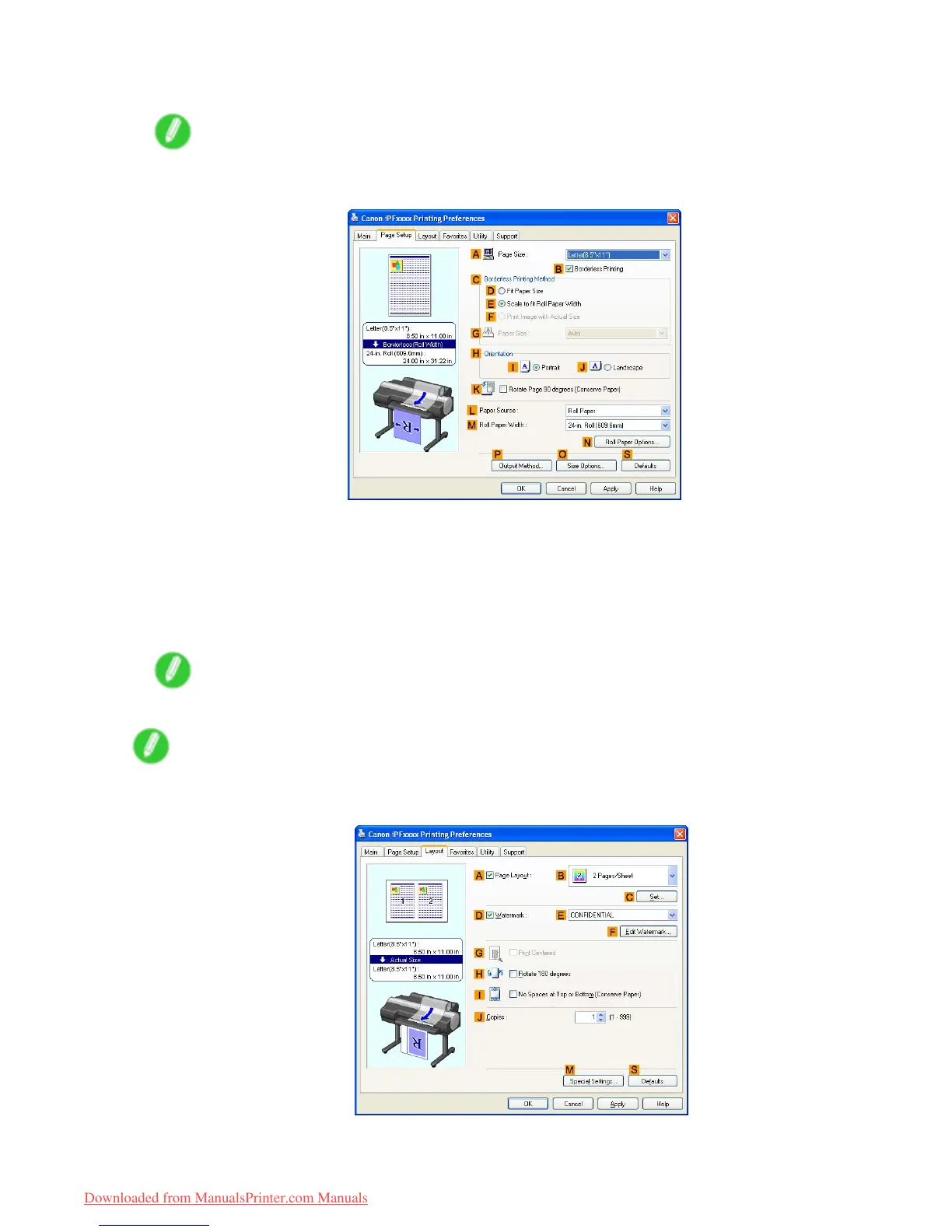Printing banners or at other non-standard sizes
8. Select the C Enlarged/Reduced Printing check box.
Note
• If the Enlarged/Reduced Printing check box is not displayed on the Page Setup sheet, clear the
B Borderless Printing check box.
9. Click Roll Paper in the L Paper Source list.
10. After you click E Fit Roll Paper W idth , the Information dialog box is displayed.
1 1. Select the width of the loaded roll in the Roll Paper W idth list. In this case, click 16-in. Roll
(406.4mm) , and then click OK .
12. Conrm the print settings and print as desired.
Note
• For instructions on conrming print settings, see “Conrming Print Settings (Windows)”. (→P .384)
Note
• If printing is unsuccessful, you may be able to print after completing the following setting.
1. On the Layout sheet, click M Special Settings to display the Special Settings dialog box.
2. In the FineZoom Settings list, click Y es .
Enhanced Printing Options 291
Downloaded from ManualsPrinter.com Manuals