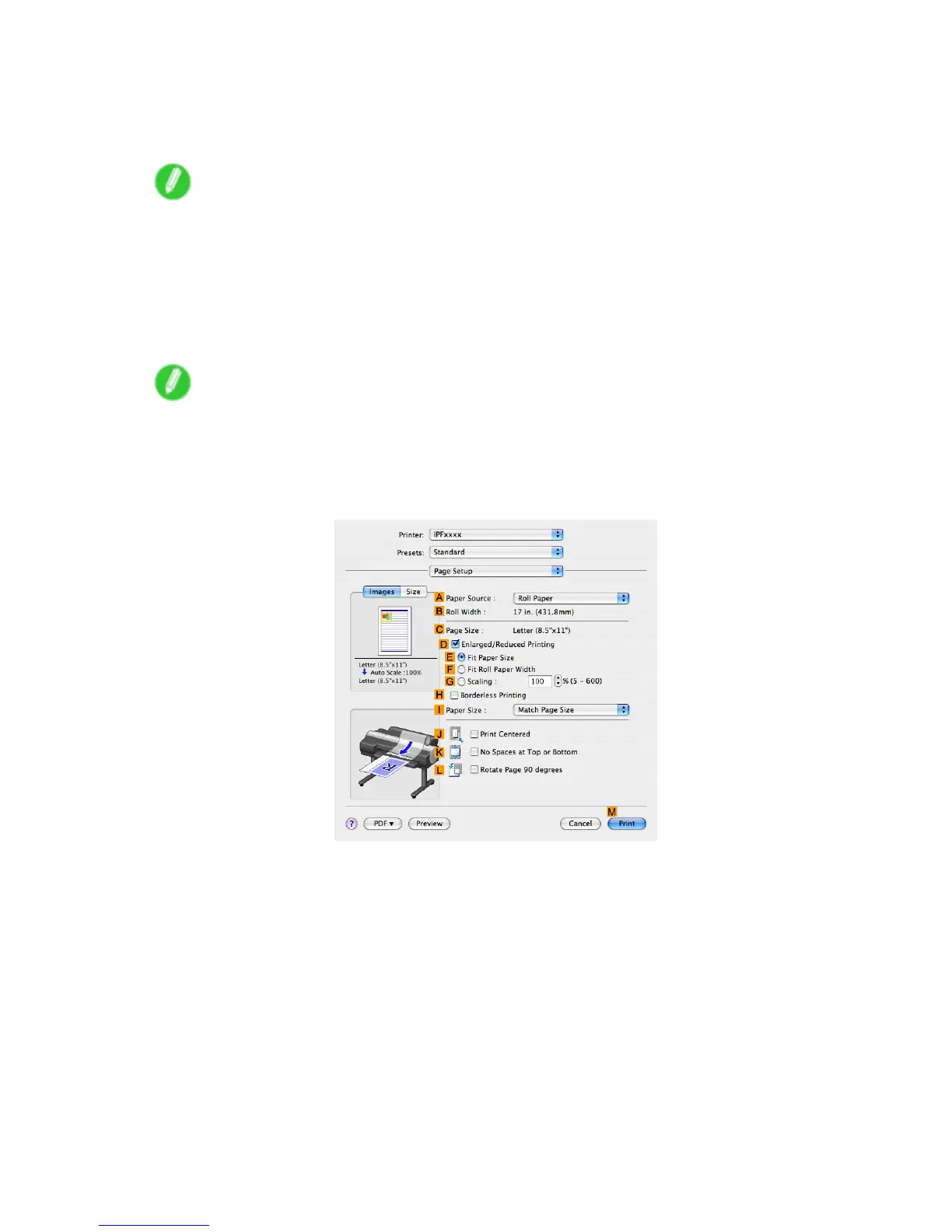Printing Photos and Images
7. In the A Media T ype list, select the type of paper that is loaded. In this case, click Glossy
Photo Paper .
Make sure the paper you select is loaded in the printer .
Note
• The paper type setting in the printer driver and related software (as well as on the Control Panel ) is
updated when you install the Media Conguration T ool from the User Software CD-ROM or if you
change paper information by using the Media Conguration T ool . See the Media Conguration T ool
Guide (Windows) or Media Conguration T ool Guide (Macintosh).
8. After conrming that D Easy Settings is selected, click Photo (Standard) or Photo (Photo
Studio) in the E Print T arget list.
Note
• For information on settings optimized for printing photos and images, see “Printing Photos and
Images”. (→P .165)
• Y ou can check the settings values selected in the E Print T arget list by clicking F V iew set. .
9. Access the Page Setup pane.
10. Click Roll Paper in the A Paper Source list.
170 W orking With V arious Print Jobs
