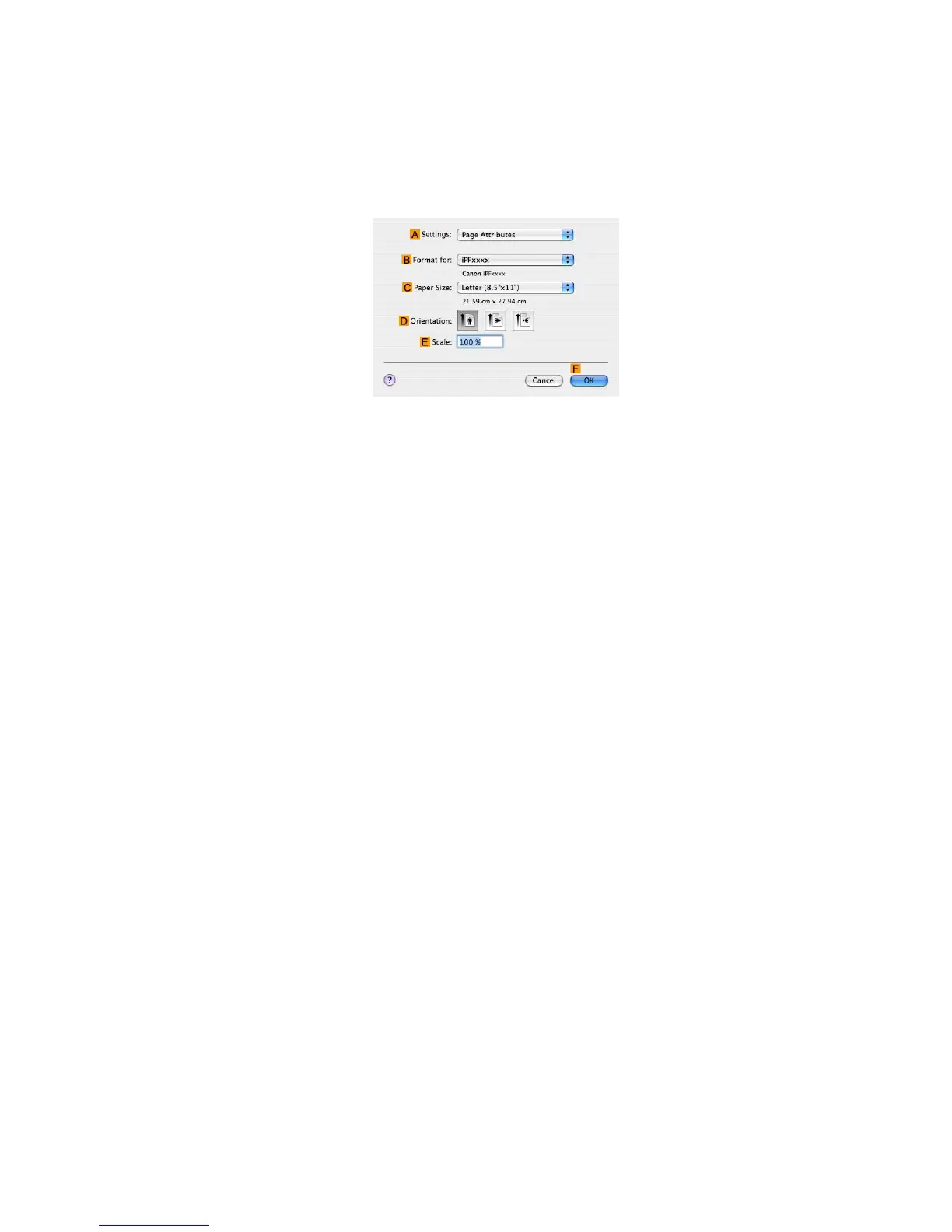Printing banners or at other non-standard sizes
Register a Custom Page Size
This example describes how to register and print using a page size that is horizontally elongated and suitable
for banners in either horizontal or vertical format.
1. Create the document in the application.
2. Choose Page Setup from the application menu to display the Page Attributes dialog box.
3. Select the printer in the B Format for list.
4. Click Manage Custom Sizes in the C Paper Size list to display the Custom Page Sizes
dialog box.
5. Double-click Untitled in the list at left, and then enter a name for the page size you want
to register . Here, enter “100*500” .
If the Untitled size is not listed at left, click + below the list.
6. Under Page Size , enter “10” in W idth and “50” in Height . Here, measurements are entered
in centimeters.
7. Specify the margins by entering “0.3” in Printer Margins . Here, too, measurements are entered
in centimeters.
8. Click OK to close the Custom Page Sizes dialog box.
9. In the C Paper Size list, click the size of the original. In this case, click "100*500", the size
you registered.
10. In D Orientation , click the icon of the document in landscape orientation.
1 1. Click F OK to close the dialog box.
Enhanced Printing Options 297
