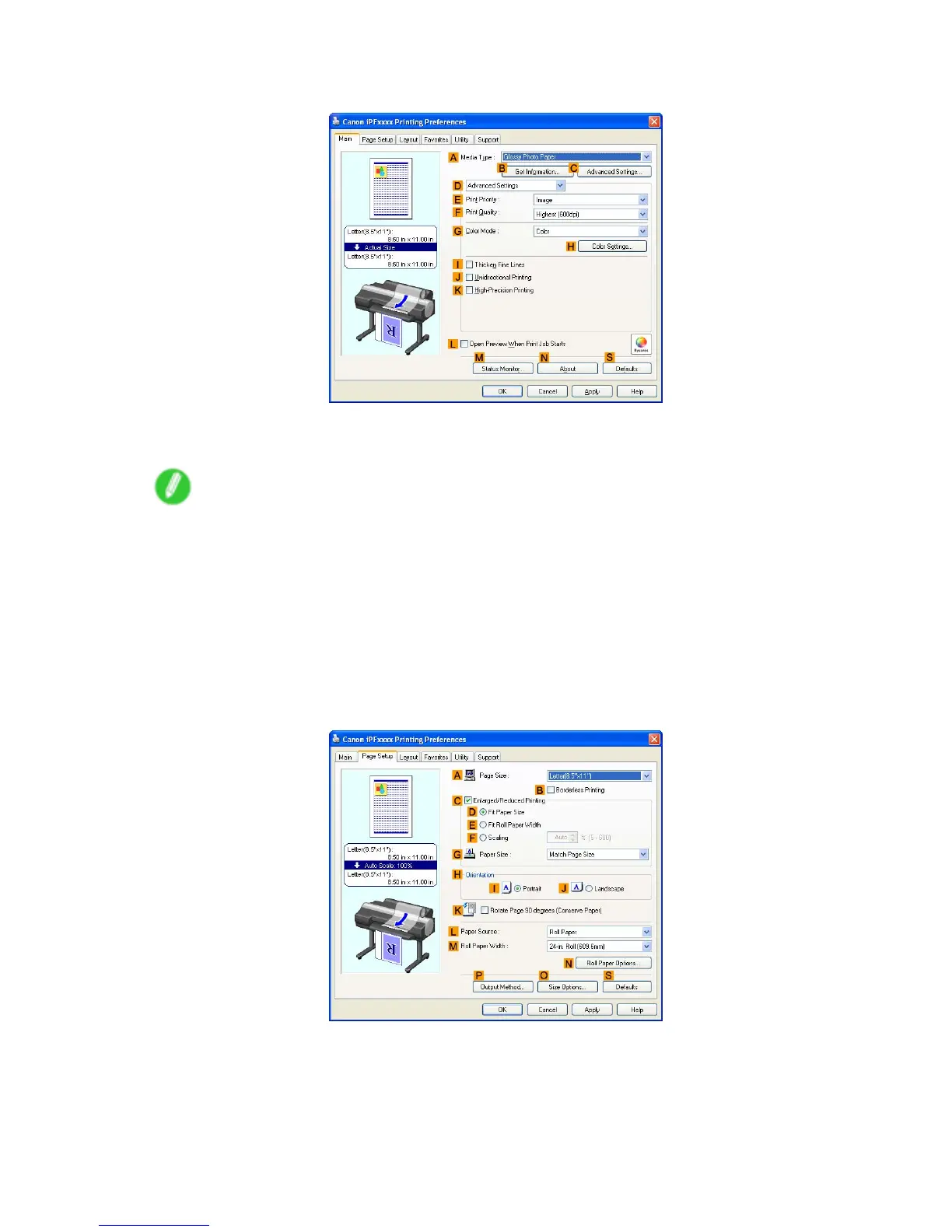Printing Photos and Images
9. Click D Advanced Settings to switch the print mode.
10. Click Image in the E Print Priority list.
1 1. Select the print quality in the F Print Quality list.
Note
• Options displayed in the F Print Quality list vary depending on the paper type.
12. Click Color in the G Color Mode list.
13. Click H Color Settings to display the Color Settings dialog box.
14. Click the Matching tab to display the Matching sheet.
15. In Matching Mode , click Driver Matching Mode .
16. In Color Space , click Adobe RGB .
17. Click OK to close the Color Settings dialog box.
18. Click the Page Setup tab to display the Page Setup sheet.
W orking With V arious Print Jobs 185
