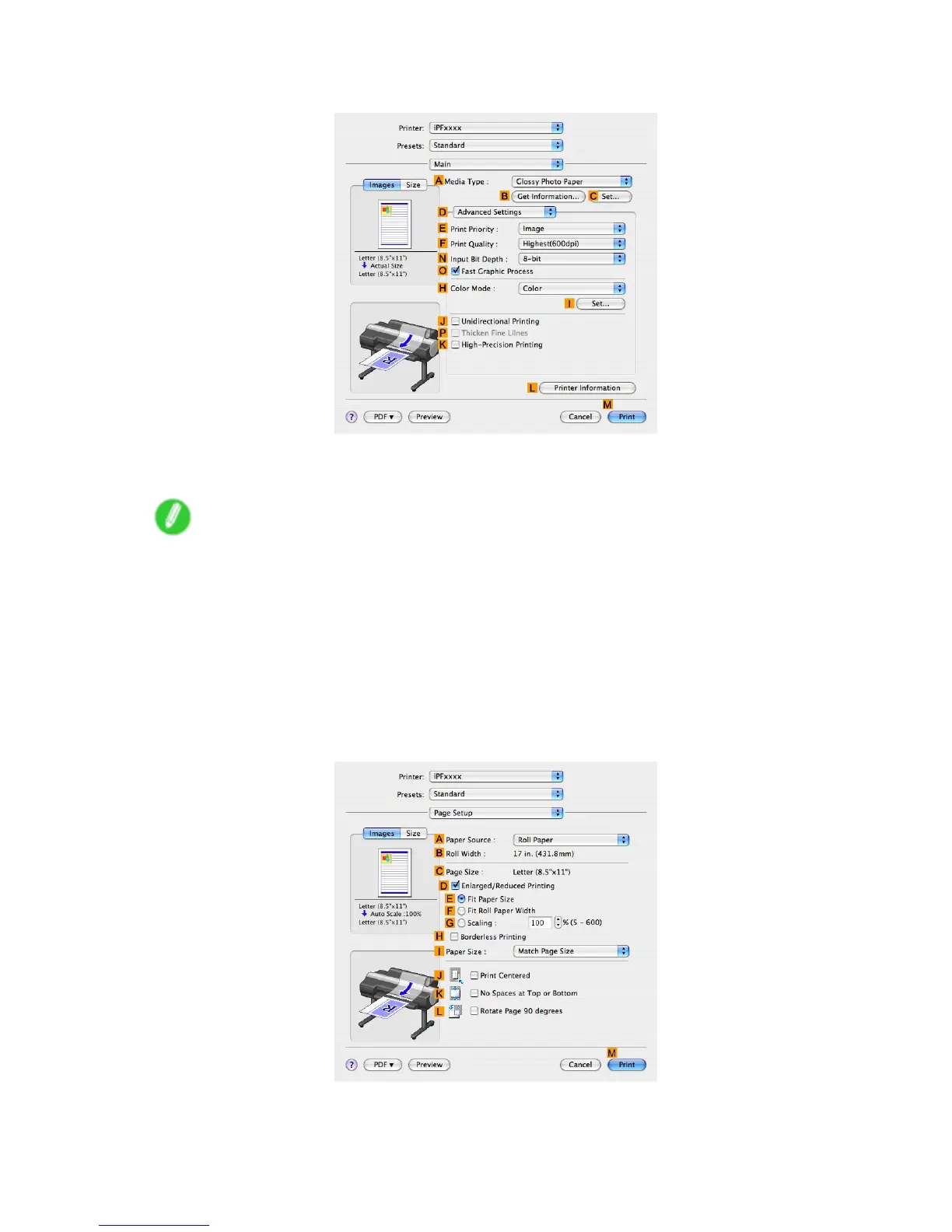Printing Photos and Images
8. Click D Advanced Settings to switch the print mode.
9. Click Image in the E Print Priority list.
10. Select the print quality in the F Print Quality list.
Note
• Options displayed in the F Print Quality list vary depending on the type of paper .
1 1. Click Color in the H Color Mode list.
12. Click I Set to display the Color Settings dialog box.
13. Click Matching to display the Matching pane.
14. In Matching Mode , click Driver Matching Mode .
15. In Color Space , click Adobe RGB .
16. Click OK to close the Color Settings dialog box.
17. Access the Page Setup pane.
188 W orking With V arious Print Jobs
