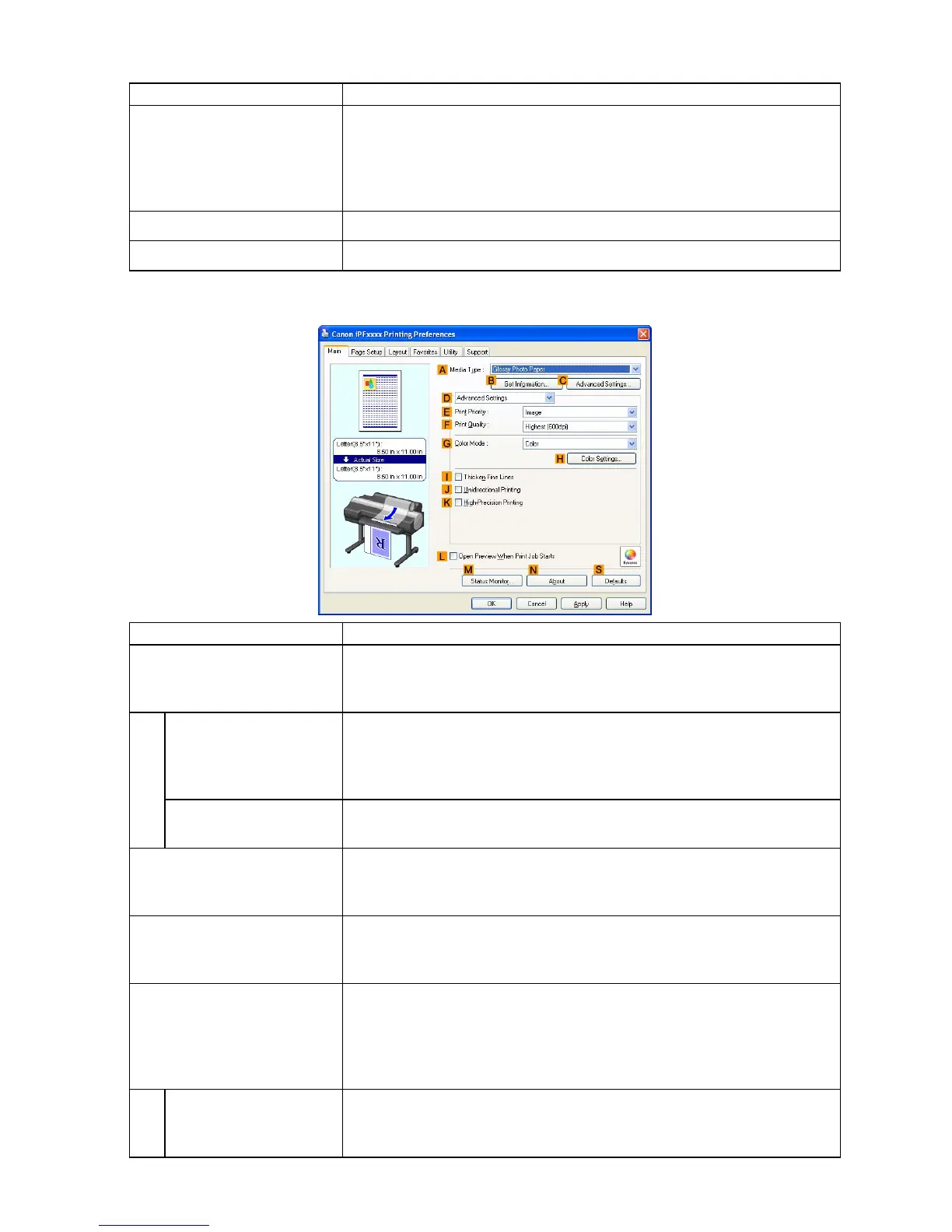Printer Driver
Setting Item Description
M Status Monitor Click to start imagePROGRAF Status Monitor , which enables you to
conrm the status of the printer and print jobs.
Y ou can also set up email notication if printer errors occur by completing
the Email Notice settings.
For details, refer to the Status Monitor help.
N About Click to conrm version information for the printer driver .
S Defaults
Click to restore all settings on the sheet to the default values.
Conguration using Advanced Settings
Setting Item Description
A Media T ype
Select the paper type.
For information on the types of paper the printer supports, refer to the
Paper Reference Guide . ( → P .108)
B Get Information Click to display the Get Information dialog box, which shows media types
and sizes by media source, as specied on the printer . When you select a
media source, your selection is applied to the printer driver settings for the
media source, media type, and roll width.
C Advanced Settings
Click to display the Paper Detailed Settings dialog box for ink drying time
and other detailed settings based on the paper type.
E Print Priority Choose the graphic elements that you want to emphasize for printing.
Giving Priority to Particular Graphic Elements and Colors for Printing
(→P .216)
F Print Quality Choose the level of print quality .
Giving Priority to Particular Graphic Elements and Colors for Printing
(→P .216)
G Color Mode
Choose the color mode.
Giving Priority to Particular Graphic Elements and Colors for Printing
(→P .216)
The available Color Mode options vary depending on the Media T ype
setting.
H Color Settings Click to display the Color Settings dialog box for more advanced color
settings.
Adjusting the Color in the Printer Driver (→P .206)
Windows Software 409
