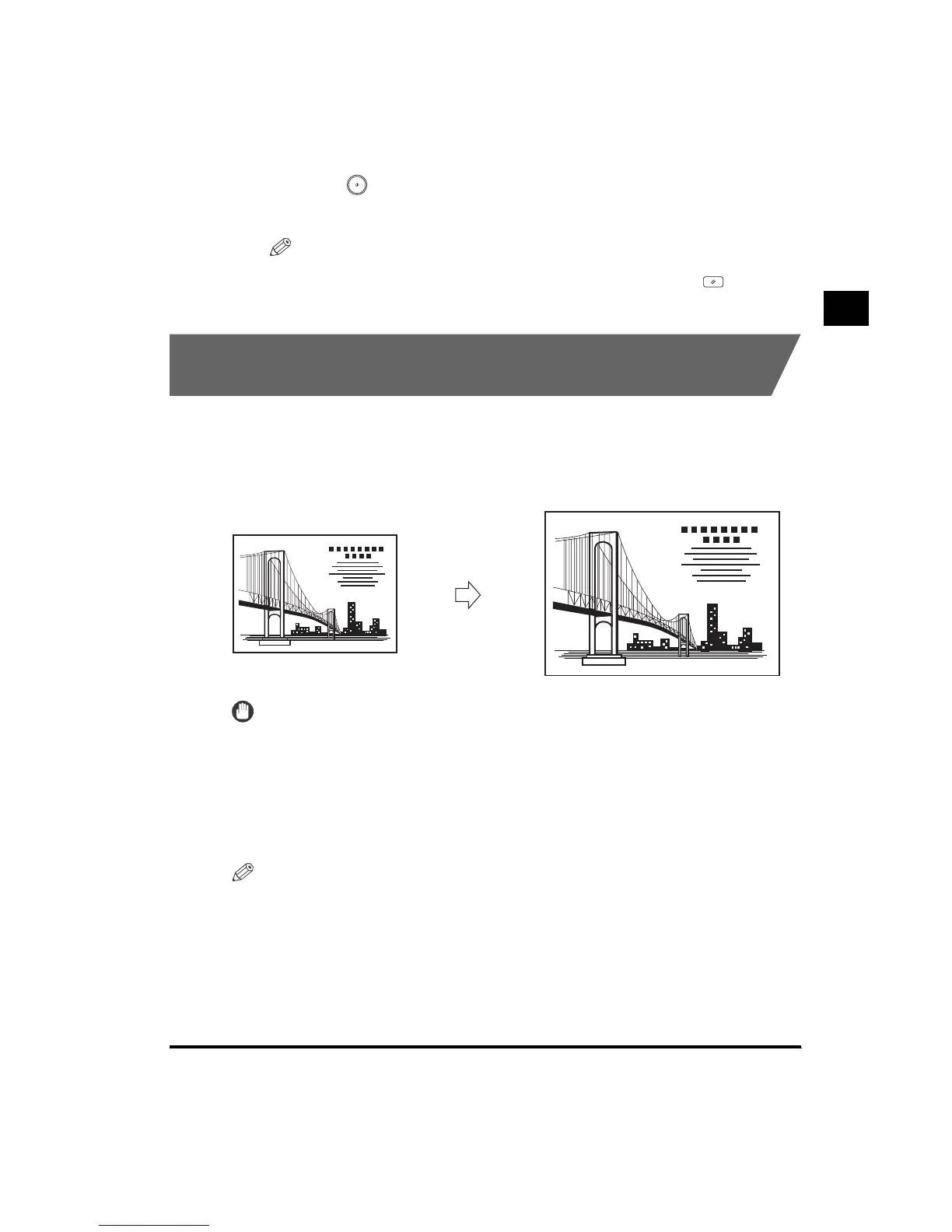1
Changing the Copy Ratio (Copy Ratio)
1-31
Basic Copying
3
Press (Start).
Copying starts.
NOTE
• To return the copy ratio to 100%, press “Direct.”
•
To cancel all settings and return the machine to the Standard mode, press (Reset).
Automatically Setting the Copy Ratio Based on the
Original and Copy Paper Sizes (Auto)
The machine automatically selects the appropriate copy ratio based on the size of the
original and the selected paper. The available copy ratios are from 25% to 800% when the
original is placed on the platen glass, and from 25% to 400% when the original is placed in
the feeder.
IMPORTANT
•
You cannot use the Auto mode with Automatic Paper Selection.
•
You cannot copy highly transparent originals, such as transparencies, in the Auto mode. Use the
Preset Zoom or Zoom Designation modes.
•
To use the Auto mode, your originals must conform to a standard paper size.
•
The paper sizes that can be used with Auto are 11" x 17"/LGL/LTR/LTRR/STMT/STMTR. However,
when copying STMT-size original using the platen glass, you need to set the “LTRR/STMT Original
Selection” in Additional Functions. (See the Reference Guide.)
NOTE
• If an error occurs between the Auto copy ratio and the actual copy size, you can perform an
adjustment with the Zoom Fine Adjustment function. (See the Reference Guide.)
Original
Copy
