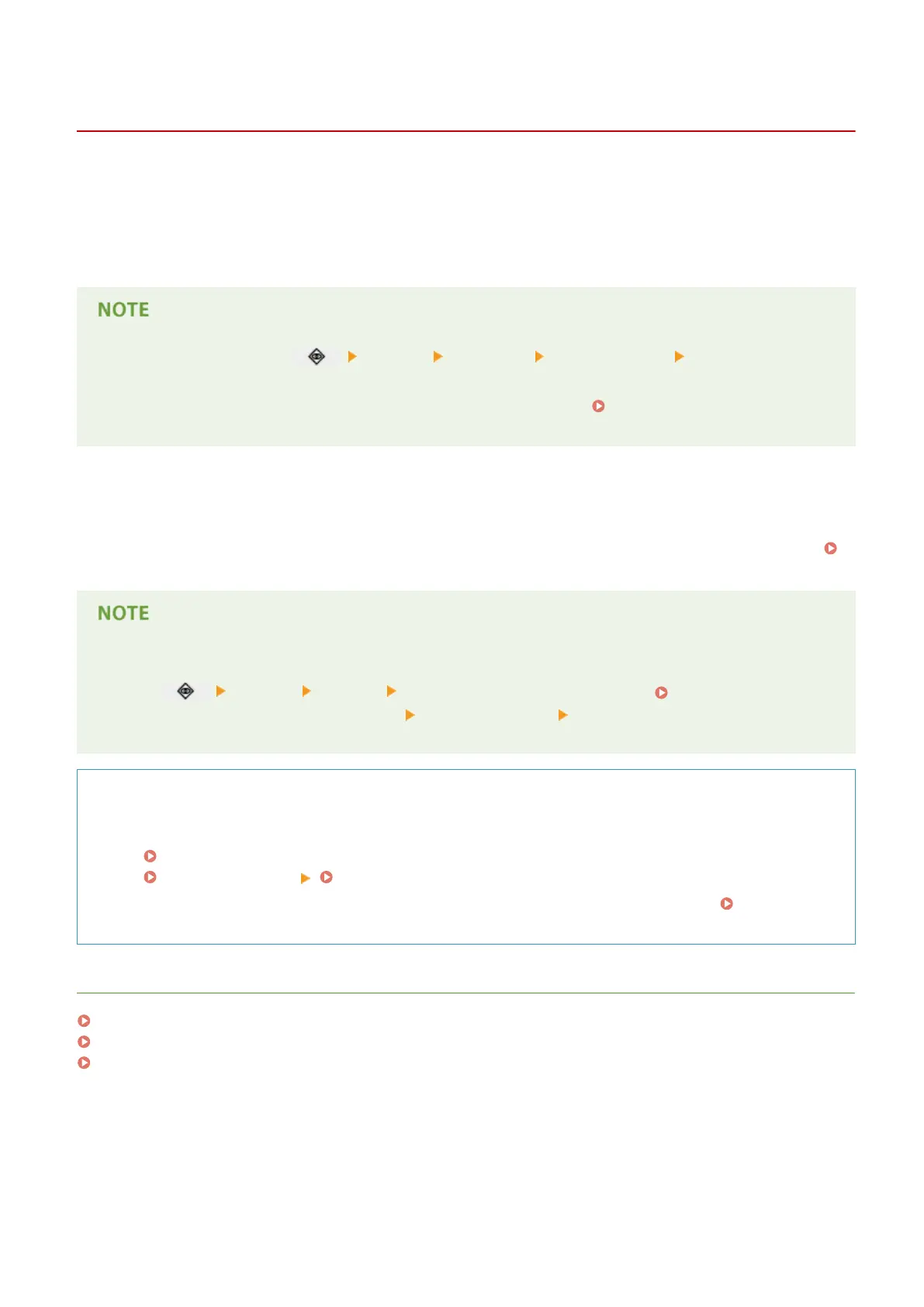Receiving I-Faxes
13WK-06R
◼ When an I-fax is received
The [Processing/Data] indicator on the control panel blinks green. When receiving is complete, the document is
automatically printed and the indicator turns off.
● To cancel receiving, press <Receive> <Job Status> select a document <Cancel>.
● You can specify the time before reception is canceled when receiving a divided I-fax and the subsequent
data cannot be received. Data received by the specied time is printed.
<Divided Data RX
Timeout>(P. 795)
◼
Output paper
An incoming I-fax is printed on the same size of paper as the document size received. When there is no paper
matching the size of the received document, the document is printed according to the setting of <Select Drawer>.
<Select Drawer>(P. 788)
To receive I-faxes manually
● Press
<Receive> <Job Log> <Check I-Fax RX>. On the Main Menu ( <Main Menu>
Screen(P. 94) ), pressing <Fax/I-Fax Inbox> <Memory RX Inbox> <Divided Data RX Inbox> enables you
to check the receiving statuses of I-faxes divided and their data size.
TIPS
● You can save paper when printing.
<Print on Both Sides>(P. 788)
<2 on 1 Log>(P. 788) <Reduce Fax RX Size>(P. 788)
● You can include information, such as reception time, in received documents when printing. <Print RX
Page Footer>(P. 789)
LINKS
Various Receiving Methods(P. 353)
Forwarding Received Documents Automatically(P. 358)
Checking Status and Log for Sent and Received Documents(P. 361)
Faxing
377
