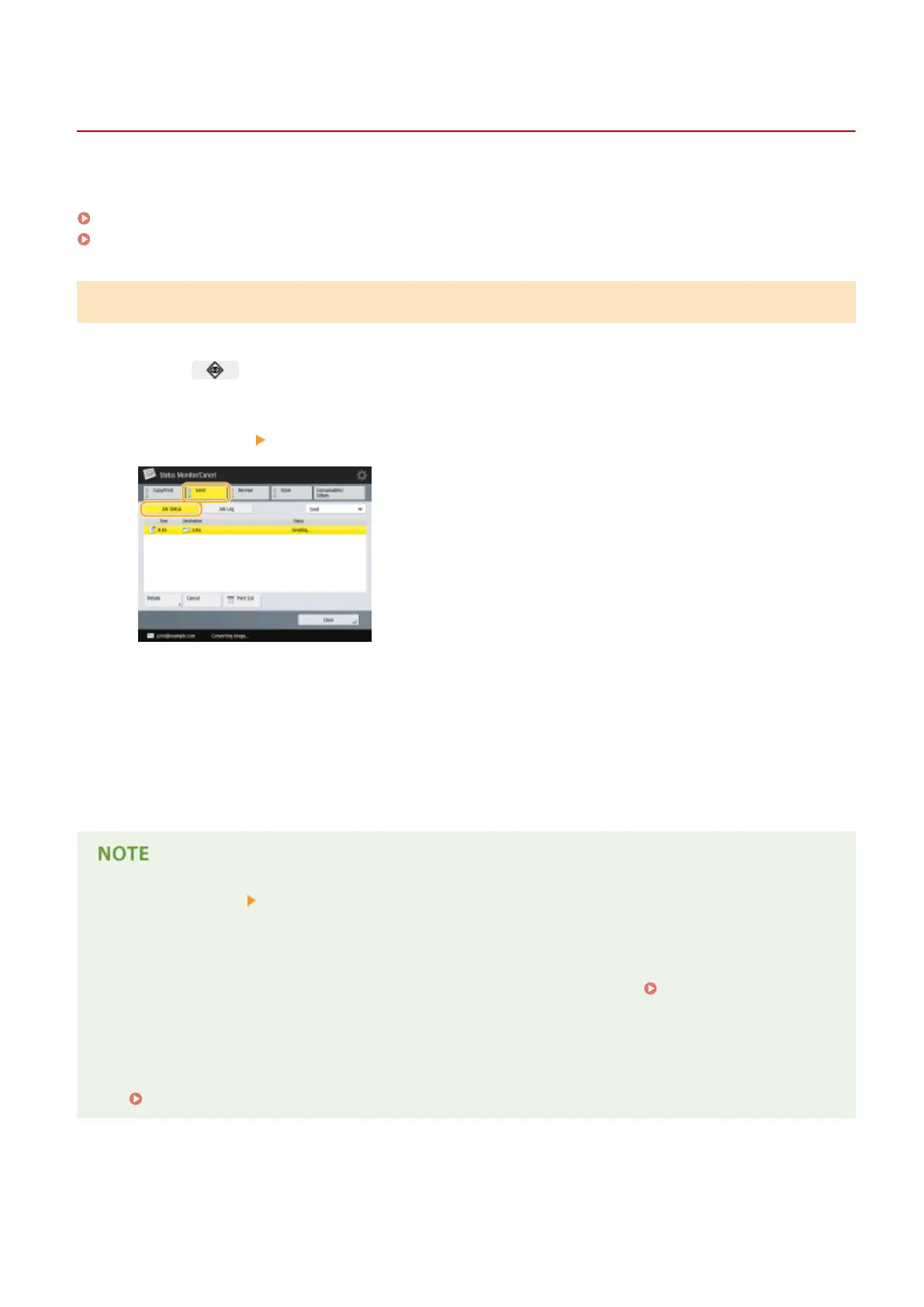Checking Status and Log for Scanned Documents
13WK-07F
You can check the statuses and communication logs for sent and saved documents.
Checking the Statuses for Sent/Saved Documents(P. 424)
Checking If Documents Are Sent or Saved Successfully(P. 425)
Checking the Statuses for Sent/Saved Documents
1
Press .
2
Press <Send> <Job Status>.
3
Check the statuses.
● Selecting a document and pressing <Details> enables you to check detailed information such as destinations
and the number of pages.
● Selecting a document and pressing <Cancel> enables you to cancel sending/saving.
● Pressing <Print List> prints a status list of sent/saved documents displayed on the screen.
● Pressing <Details> <Resend> enables you to resend/resave the documents that failed to send/save. To
specify another destination, press <Change Destination>. For documents with multiple destinations
specied using the same sending/saving method, press <Broadcast List>, select a destination, and then
press <Resend> or <Change Destination>.
● You can resend/resave documents when <Delete Failed TX Jobs> is set to <Off>.
<Delete Failed TX
Jobs>(P. 776)
● You can change the destinations of documents that are set to be sent/saved at a specied time as well as
documents that failed to send/save. Note that you cannot change the destinations for documents with
multiple destinations specied that are being sent/saved, or when entering a new destination is restricted
( Restricting New Destinations(P. 621) ).
Scanning
424
