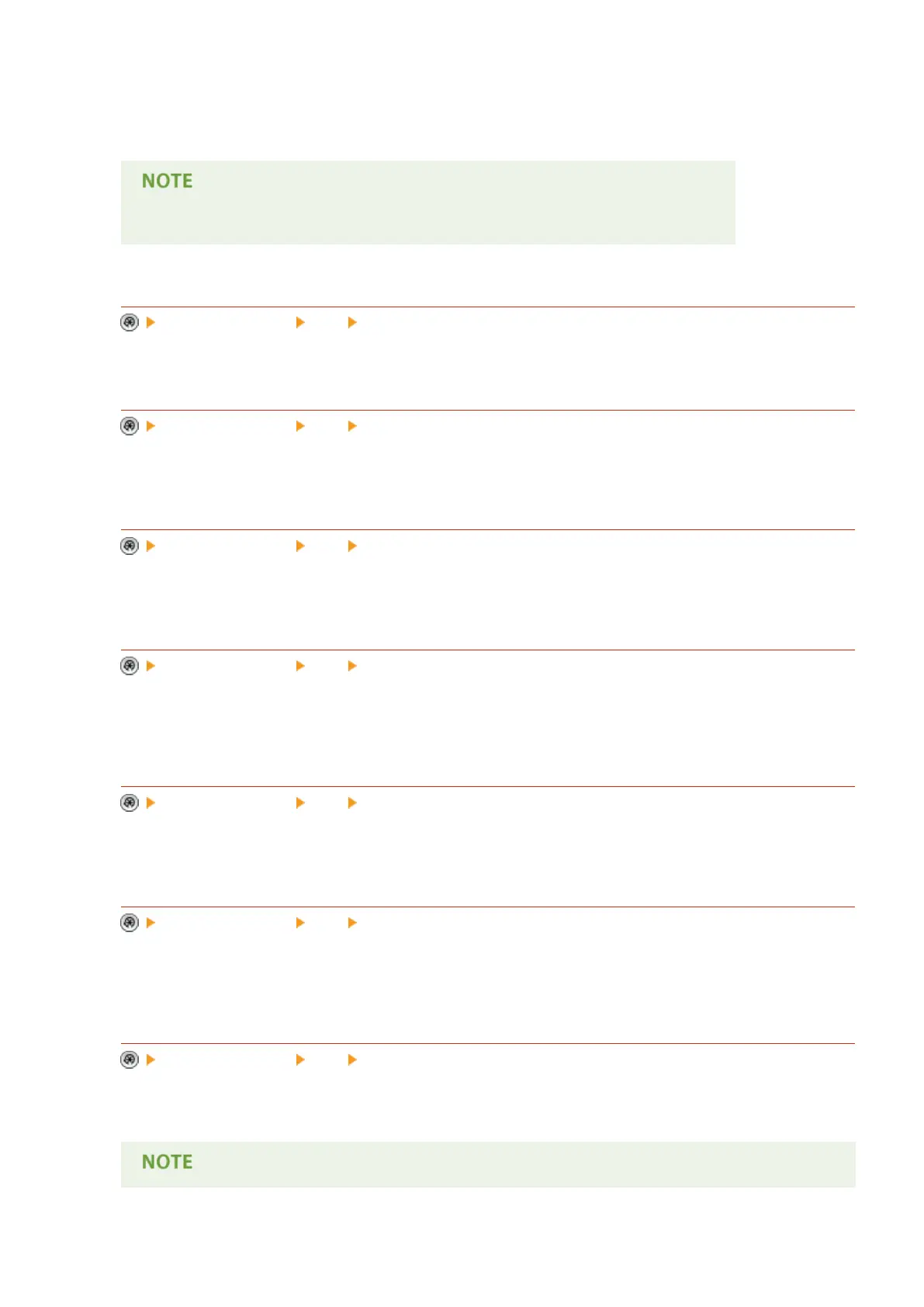You can set the maximum data size for outgoing e-mail messages and I-fax documents. If an e-mail message
exceeds this data size limit, it is split up into several e-mail messages before being sent. However, if an I-fax
transmission exceeds the data size limit, it is handled as an error, and not sent.
● Set the maximum data size for sending lower than the data limit for the mail server.
<Default Subject>
<Function Settings> <TX> <E-Mail/I-Fax Settings>
You can set the subject to specify automatically if you do not enter a subject when sending an e-mail/I-fax.
<Specify Authentication User for Reply-To>
<Function Settings> <TX> <E-Mail/I-Fax Settings>
You can select whether to set the e-mail address of a user who logs in to the machine with personal
authentication management as the reply-to address when sending an e-mail/I-fax.
<Specify Authentication User as Sender>
<Function Settings> <TX> <E-Mail/I-Fax Settings>
You can select whether to display the e-mail address of a user who logs in to the machine with personal
authentication management in the From eld as the sender of received e-mail.
<Allow Unregistered Users to Send E-Mail>
<Function Settings> <TX> <E-Mail/I-Fax Settings>
When the machine is in use with personal authentication management, you can select whether to allow the
sending of an e-mail from a user whose e-mail address is not registered in the machine. If <Off> is selected,
users with their e-mail addresses registered can only send e-mails.
<Full Mode TX Timeout>
<Function Settings> <TX> <E-Mail/I-Fax Settings>
You can set the time before sending operations automatically terminate if an MDN (notication e-mail
conrming the transmission result) is not received from the recipient when sending an I-fax in the <Full> mode.
<Print MDN/DSN upon Receipt>
<Function Settings> <TX> <E-Mail/I-Fax Settings>
In I-fax Full Mode, e-mail messages are sent to the machine from the recipient and the mail server, notifying
you whether I-faxes are sent to destinations successfully or not. You can select whether to print these
notication e-mails when the machine receives them.
<Use Send via Server>
<Function Settings> <TX> <E-Mail/I-Fax Settings>
You can select whether to allow users to change the setting of <Send via Server> when sending I-faxes.
Settings/Registration
782
