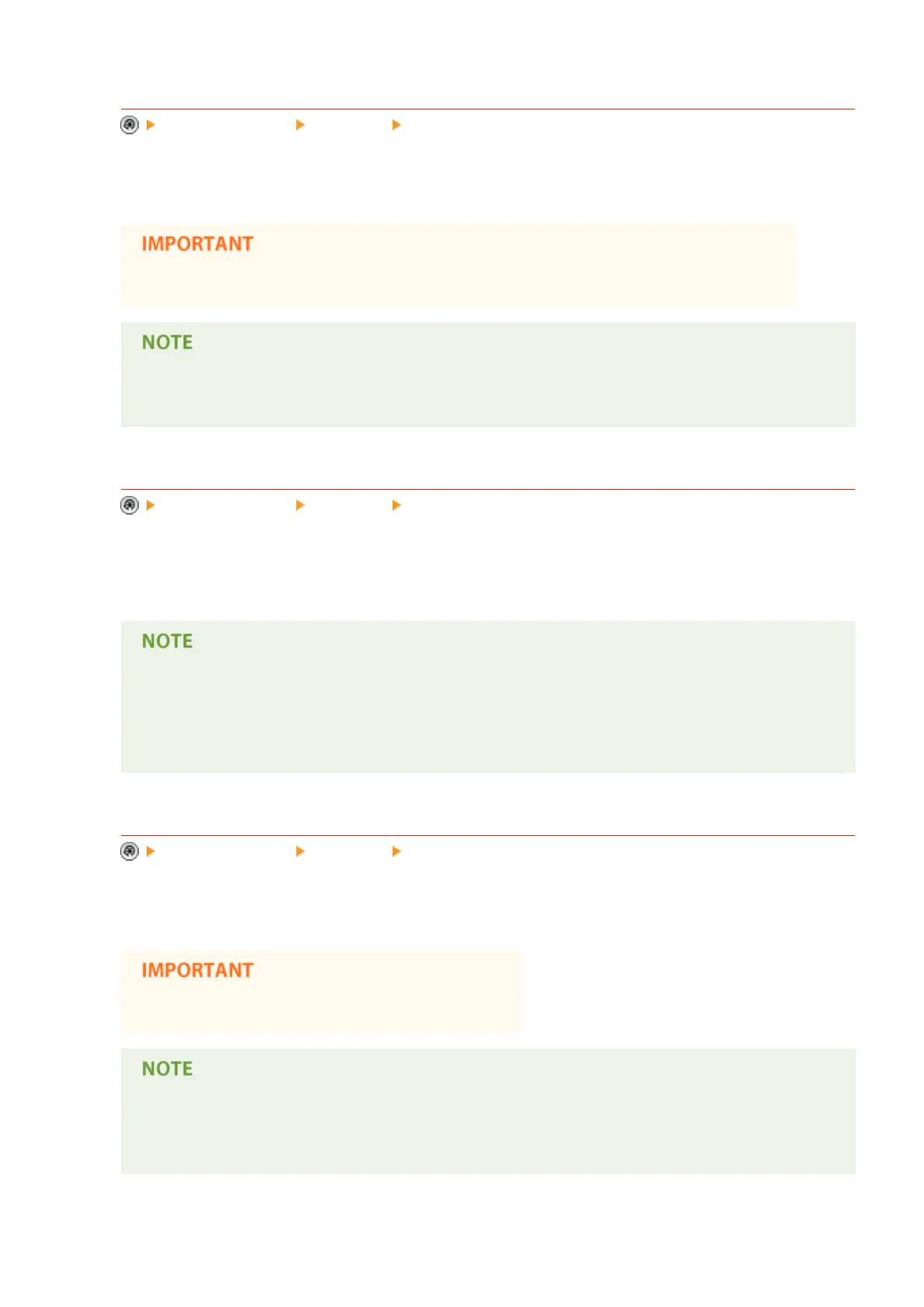<Auto Online>
<Function Settings> <Common> <Scan Settings>
Set this to <On> to automatically enable the remote scanner function when you press <Scanner> on the Main
Menu screen.
● When the remote scanner function is enabled, you cannot use <Copy> and <Scan and Store>.
● You can specify the time period in which you are logged out and the touch panel display returns to
the default setting automatically.
<Auto Oine>
<Function Settings> <Common> <Scan Settings>
If the machine is connected to a network that is online, scanning is not possible with <Copy> or <Scan and
Store>. If you set <Auto Oine> to <On>, the machine automatically goes oine when the time set in <Auto
Reset Time> in <Preferences> (Settings/Registration) has elapsed.
● If <Auto Reset Time> is set to 0, the machine automatically goes oine after approximately two
minutes.
● You can specify the time period in which you are logged out and the touch panel display returns to
the default setting automatically.
<Image Quality Level for Limited Color/Compact>
<Function Settings> <Common> <Generate File>
If you select PDF (Low Color)/XPS (Low Color/Compact) as the le format when using <Scan and Send> or <Scan
and Store>, you can set the image quality level of the document.
● This setting is disabled when sending a fax or I-fax.
● If you scan an original with many colors when <Text> is selected for the original type, the data size
and image quality will vary following compression, according to the selected image level. However, if
the original is in monochrome or has few colors, it does not matter which image level you select.
Settings/Registration
767
