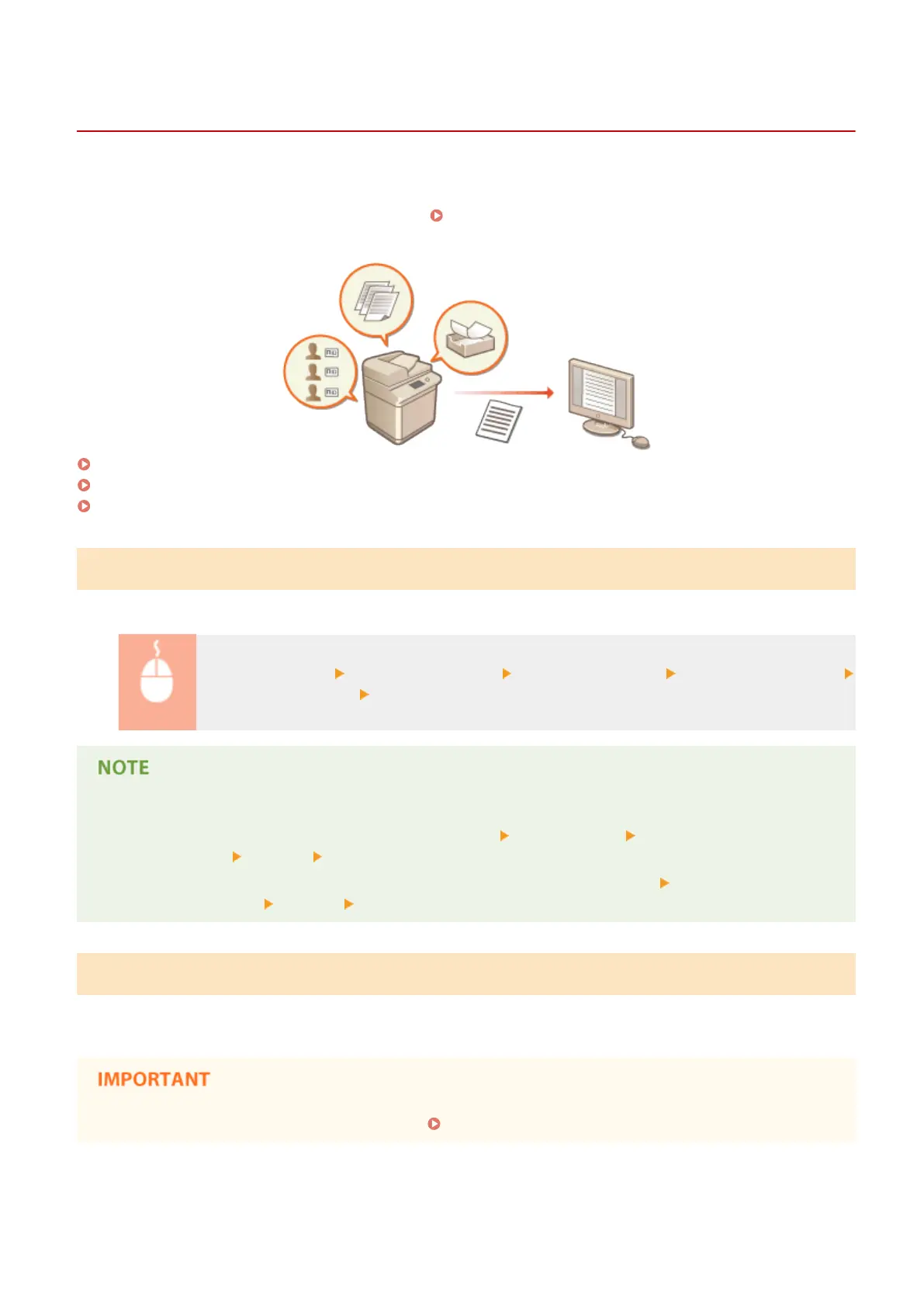Managing the Logs
13WK-0E6
You can use the logs to check or analyze how the machine is being used. A variety of information about each operation
is recorded in the logs, such as the operation date/time, user name, operation type, function type, and operation
result. For more information on the types of logs, see Specications(P. 1029) . Administrator privileges are required
in order to manage the logs.
Starting Log Recording(P. 680)
Exporting a Log as a File(P. 680)
Deleting the Logs(P. 681)
Starting Log Recording
Follow the procedure below to start recording logs.
Start the Remote UI [Settings/Registration] [Device Management] [Export/Clear Audit Log]
[Audit Log Information] Click [Start] for [Audit Log Collection]
● When generating a network connection log, mail box authentication log, mail box document operation log,
or machine management log, click [Device Management] [Save Audit Log] select the check box for
[Save Audit Log] click [OK] [Apply Setting Changes].
● When generating an Advanced Space operation log, click [Advanced Box Settings]
select the check box for
[Save Operation Log] click [OK] [Apply Setting Changes].
Exporting a Log as a File
The various logs can be exported and saved to a computer as CSV les, which can be opened using spreadsheet
software such as Microsoft Excel or database software such as Microsoft Access.
● When exporting logs as les, use TLS or IPSec. Conguring the IPSec Settings(P. 608)
Managing the Machine
680
