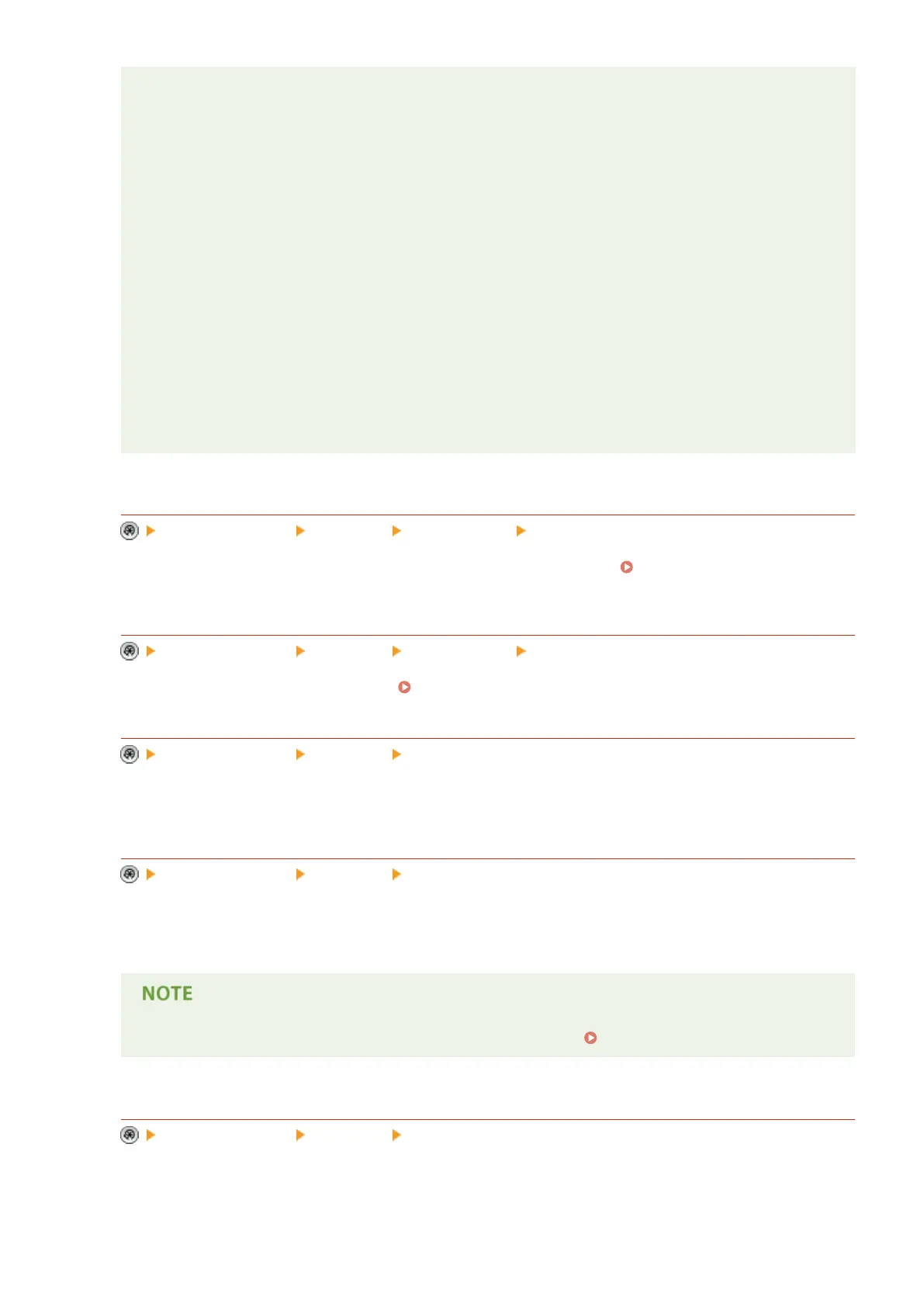<Standard Value Settings>
● If you increase the value for the standard value, the background gets denser, and if you decrease the
value, the background gets lighter. When <White Letters on Colored Bkground.> is selected, if you
increase the standard value, the text gets denser, and if you decrease the value, the text gets lighter.
● When changing the adjustment area on the sample print for the relative contrast, specify settings for
<Standard Value Settings>.
● If you changed the standard value, adjust <Latent Area Density> so that the density of the inner
square set in the standard value for the standard value sample print gets closer.
● To set a background density that differs from the most even secure watermark image in the standard
value sample print, it is necessary to adjust <Latent Area Density> to a density close to the
background density.
<Latent Area Density>
● If you increase the value for <Latent Area Density>, the text becomes denser, and if you decrease the
value, the text becomes lighter. When <White Letters on Colored Bkground.> is selected, if you
increase the value in <Latent Area Density>, the background gets denser, and if you decrease the
value, the background gets lighter.
<Adjust TL Code>
<Function Settings> <Common> <Print Settings> <Secure Watermark/Doc. Scan Lock>
You can adjust the density of the TL code to be embedded in the document.
Using TL Code to Restrict
Copying(P. 638)
<QR Code Print Position>
<Function Settings> <Common> <Print Settings> <Secure Watermark/Doc. Scan Lock>
You can specify the position of a QR code. Using QR Code to Restrict Copying(P. 640)
<Quickly Exit Sleep Mode for Print Job>
<Function Settings> <Common> <Print Settings>
If you perform LPD/RAW printing while the machine is in sleep mode, it may take some time to start printing. If
this setting is set to <On>, this time can be reduced.
<Auto Delete Suspended Jobs>
<Function Settings> <Common> <Print Settings>
You can set the suspension time for jobs suspended because the designated paper was not available when the
job was issued. After the suspension time elapses, the suspended job is automatically deleted.
● To retain a suspended job without automatically deleting it, see <Suspended Job Timeout>(P. 760) .
<Feeder Jam Recovery Method>
<Function Settings> <Common> <Scan Settings>
You can select whether scanning will start again from the rst page of the original or the page of the original in
which scanning was interrupted if a paper jam occurs in the feeder.
Settings/Registration
765
