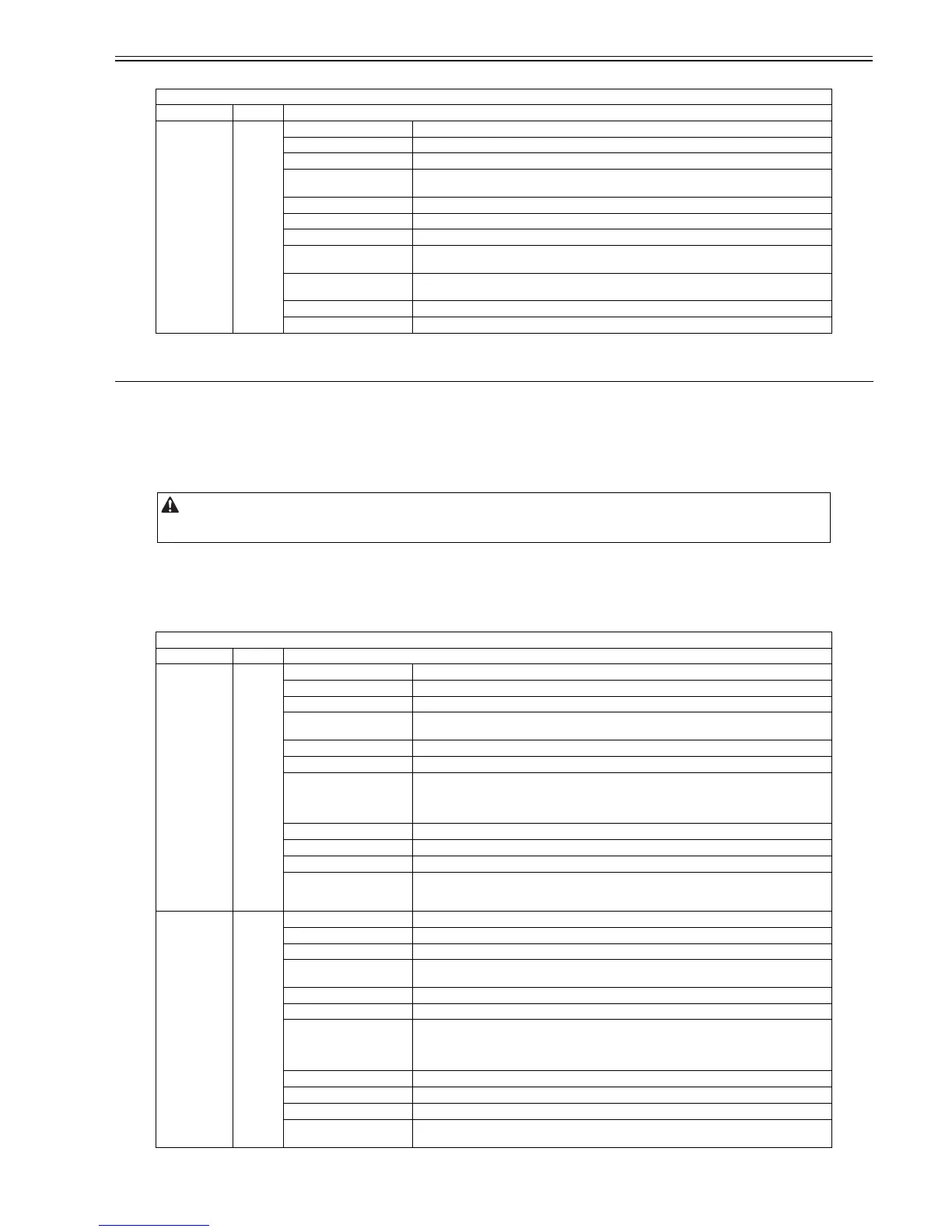Chapter 17
17-79
T-17-31
17.5 FUNCTION (Operation/Inspection Mode)
17.5.1 COPIER
17.5.1.1 Points To Note When Operate The Service Mode (FUNCTION)
0019-9305
iR3225 / iR3225N / iR3235 / iR3235N / iR3245 / iR3245N
T-17-32
17.5.1.2 COPIER > FUNCTION > INSTALL
0019-9292
iR3225 / iR3225N / iR3235 / iR3235N / iR3245 / iR3245N
T-17-33
SORTER > ADJUST
Item Level Description
PNCH-HLE 1 Title Adjusting the distance between the paper end and the punch hole position
Purpose To adjust the hole position according to the individual user condition
Note -
Displays, settings and
adjustment ranges
- 4 to 2
Unit mm
Amount of change per unit -
Value at RAM clear 0
Adjusted/not adjusted at time
of shipment from factory
-
Setting/Adjustment/Operation
method
1) Select (highlight) the item, input the setting, and then press the OK key.
2) Turn off/on the main power switch.
Relevant Service Mode -
Supplementary info/Memo -
Points to note when executing service mode (FUNCTION)
When executing the item in the following service mode; service mode > FUNCTION, be sure to check that "READY" is displayed at the upper right of the service
mode screen and then press [OK].
COPIER > FUNCTION > INSTALL
Item Level Description
TONER-S 1 Title Stirring the toner in the developing assembly at installation
Purpose To stir the toner in the developing assembly at the time of installation
Note -
Displays, settings and
adjustment ranges
During operation: remaining time (sec) / normal completion: 0 / abnormal termination: 0xFFFF
Unit -
Value at RAM clear -
Setting/Adjustment/Operation
method
1) Select (highlight) the item.
2) "Check the Developer" is displayed. Check to see that the connector of the developing assembly is
connected.
3) Press the OK key to start the operation and perform countdown; after that, it automatically stops.
OK/NG criteria After the operation is completed, 'OK' is displayed.
Time required Approx. 600 sec
Related service modes -
Additional description and
notes
"Check the Developer" is displayed to prevent the connector from being disconnected at replacing the
developing assembly. This message is unnecessary at the installation in the case of shipment with the
developing assembly installed.
STRD-POS 1 Title Auto adjustment of CCD reading position in stream reading
Purpose When installing the DF, or removing the ADF and reinstalling it
Note -
Displays, settings and
adjustment ranges
-
Unit -
Value at RAM clear -
Setting/Adjustment/Operation
method
1) Select (highlight) the item and press the OK key.
- Automatically stopped after auto adjustment is completed.
2) The value in service mode (COPIER > ADJUST > ADJ-XY > STRD-POS) is updated. Input this
value on the service label.
OK/NG criteria After the operation is completed, 'OK' is displayed.
Time required Approx. 10 sec
Related service modes -
Additional description and
notes
-
