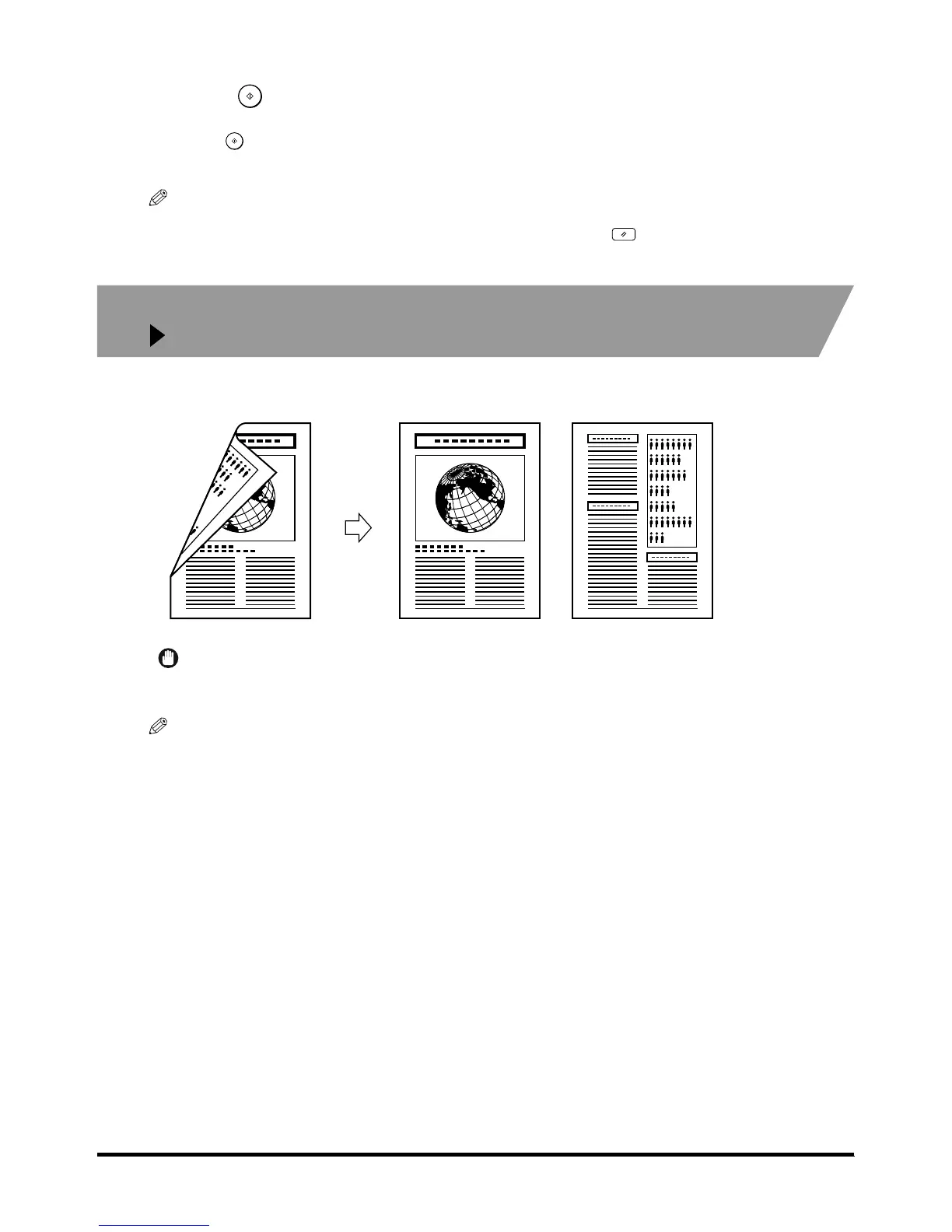1
11
1
Two-sided Copying (Two-sided Mode)
1-62
1-621-62
1-62
4
44
4
Press
PressPress
Press .
..
.
When the original is placed on the platen glass, follow the instructions that appear in the screen and
press once for each original. When scanning is completed, press [Done].
Copying starts.
NOTE
•
••
•
To cancel the setting, press [Two-sided Mode]
→
[Cancel], in this order.
•
••
•
To cancel all settings and return the machine to the Standard mode, press .
Making One-sided Copies from Two-sided Originals
Making One-sided Copies from Two-sided Originals Making One-sided Copies from Two-sided Originals
Making One-sided Copies from Two-sided Originals
(2 1-Sided)
(2 1-Sided)(2 1-Sided)
(2 1-Sided)
This feature enables you to copy two-sided original onto one side of the paper.
IMPORTANT
•
••
•
Be sure to horizontally a A4R or A5R landscape-oriented original. If you set it vertically and copy, the top sides of the
front and rear sides are copied in opposite directions.
NOTE
•
••
•
To copy two-sided originals using the platen glass, use the Job Build mode of Special Features. (See ‘Copying
Separately-set Originals (Job Build)’, on p. 2-44.)
Copy
CopyCopy
CopyOriginal
OriginalOriginal
Original
