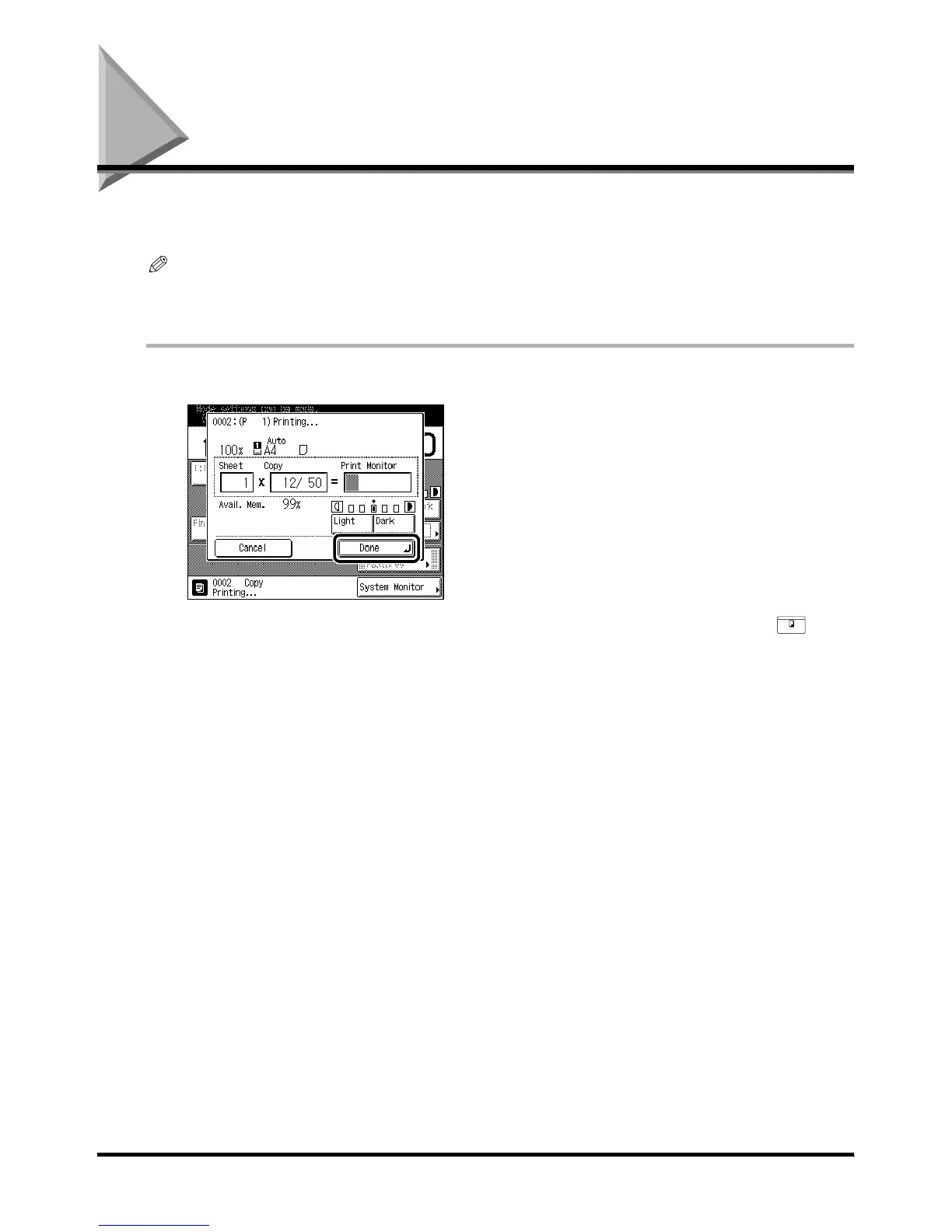Reserved Copying
1-68
1-681-68
1-68
Reserved Copying
Reserved CopyingReserved Copying
Reserved Copying
You can select copy settings and scan originals even if the machine is currently printing. Your
scanned documents are processed after the current job is completed.
NOTE
•
••
•
You can reserve up to five copy jobs for the Copy function, including the current job. Interrupt copy jobs are not
included in this count.
•
••
•
You can set a different mode for each job.
1
11
1
Press [Done] in the following screen that is displayed while printing.
Press [Done] in the following screen that is displayed while printing.Press [Done] in the following screen that is displayed while printing.
Press [Done] in the following screen that is displayed while printing.
If the job displayed in the touch panel display is a function other than a copy function, press to
display the Basic Features screen.
2
22
2
Place your original, and set the desired copy mode.
Place your original, and set the desired copy mode.Place your original, and set the desired copy mode.
Place your original, and set the desired copy mode.
COPY
