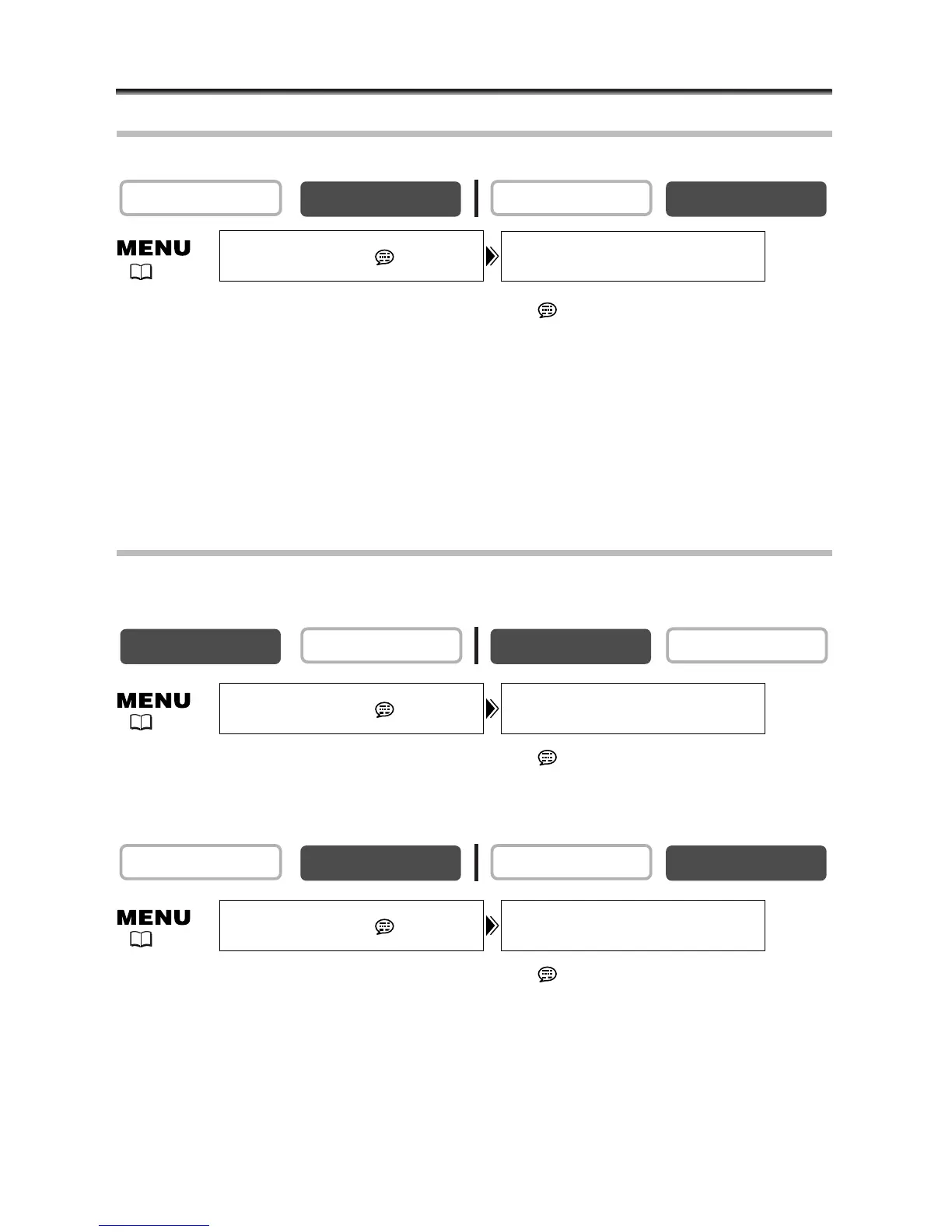140
Screen Displays
Hiding the Displays on the LCD Screen
You can hide the displays on the LCD screen to have a clear screen for playback.
Open the menu and select [DISPLAY SETUP/ ]. Select [DISPLAYS], set it to
[OFF <PLAYBK>] and close the menu.
•Warning messages still appear, and the data code appears if turned on.
• The displays appear while a playback image is magnified, a digital effect is activated or
the audio level indicator is displayed.
•Tape operation displays appear for 2 seconds.
• Displays cannot be hidden on the index screen.
Hiding/Showing the Displays on the TV Screen
When you connect a TV for recording, you can select to show the camcorder displays
on the TV screen. For playback, you can hide the camcorder displays on the TV screen.
Open the menu and select [DISPLAY SETUP/ ]. Select [TV SCREEN], set it
to [OFF] and close the menu.
The displays disappear from the TV screen.
Open the menu and select [DISPLAY SETUP/ ]. Select [TV SCREEN], set it
to [ON] and close the menu.
The displays appear on the TV screen.
