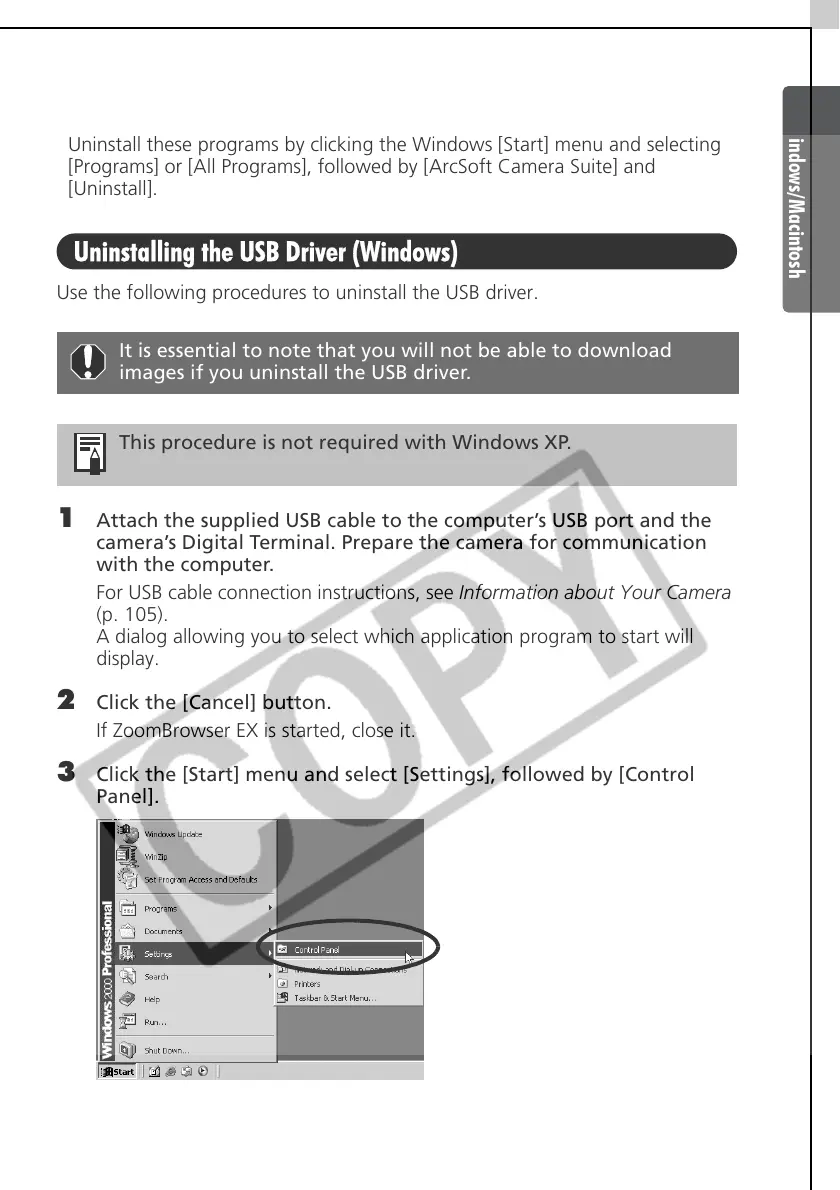Windows/Macintosh
91
Uninstalling the Other Supplied Programs
ArcSoft PhotoImpression and VideoImpression
Uninstall these programs by clicking the Windows [Start] menu and selecting
[Programs] or [All Programs], followed by [ArcSoft Camera Suite] and
[Uninstall].
Uninstalling the USB Driver (Windows)
Use the following procedures to uninstall the USB driver.
1 Attach the supplied USB cable to the computer’s USB port and the
camera’s Digital Terminal. Prepare the camera for communication
with the computer.
For USB cable connection instructions, see Information about Your Camera
(p. 105).
A dialog allowing you to select which application program to start will
display.
2 Click the [Cancel] button.
If ZoomBrowser EX is started, close it.
3 Click the [Start] menu and select [Settings], followed by [Control
Panel].
It is essential to note that you will not be able to download
images if you uninstall the USB driver.
This procedure is not required with Windows XP.
