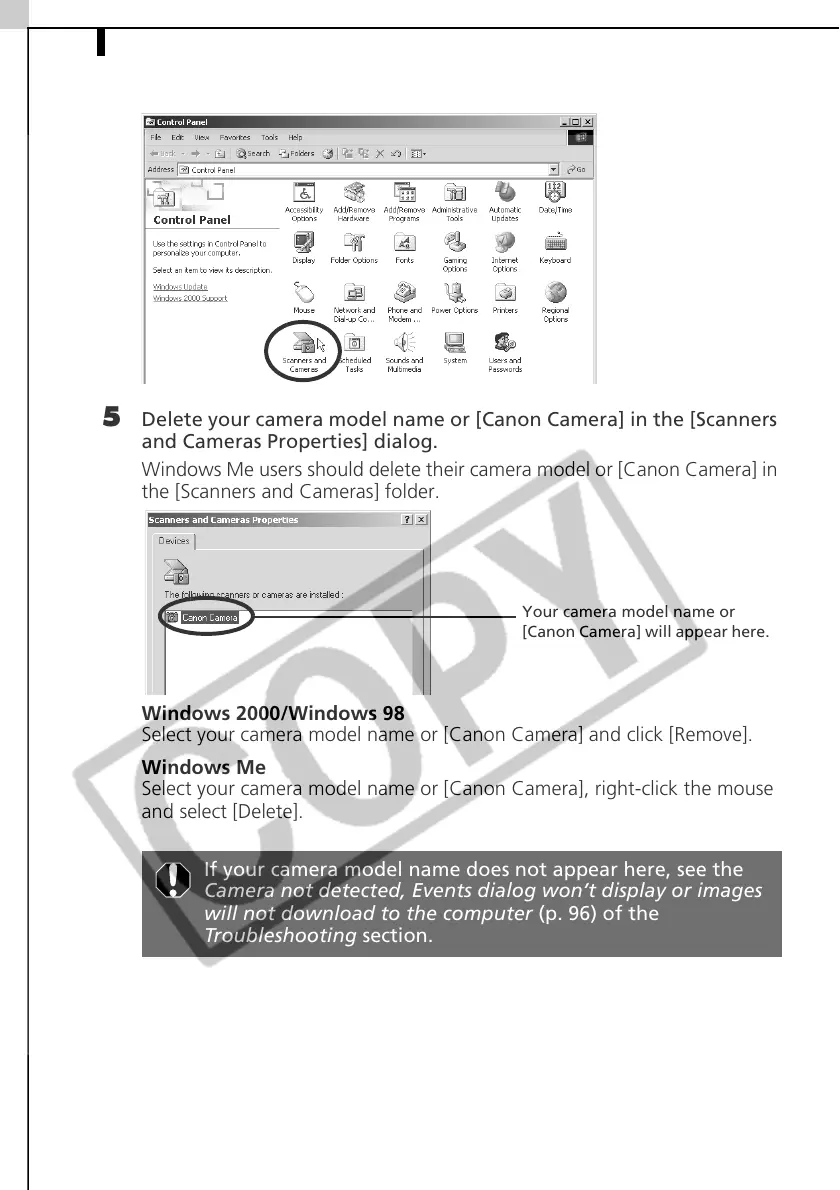Uninstalling the Software92
4 Double-click the [Scanners and Cameras] icon or folder.
5 Delete your camera model name or [Canon Camera] in the [Scanners
and Cameras Properties] dialog.
Windows Me users should delete their camera model or [Canon Camera] in
the [Scanners and Cameras] folder.
Windows 2000/Windows 98
Select your camera model name or [Canon Camera] and click [Remove].
Windows Me
Select your camera model name or [Canon Camera], right-click the mouse
and select [Delete].
If your camera model name does not appear here, see the
Camera not detected, Events dialog won’t display or images
will not download to the computer (p. 96) of the
Troubleshooting section.
Your camera model name or
[Canon Camera] will appear here.
