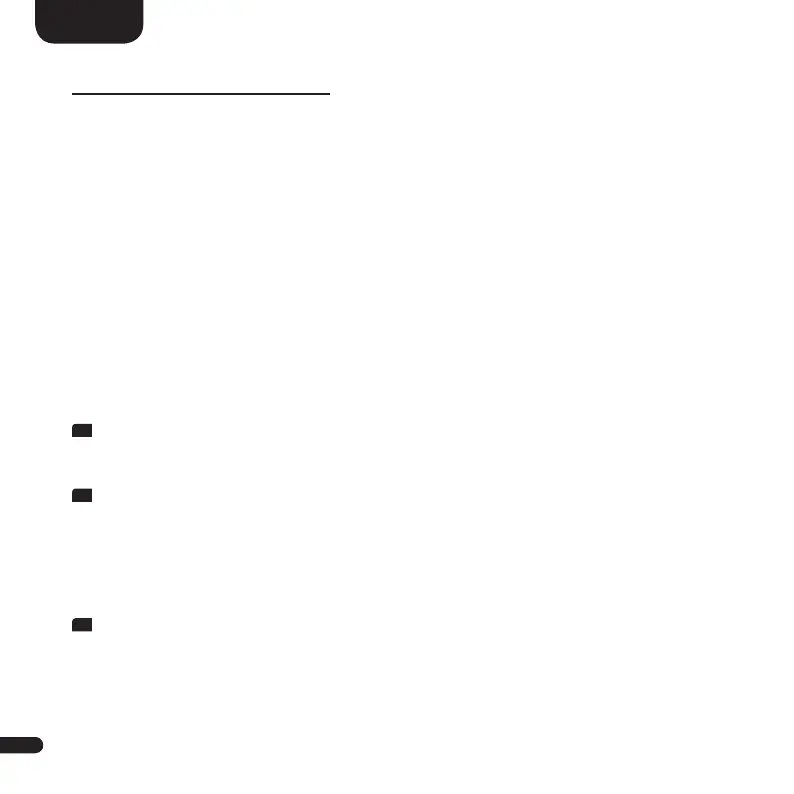48
English
ASSIGNING PRESET 1–3
The Smart Connect 5.1 is able to assign three memory buttons with „presets“.
Settings like volume, selected input and settings in the Speaker Setup [SPS]
menu (sound settings, etc.) as well as playlists from the app „Spotify“ can be
stored. The memory buttons can be operated via the keypad on the top of
the Smart Connect 5.1 (as well as via the optionally available Smart-remote).
Practical tip:
• We recommend you to store the settings you have made in the loudspea-
ker menu during the initial set-up of the Smart Connect 5.1, like channel
levels and distances, sound settings, etc., to one of the three preset
buttons. So your settings are not overwritten by the (neutral) factory
settings if you accidentally press one of the preset buttons.
To store playlists and/or (sound)settings, please proceed as follows:
1
Please apply the desired settings regarding volume, sound, input, etc.,
then press and hold the memory button 1, 2 or 3 until the corresponding
number [P1], [P2] or [P3] is shown in the display and no longer flashes.
2
To store a playlist, please open the desired playlist at the app „Spotify“ on
your (mobile) device and start playback. Be sure to select Spotify Connect
as your connection to the Connect 5.1, not Chromecast built-in. Now,
please press and hold the corresponding memory button 1, 2 or 3 until the
corresponding number [P1], [P2] or [P3] is shown in the display and no lon-
ger flashes. Storing a playlist automatically stores all (sound)settings, too.
3
To recall the settings resp. a playlist from these presets, please press the
corresponding button 1, 2 or 3 briefly. The settings are then called up,resp.
the tracks from the stored playlist are played back automatically by the
Smart Connect 5.1 (even without using your (mobile) device).