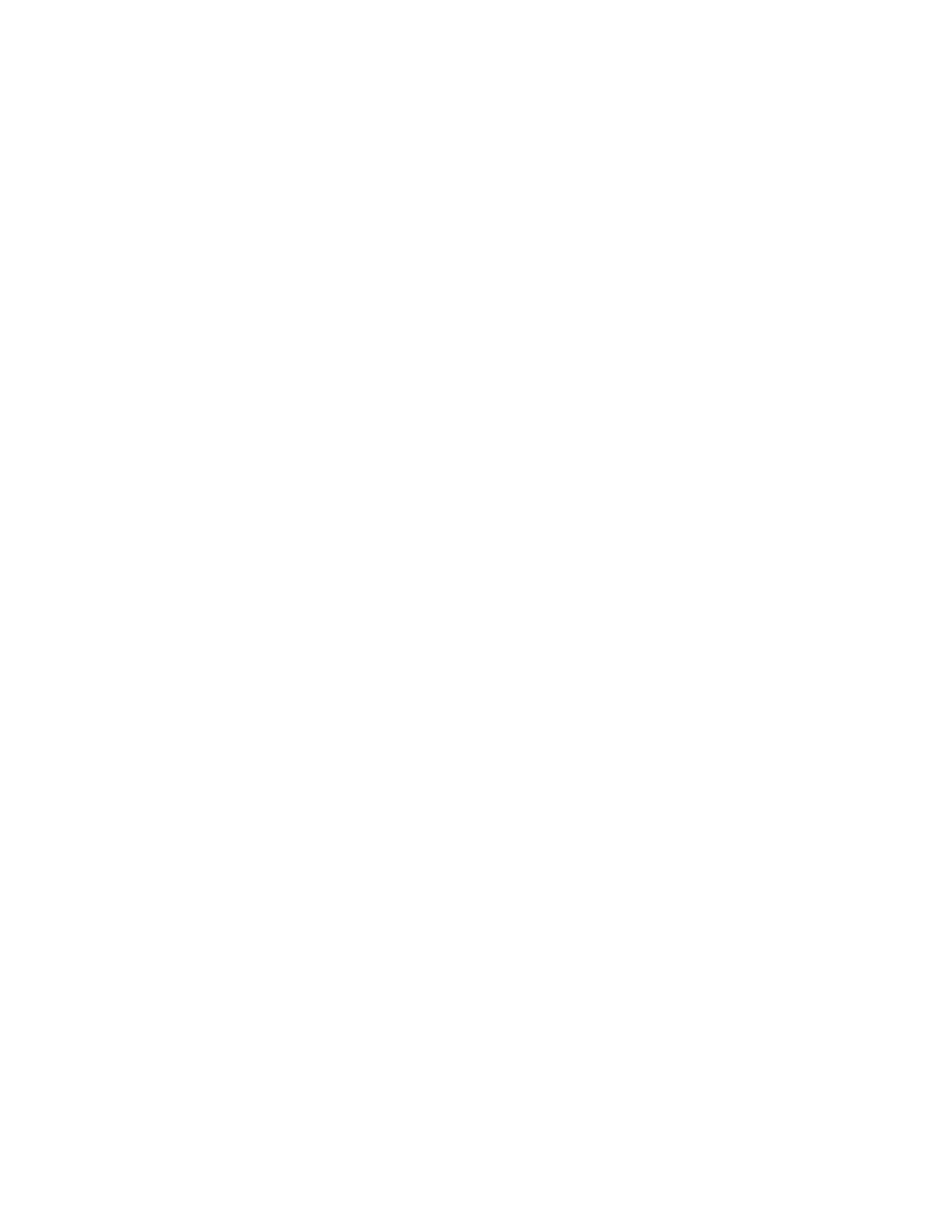37
PERMANENT TRUCK ID NUMBERS
To Add or Edit Permanent Truck Identification Numbers:
1. Press the F1 key. The
ID
and
F1
annunciators will flash.
2. Enter up to a six (6)-digit identification number and press ENTER.
3. The display will show Sto= and the
F1
annunciator will flash.
4. Press the ENTER key to view the current value of weight stored, or the scale weight if no weight
is stored, for this ID number. This weight value is the tare or empty weight of the truck.
5. If the displayed value is correct, press ENTER and proceed to step 7.
6. If the value displayed is in incorrect, key in the correct weight value and press the ENTER key.
7. The display will now show ACC=.
8. Press ENTER to display the current value of the accumulator associated with the ID number.
9. If the displayed value is to remain unchanged, press ENTER.
10.To reset the accumulator to zero, press CLEAR.
To Print a Permanent Truck Identification Number:
1. Press the F1 key. The
F1
and
ID
annunciators will flash.
2. Key in the desired identification number and press PRINT.
3. A ticket containing the stored weight and accumulated weight along with the ID number will be
printed.
4. If the ID number entered does not exist, the display will flash ErrorOr and the 748 will return
to normal operation.
To Delete a Permanent Truck Identification Number:
1. Press the F1 key. The
F1
and
ID
annunciators will flash.
2. Enter the identification number to be deleted then press the F2 key.
3. The ID number entered along with its associated accumulator will be deleted.
4. The display will then request the next ID number to be deleted.
5. Repeat step two (2) for all ID numbers to be deleted.
6. Press the F1 key to exit after all desired ID numbers have been deleted.
To Delete ALL Permanent Truck Identification Numbers:
1. Press the F1 key. The
F1
and
ID
annunciators will flash.
2. Press the CLEAR key.
3. The display will show ALL, which asks if all ID numbers are to be deleted.
4. Press the ENTER key.
5. The display will show no.
6. To delete all ID numbers, press the 1 key to change the display to YES, then press ENTER.
7. If deleting all ID numbers is not desired, with the display showing nO, press the ENTER key to
return to the ID entry mode indicated by the flashing
F1
and
ID
annunciators.
8. In either case, to exit and return to normal operation, press F1.
To Clear All Accumulators:
1. Press the F1 key. The
F1
and
ID
annunciators will flash.
2. Press ENTER then press the CLEAR key.
3. The display will show ALL which asks if all accumulators are to be cleared.
4. Press ENTER.
5. The display will show nO.
6. To clear all accumulators, press the 1 key to change the display to YES, then press ENTER.
7. If clearing all the accumulators is not desired, with the display showing nO, press the ENTER
key to return to the ID entry mode indicated by the flashing
F1
and
ID
annunciators.
8. In either case, to exit and return to normal operation, press the F1 key.
To Print All Truck ID Numbers:
1. Press the F1 key. The
F1
and
ID
annunciators will flash.
2. Press the PRINT key.
3. The display will show Pr int while the printer records all currently stored ID numbers.