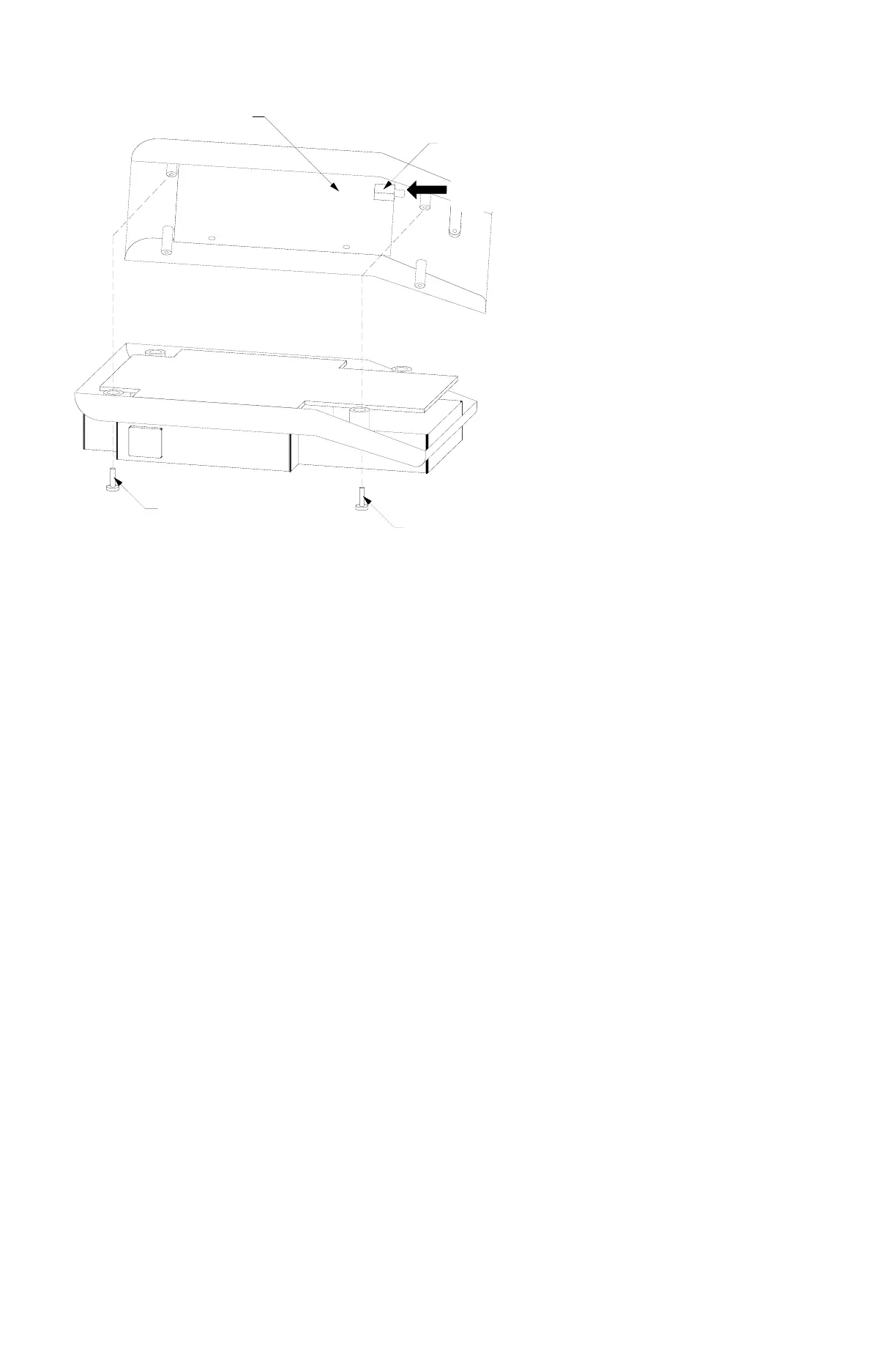4
SETUP AND CALIBRATION, Cont.
2. If operating from batteries,
verify that the batteries are new or
if Ni-Cad, that they are fully
charged and that they have been
correctly installed in the battery
drawer. Make certain that the
battery drawer is fully inserted and
that the drawer catch is engaged.
3. Make certain that the
calibration switch is fully depressed
when the ON key is pressed. Press
the OFF key and repeat the
procedure.
After the int= display prompt is
shown in the CN20 display window,
setup and calibration may continue.
During the setup and calibration
process it will be necessary to
enter operational parameters via
the CN20’s keyboard. Pressing the
HOLD/REL key will cause the data
entered or displayed to be retained
and the CN20 will advance to the next prompt. The cursor location is identified by the blinking
character and can be advanced to the left to the next position by pressing the lb/kg key. Pressing the
ZERO key will change the blinking character to the next value.
NOTE: IF YOUR INDICATOR IS EQUIPPED WITH A NUMERIC KEYPAD below the upper keypad, the
function of the HOLD/REL key during setup and calibration is replaced by the ENTER key. The
functions of lb/kg and ZERO keys during setup and calibration are replaced by the numeric keys. If a
YES or NO response is required, pressing the 1 key will display YES, the 0 key will display NO.
SCALE INTERVAL
With the display showing int= press the HOLD/REL key, then the ZERO key until the proper scale
interval (1, 2 or 5) is displayed, then press the HOLD/REL key to store the displayed value and
proceed to the next prompt.
DECIMAL POINT LOCATION
With the display showing dP= press the HOLD/REL key then the ZERO key until the number of digits
to the right of the decimal point is displayed, then press the HOLD/REL key to store this setting and
proceed to the next step. Numbers zero (0) through three (3) are available and correspond to the
following decimal point locations:
0 = XXXX 2 = XX.XX
1 = XXX.X 3 = X.XXX
SCALE CAPACITY
With the display showing CAP= press the HOLD/REL key, then use the ZERO key to enter the
proper digit at the blinking location, then press the lb/kg key to step to the left and the next digit
location. Repeat the process until all four (4) digits of the scale’s capacity have been entered. Should
you make a mistake and press the lb/kg key with an incorrect digit entered, it will be necessary to
repeatedly press the lb/kg key until the blinking character returns to the proper location, then use the
ZERO key to enter the correct digit. After all four (4) digits have been correctly entered, press the
HOLD/REL key to store the capacity and advance to the next step.
WEIGHING UNITS
With the display showing Unt= press the HOLD/REL key to show current setting, then press ZERO
to select 1 through 6. Press the HOLD/REL key to save setting.
1=Pounds Only 3=Pounds/Kilograms 5=Ounces Only
2=Kilograms Only 4=Kilograms/Pounds 6=Grams Only
Printed Circuit Board
Calibration
Switch
Push and hold
during power up
Loosen
Remove
Figure No. 5
