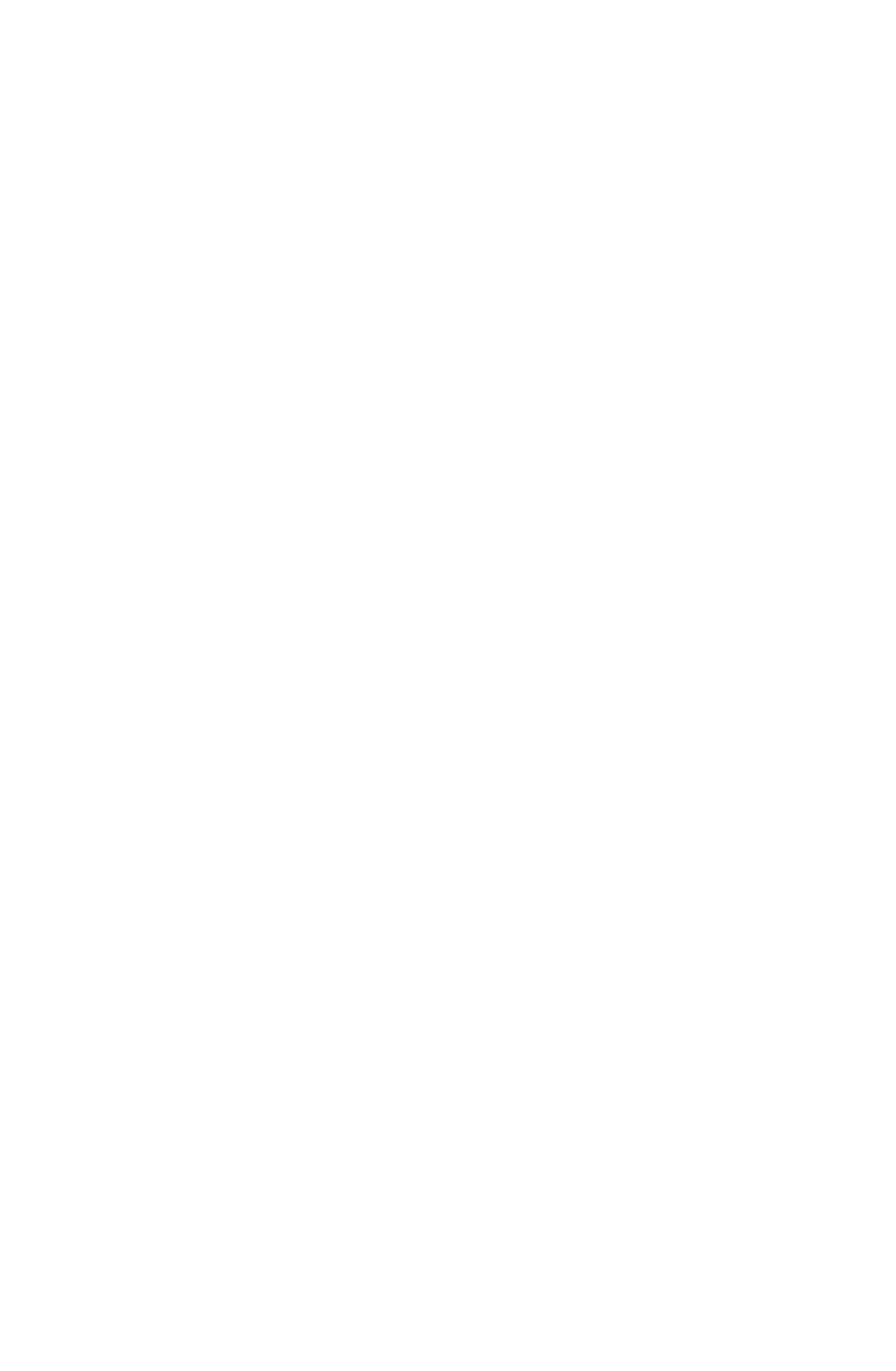5
SETUP AND CALIBRATION, Cont.
LOAD CALIBRATION WEIGHT
The display will now indicate Lod= which is a prompt for the entry of the calibration weight value and
placement of this amount of test weights on the scale platform. If the scale has been previously
calibrated and you do not wish to change the calibration setting, simply press the HOLD/REL key
twice without taking any other action and the internal calibration factor will be retained. If, however,
the scale needs to be calibrated, press the HOLD/REL key once and proceed in the following
manner:
1. Place the desired amount of calibrated test weights on the scale platform. It is recommended
that a minimum of 50% of the scale’s capacity be used but 70% to 100% is preferred.
2. Determine the exact amount of test weights to be placed on the scale platform and enter this
value into the CN20 by using the ZERO and lb/kg keys in the same manner used to enter the
scale’s capacity. Verify that the numbers entered are the same as the total weight of test
weights, and the least significant digit agrees with the scale interval.
3. Press the HOLD/REL key.
After a moment the display will indicate the message UnLd which is a request that the calibrated test
weights be removed from the scale platform. Remove all of the weights then press the HOLD/REL
key. The calculated calibration factor is now stored in the CN20’s nonvolatile memory.
ZERO TRACKING RANGE
The CN20 display will now indicate trA=. Press the HOLD/REL key to show the value assigned to
the Automatic Zero Tracking range. This is the value in scale divisions that will be automatically
zeroed off. That is, if the scale divisions are 0.5 and the zero tracking is set to 3, the CN20 will
automatically zero weights of 1.5. Values of zero (0) through nine (9) divisions and 0.5 division are
available for the zero tracking range. Use the ZERO key to step through these available values. Once
the proper value is shown, press the HOLD/REL key to store the value.
FOUR PERCENT ZERO TRACKING RANGE
The display will next indicate trL= which is the prompt requesting whether a 4% limit be placed on
the Automatic Zero Tracking feature. This 4% limit is a requirement by Canadian Weights and
Measures but, at the time this was printed, is not a U.S. requirement. Press the HOLD/REL key, then
use the ZERO key to enter either YES, (use the 4% limit) or NO, (do not use the 4% limit) and press
the HOLD/REL key.
POWER UP ZERO
With the display showing PU0= press the HOLD/REL key to show current setting, then press ZERO
to select YES (enable) or NO (disable). Press HOLD/REL key to save setting.
DIGITAL FILTER LEVEL SELECTION
The display will now show FLt= which is the prompt for the selection of the digital filtering level. Four
(4) levels of filtering (0, 1, 2 and 3) are available with zero (0) having minimum filtering and two (2) the
greatest. Three (3) is used for custom filtering when zero (0), one (1) or two (2) are inadequate. Press
the HOLD/REL key, then use the ZERO key to select the desired level of filtering then press the
HOLD/REL key to save the setting. If you select level three (3) for custom filtering, the CN20 will
respond with F= which is the filter weight setting. Use the ZERO and lb/kg keys to select from 1 to 16
filter weight levels then press HOLD/REL to save the setting. The CN20 will respond with br= which
is the break point setting. Using the ZERO key select from 1 to 64 divisions as the break point value
then press the HOLD/REL key to save the setting. Your CN20 should arrive from the factory with the
proper filter setting already entered. Please check with your scale service technician should you wish
to change the programmed filter weight and break point.
MOTION (UNSTABLE) RANGE
The display will next indicate UnS= which is the prompt for the motion (unstable) range. Changes in
weight exceeding the selected number of divisions will cause the stable indicator to turn off. Values
from zero (0) to nine (9) divisions may be selected after pressing the HOLD/REL key by pressing the
ZERO key. Once the correct value is shown press the HOLD/REL key to save the setting.
SAMPLE RATE
The display will now indicate Sr= which is the prompt for entry of the sample rate. The sample rate
may be set from a minimum of one (1) sample per second to a maximum of twelve (12) samples per
second in one (1) sample per second intervals. After pressing the HOLD/REL key use the ZERO and
