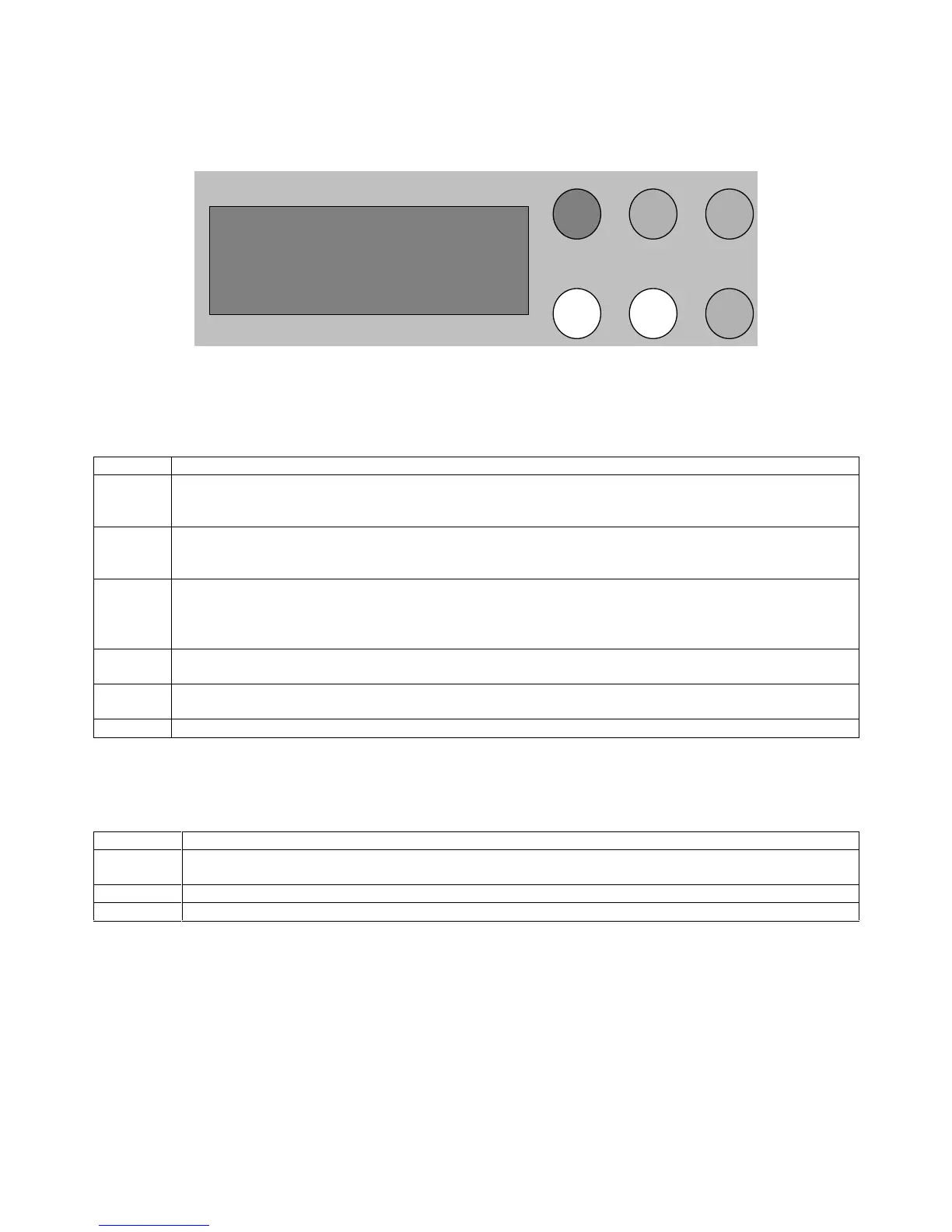3ODQW:DWFK
Cod. Carel. +030221221 – rel. 1.0 dated 20/02/01
7
86(5,17(5)$&(
The user interface is made up of an alphanumeric LCD display, with 4 rows of characters, and a 6-button keypad (4 of which are
backlit).
3UJ
(VF
↵
Ö
×
Õ
Ô
%
)LJ
0HDQLQJRIWKHEXWWRQV
Button Function
% (Ô)
Silences the buzzer and display the alarms, holding for 3 seconds deactivates the alarm relay
Moves the cursor to the left when editing
Prg ( Õ)
Pressed for 3 seconds allows the parameters to be set (password)
Moves the cursor to the right when editing
Esc Returns to the main screen of the root menu
Returns to the previous selection menu screen
Cancels the modifications to the current field
Pressed for 3 seconds when programming the parameters, cancels the modifications effected and exits this mode
×
scrolls the screens
decreases the current field
Ö
scrolls the screens
increases the current field
↵
confirms the current field
0HDQLQJRIWKH/('V
LED Function
%
flashing: at least one alarm active
stays on: no active alarms, but the alarms have not yet been displayed
Prg parameter programming status
↵
power status
2SHUDWLRQ
The screens on the user interface are organised into two main sections, one corresponding to the display only of the data, which
contains the main screen, and the other containing the configuration screens, accessible fully or in part after having entered the
password (see paragraph 9). On start-up, PlantWatch goes to the main screen of the display-only branch.
The buttons used to move between the screens are ⇑, ⇓, ↵ and Esc. The arrow buttons scroll the screens on the same level. When
the screen shows the “>”symbol followed by a name, it means that this screen is a PHQX, the names are the descriptions of the
branches of screens which can be accessed. In a menu screen, the ↵ (Enter) button selects the first item on the menu, while the
arrow buttons scroll the other items. Once the item required has been selected, the enter button accesses the first screen of the
selected branch. At this point, the arrows scroll the screens, the Esc (Escape) button returns to the previous selection menu.
