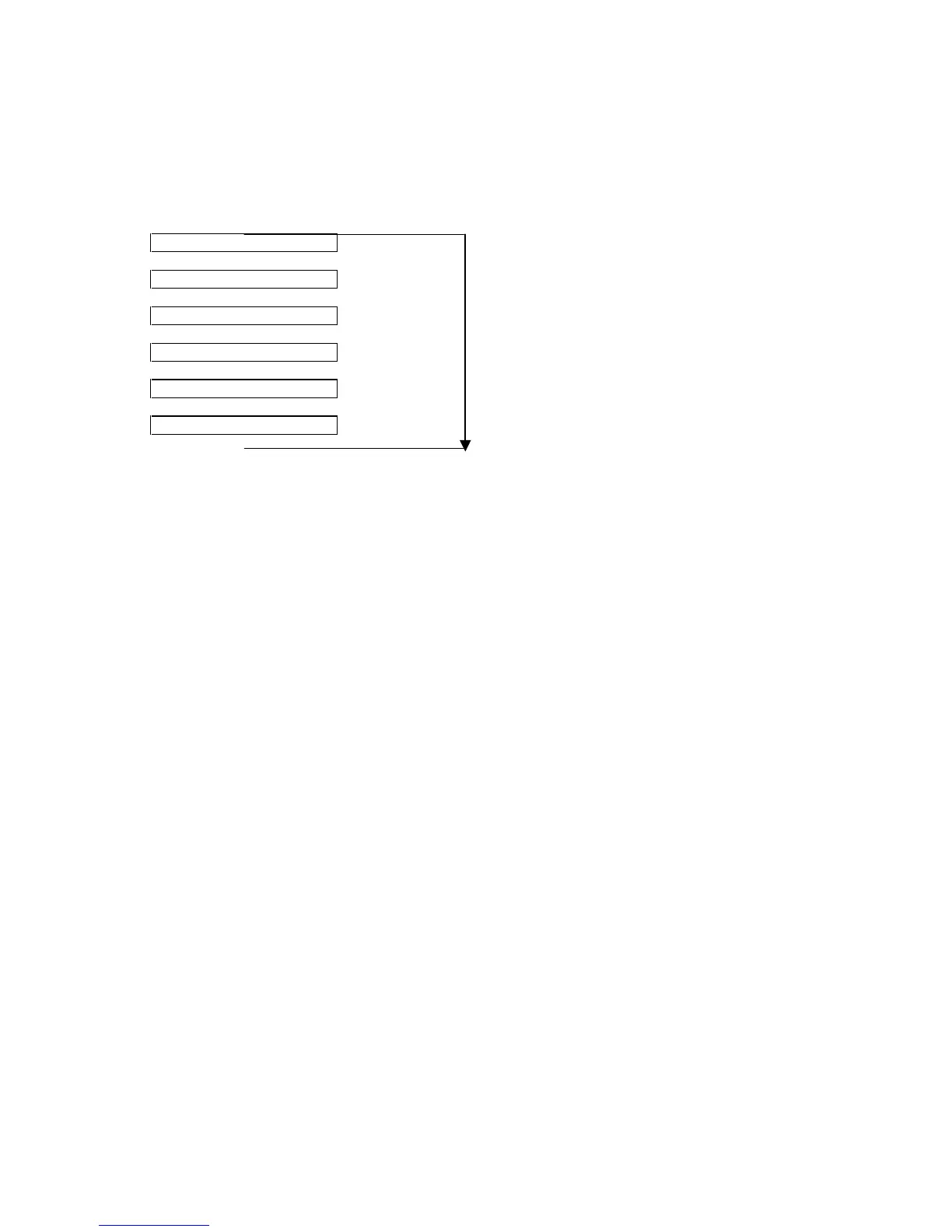3ODQW:DWFK
Cod. Carel. +030221221 – rel. 1.0 dated 20/02/01
12
$XWRPDWLFURWDWLRQRIVWDWXVVFUHHQV
By activating the corresponding parameter, the main screens and screens displaying the instrument variables can be displayed
automatically in sequence
On starting PlantWatch, the display starts from the main screen, and then, at 4-second intervals, moves to the screens for
instrument 1,2, etc... On pressing any button the rotation is suspended for 1 minute
Æ
Variables, instrument n-1
Æ
...............................................
Æ
Variables, instrument 2
Æ
Variables, instrument 1
Æ
Main screen
Æ
Variables, instrument n
Æ
&RQILJXUDWLRQVFUHHQV
The configuration screens can be accessed only after having entered the password. The corresponding screen is displayed by
pressing the Prg button for 3 seconds. If the password entered is correct, the name of the user associated to the password is
displayed, along with the main selection menu.
The configuration screens can be exited in the following ways:
Exit and save the modifications: pressing the Prg button and answering “yes” to the question “Save and exit?”; in this case the
modifications made to the parameters are rendered active and saved in the flash memory
Exit without saving the modifications: pressing the Esc button for 3 seconds returns directly to the main display screen. The same
occurs after 60 seconds of inactivity
A complete description of the parameters and the various set-up screens is provided in the chapter 3DUDPHWHUVDQGFRQILJXUDWLRQ
SURFHGXUH.
