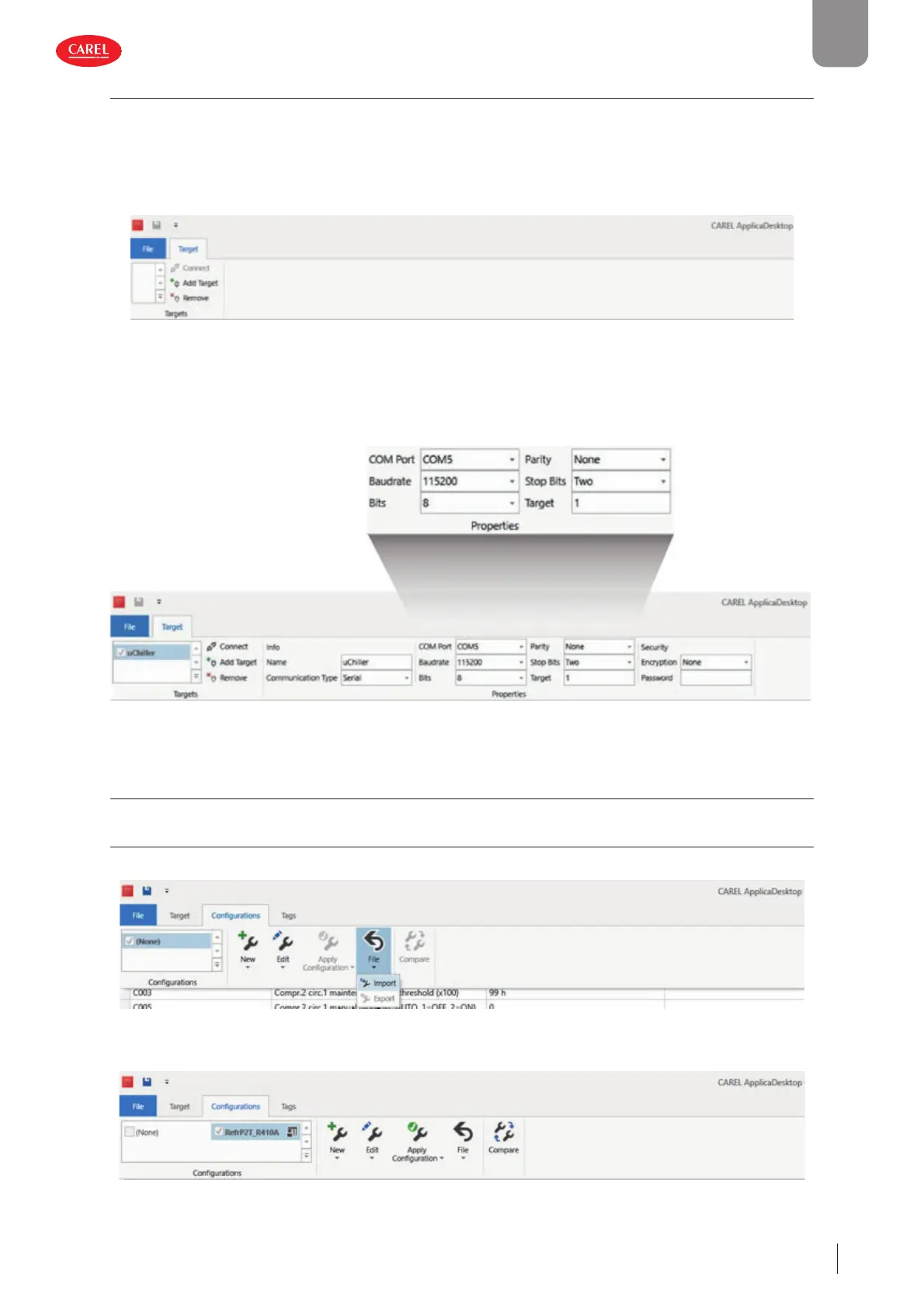43
ENG
µchiller +0300053EN rel. 2.2 - 14.12.2021
Initial con guration
3.4.1 Preparing for operation
1. Access KSA, “Software & Support”,”µChiller” section.
2. Select the “Confi gurations” folder.
3. For Chiller Standard, Enhanced and Legacy models (with On/Off compressor), select the “Refrigerants” section and then the
refrigerant charged on the unit.
4. Connect to the BMS port on the Chiller controller, as shown in Figure 5.b;
5. Open Applica Desktop; a window will be opened with the right part of the top bar as shown below:
6. Select “Add target” and assign it a meaningful name (e.g.
7. In the “COM Port” fi eld, enter the COM port used for the USB connection to the USB/RS485 converter;
8. Confi gure the connection parameters (Baudrate=115200, Bits=8, Parity=None, Stop Bits=Two, Serial Node=1) as shown in
the fi gure (the data are saved automatically);
9. Use “Connect” to connect to the Chiller (which must be powered on).
3.5 Con guration procedure with Applica Desktop - Legacy Model
3.5.1 Step 1 - Set the refrigerant
Once connected, select the “Confi gurations” label: the command bar will be displayed, as shown:
1. Select “File -> Import” to load the refrigerant confi gurations downloaded from KSA;
2. Select the confi guration to be applied to the Chiller, and then “Apply Confi guration”;
3. Applica Desktop will display a message when the parameters have been set, and if necessary indicating any values that have
been applied that do not belong to the current user profi le (some parameters may not be visible to the user).
