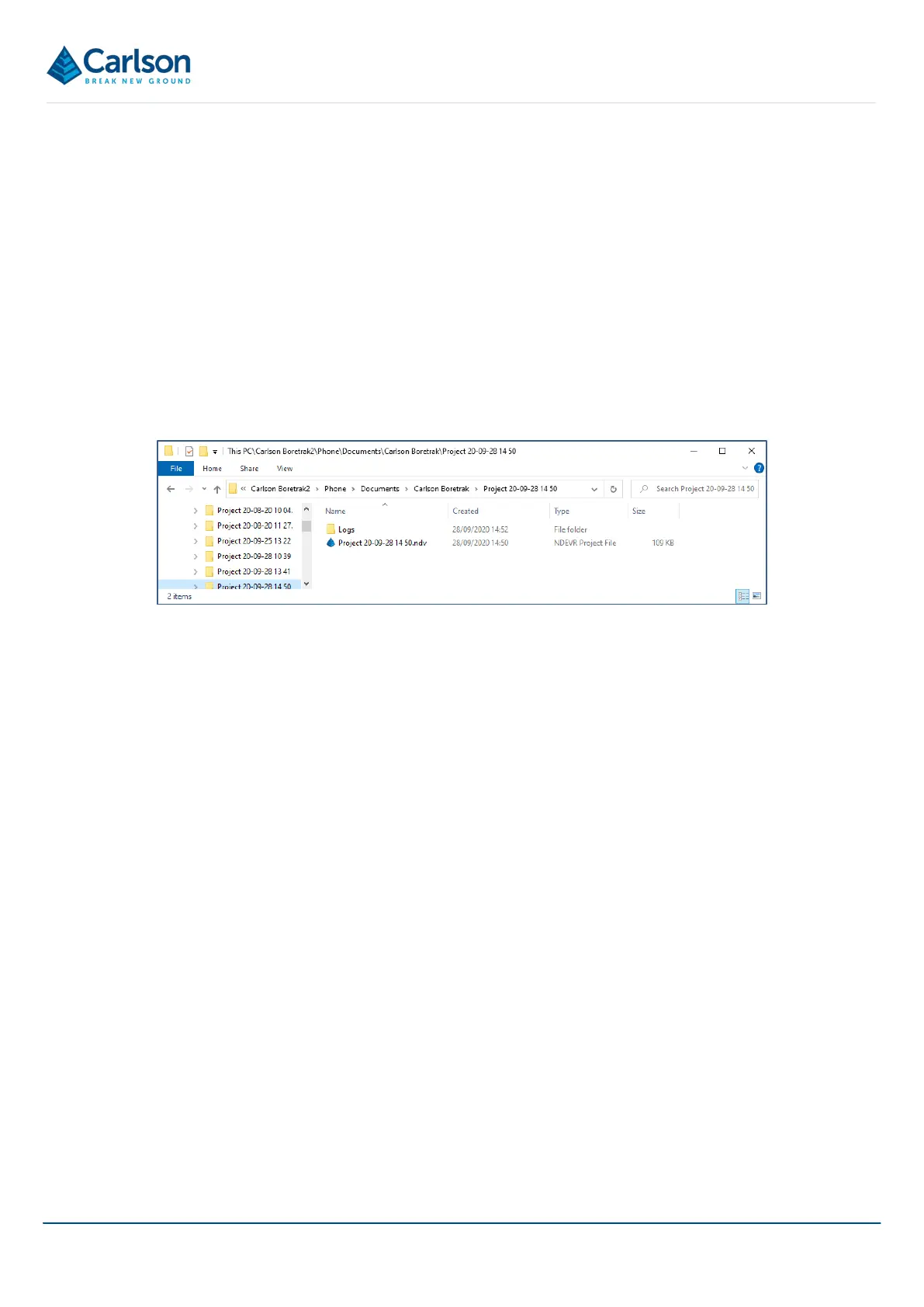BT2 user manual - H-5911-9004-02-B Page | 61
• The Boretrak2 probe is powered ON and LEDs are flashing red.
• The Boretrak2 probe is within 2 m of the device, with no obstructions between them.
• There are no obstructions over the Boretrak2 probe’s LED window.
When you have checked each of these points, in the Bluetooth screen, tap Scan to check again for the Boretrak2
probe.
8.6 Data storage and file formats
By default, projects created in Carlson Boretrak on an Android device are saved in the location:
<AndroidDevice>:\Internal shared storage\Documents\Carlson Boretrak.
Connect the device to a PC to see the projects listed in the device.
The default location can be changed through the Settings window > General tab (see section 11.3.1).
Note that before a project is manually saved, it is automatically saved in <AndroidDevice>:\Internal shared
storage\Carlson Boretrak\_Unsaved Projects. After the project is manually saved, it is moved to its own project
subdirectory.
A dedicated folder structure is created for every Carlson Boretrak project. All data collected in a project is stored
in the project folder or sub-folders.
The main project file is saved as *.NDV directly in the project folder. Open this file from within Carlson Boretrak by
using the Open function.
Projects created in the Windows and Android versions of Carlson Boretrak are compatible, so the *.NDV file can
be swapped between applications and devices.
Other files are stored in sub-folders:
• Backup: while a project is active, a backup file is stored here and continually updated. This ensures all data
is secure and allows recovery in case of a hardware or software failure. Files in this folder are time/date
stamped with <most_recent.ndv> being the last recorded backup.
• Exports: by default, any exports generated from a project are stored here.
• Logs: during data collection operations, detailed logs are kept of communications with the scanner. These
may be used for support and troubleshooting.
• Reports: reports created within the app are stored here.
Data can be copied from the Android device by connecting the device to a Windows PC and using Windows
Explorer.
Figure 70 A Carlson Boretrak project on an Android device displayed in Windows Explorer