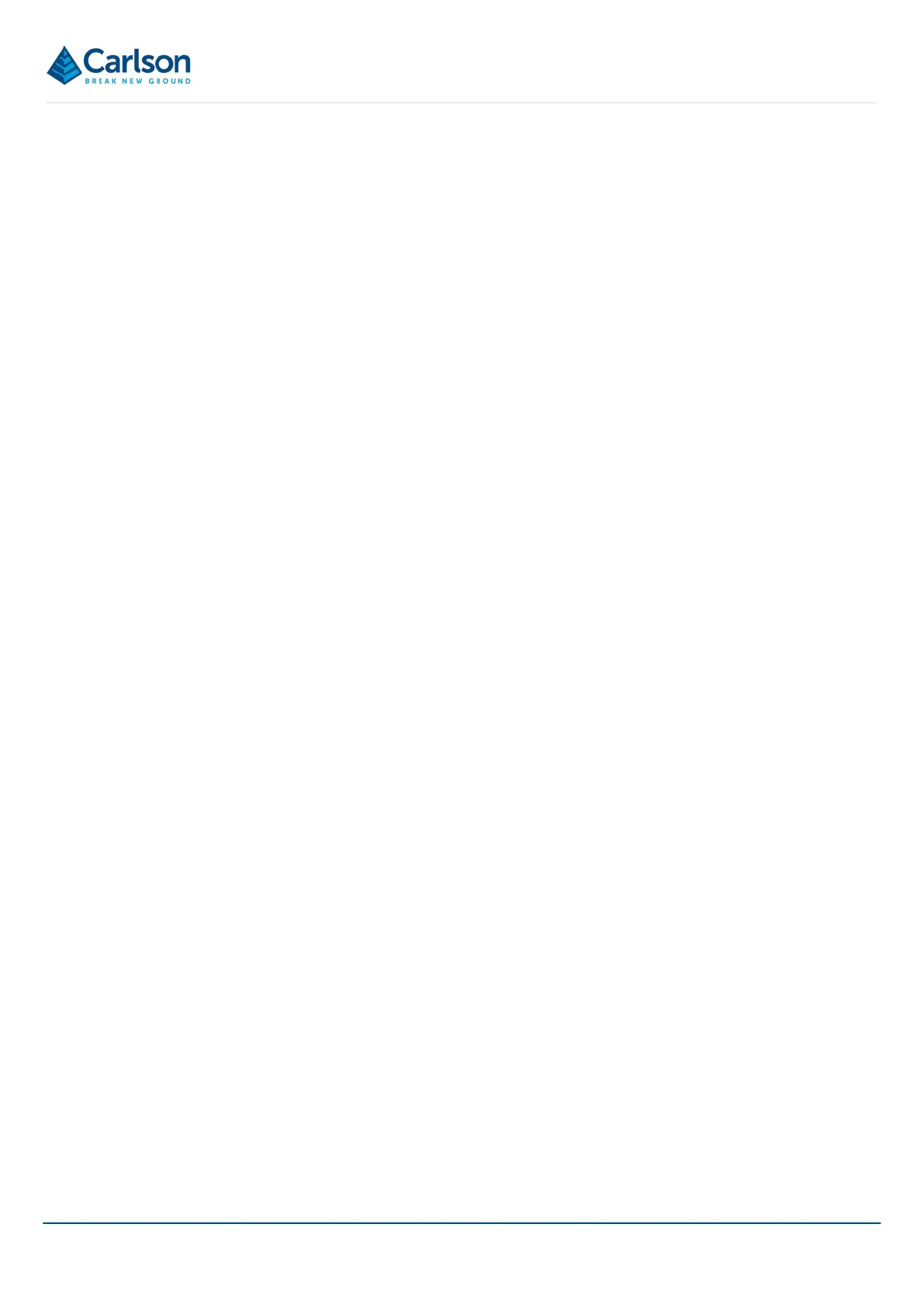BT2 user manual - H-5911-9004-02-B Page | 68
10 Carlson Boretrak - Introduction
Carlson Boretrak is designed to offer control over the Boretrak2 system and to provide versatile functionality for
collecting, managing and reviewing data collected during field operations.
Carlson Boretrak runs on a Windows tablet / PC or on an Android device. The detailed description of the software
in this manual focuses on the Windows version, but both versions run in an almost identical way.
Some additional notes on differences in the Android version are in section 17.
10.1 Viewing modes
On a Windows device, Carlson Boretrak is designed to be used with a choice of two viewing modes: Touch and
Desktop.
The mode can only be selected when first starting up the software. A Desktop button is available on the Touch
mode Home screen (section 11). A Touch button is available in the Desktop tool bar when first starting the software
(section 16 ).
The option to swap modes is only available prior to opening an existing project or starting a new project. Once a
session has begun, to swap modes, you must first close the software down and then reopen to access the relevant
button.
Unless specified, screenshots in this manual show Carlson Boretrak being used in Touch mode.
10.1.1 Touch mode
Touch mode is optimised to be used on a touch-screen tablet. It is recommended that Touch mode be used when
collecting data in the field. The relevant controls for controlling the Boretrak2 deployment are made easily accessible
through large format buttons. Features less used in the field are kept clear from the main interface. Some
functionality such as editing is not available in Touch mode.
In Touch mode, dedicated on-screen keyboards and number pads appear at any time manual data entry is required.
The keypads include buttons to progress to the next field or to go back to the previous field. The number pad can
also be used as a calculator if required.
10.1.2 Desktop mode
When a project has been completed, the data is usually viewed and analysed back in the office. In this case, if you
are using a larger format laptop or desktop computer then select Desktop mode.
Desktop mode has a more traditional Windows interface and is intended for use with a standard keyboard and
mouse.
Desktop mode makes use of extra screen space by making more information available on-screen, and by allowing
multiple viewing windows to be shown simultaneously.
More functionality for editing the data is accessible through the Desktop mode (see section 16).