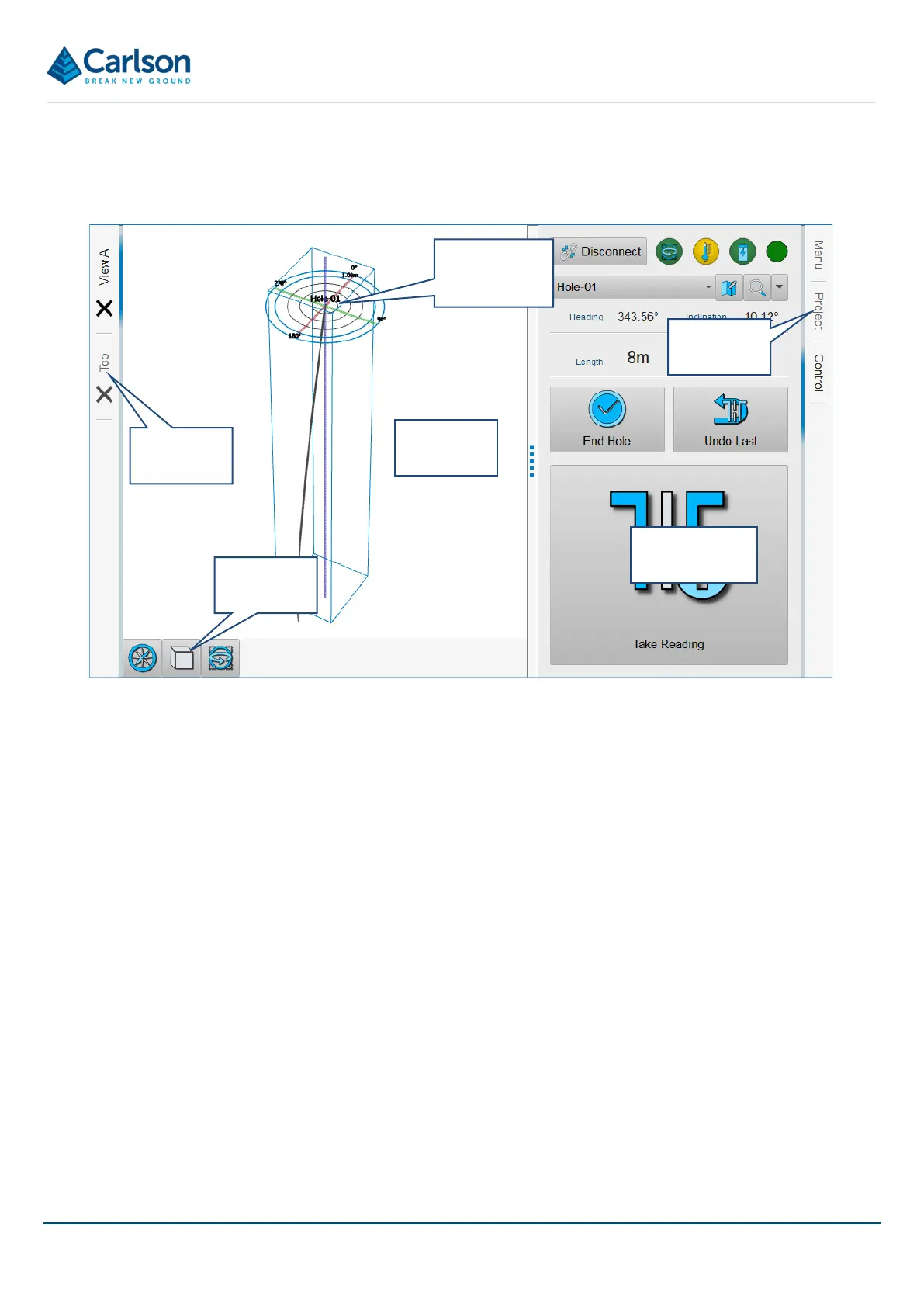BT2 user manual - H-5911-9004-02-B Page | 84
12 Touch mode – screen layout
In Touch mode, a standard screen layout is composed of the elements outlined below.
Note that you may use the options in the Settings window to modify the appearance from the default layout shown
in this manual (see section 11.3.7).
Also note that the screen will look different depending on the model and screen-size of the device on which Carlson
Boretrak is running.
12.1 3D View
The main 3D View window shows all data graphically as it collected in real-time. This includes deployments, stations
and design holes.
Initially the 3D View shares the screen space with one of the function tabs. Retract the active function tab to switch
the 3D View to full screen (see section 12.4).
Navigation in the 3D View is by intuitive dragging and tapping or, alternatively, by mouse.
• Zoom in / out: pinch / expand gestures with two fingers; roll the scroll wheel on a mouse.
• Rotate: drag with a finger; click and drag with a mouse. The centre of rotation is the point at which you first
touch the screen to rotate.
• Pan: hold and drag with a finger; click and drag with the right button on a mouse.
Elements visible in the 3D View are outlined below.
3D View
tabs
3D View
Selected
function tab
Function
tabs
View
buttons
Station and
deployment
Figure 89 Touch mode screen layout