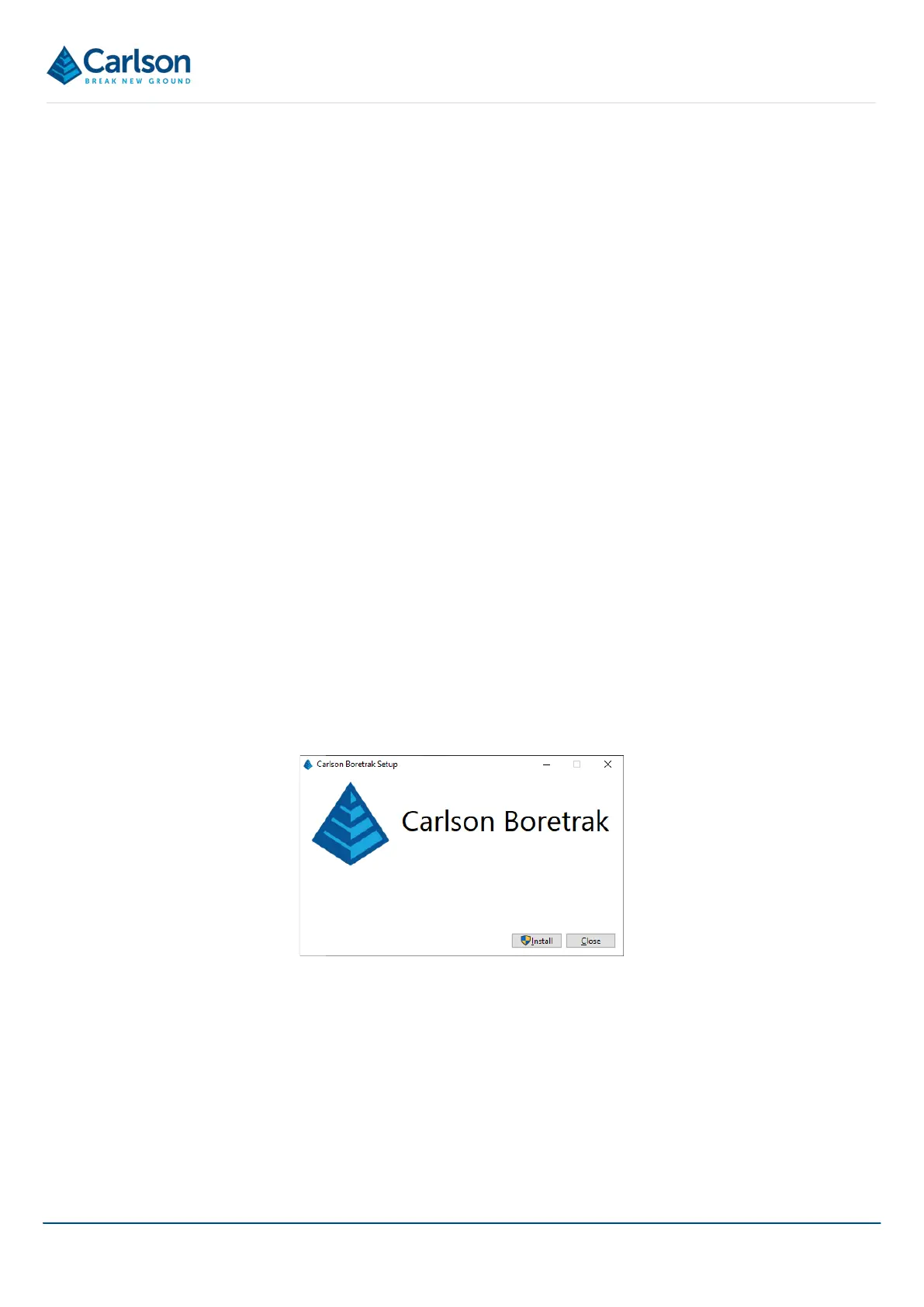BT2 user manual - H-5911-9004-02-B Page | 64
• Users running tablets which have been supplied as part of a Boretrak2 system can be fully supported by
Carlson. It may be more difficult to support devices which have not been tested and used by Carlson support
staff.
9.3 Recommended settings in a tablet
• Date and time: either connect to a Wi-Fi network to synchronise time, or manually set the time and date to
ensure all Carlson Boretrak projects are correctly time-stamped for your local region.
• Wi-Fi: turn OFF to prolong battery life.
• Bluetooth: must be ON to operate the tablet with the Boretrak2.
• Display > Adaptive brightness: turn ON to ensure the screen automatically brightens when in sunlight.
Turn OFF and reduce brightness to save battery power.
• Display > Sleep: set to Never to ensure the screen does not turn off during operations.
• Close all other apps when using Carlson Boretrak to prolong battery life and reduce the chance of conflict.
9.4 Installing Carlson Boretrak
If you ordered a rugged tablet from Carlson as part of a Boretrak2 purchase, Carlson Boretrak is already loaded
on the tablet.
If you are supplying your own tablet, you must install the software before using your Boretrak2 for the first time.
The Carlson Boretrak installer is loaded onto the USB drive packaged with all Boretrak2 systems. Updates are
made available online.
The installer is supplied in the form of an *.EXE file. Double-click on the file to run the installer.
Click Install, Next and then accept the license after a careful review.
Click Install. The software and all necessary dependencies are loaded onto your tablet.
By default, Carlson Boretrak is installed at: C:\Program Files\NDEVR\Carlson Boretrak\.
An icon is loaded onto your desktop. Double-click the icon to open Carlson Boretrak.
Figure 71 Carlson Boretrak setup screen