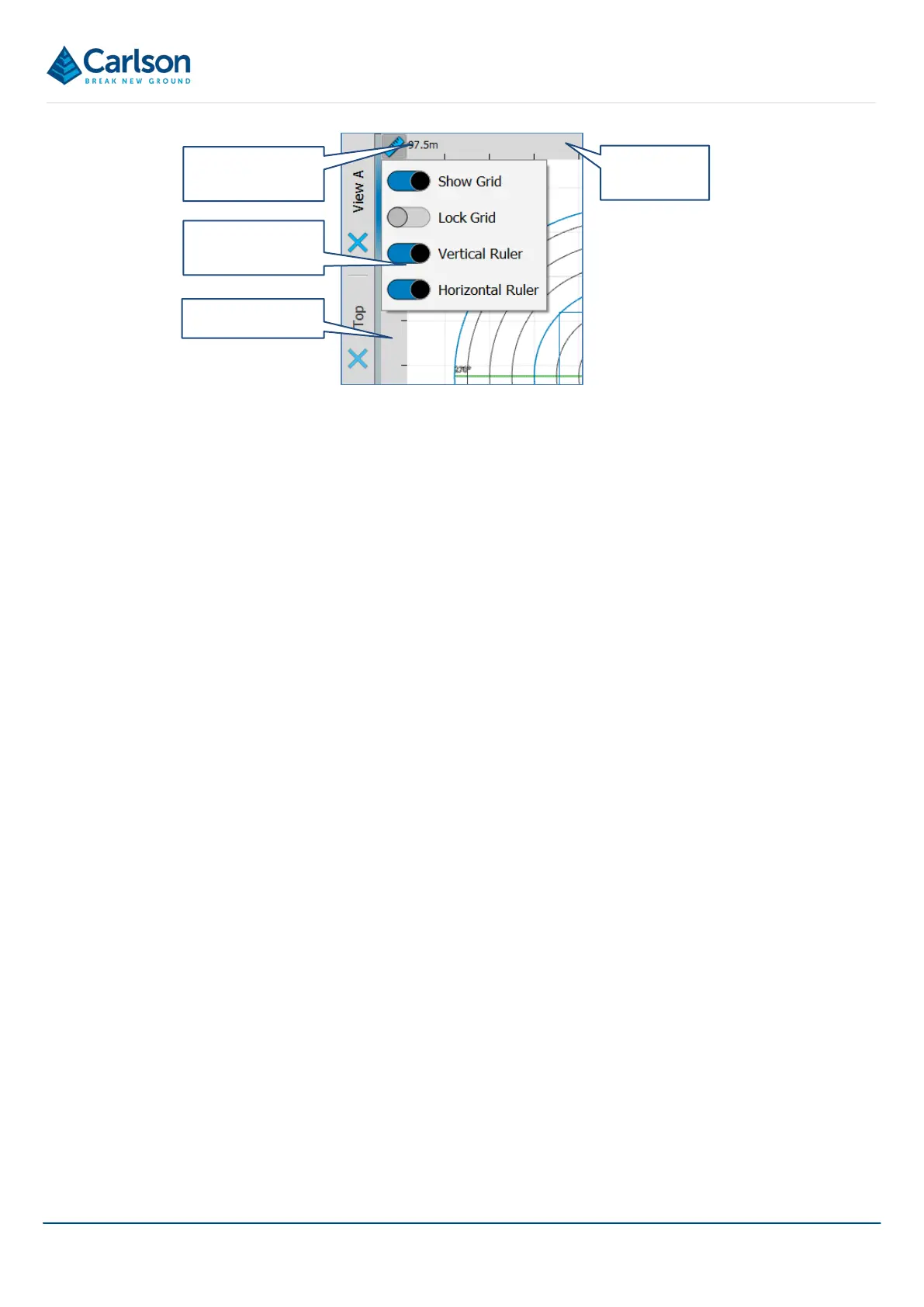BT2 user manual - H-5911-9004-02-B Page | 90
o Show Grid: toggles the background grid off and on.
o Lock Grid: holds the grid squares constant as you zoom in and out of the 3D View. With Lock
Grid switched off, the grid resizes depending on the zoom level.
o Vertical Ruler: shows a bar along the side of the 3D View. This displays grid coordinates if you
are viewing from the top of the data, or the height if you are using a side view.
o Horizontal Ruler: shows a bar along the top of the 3D View which displays grid coordinates.
The View dialog offers six pre-defined views:
• Top
• Bottom
• Front
• Back
• Left
• Right
Tap a pre-defined view to all active data from this angle. If you are using Perspective view, you can immediately
rotate the data from the selected, pre-defined view.
12.3.3 Drag action
Determines the effect of dragging your finger, stylus or mouse on the 3D View.
• Orbit: rotates data in the 3D View. This is the default action when using Perspective view.
• Pan: pans data in the 3D View. This is the default action when using Orthographic view.
• Look: sets the centre of rotation to be your current viewpoint, so you can look around the scene from a
fixed location.
• Zoom: zooms in when you drag up the screen and zooms out when you drag down the screen.
Horizontal
Orthographic
options button
Orthographic
options dialog
Vertical ruler
Figure 97 Orthographic view options