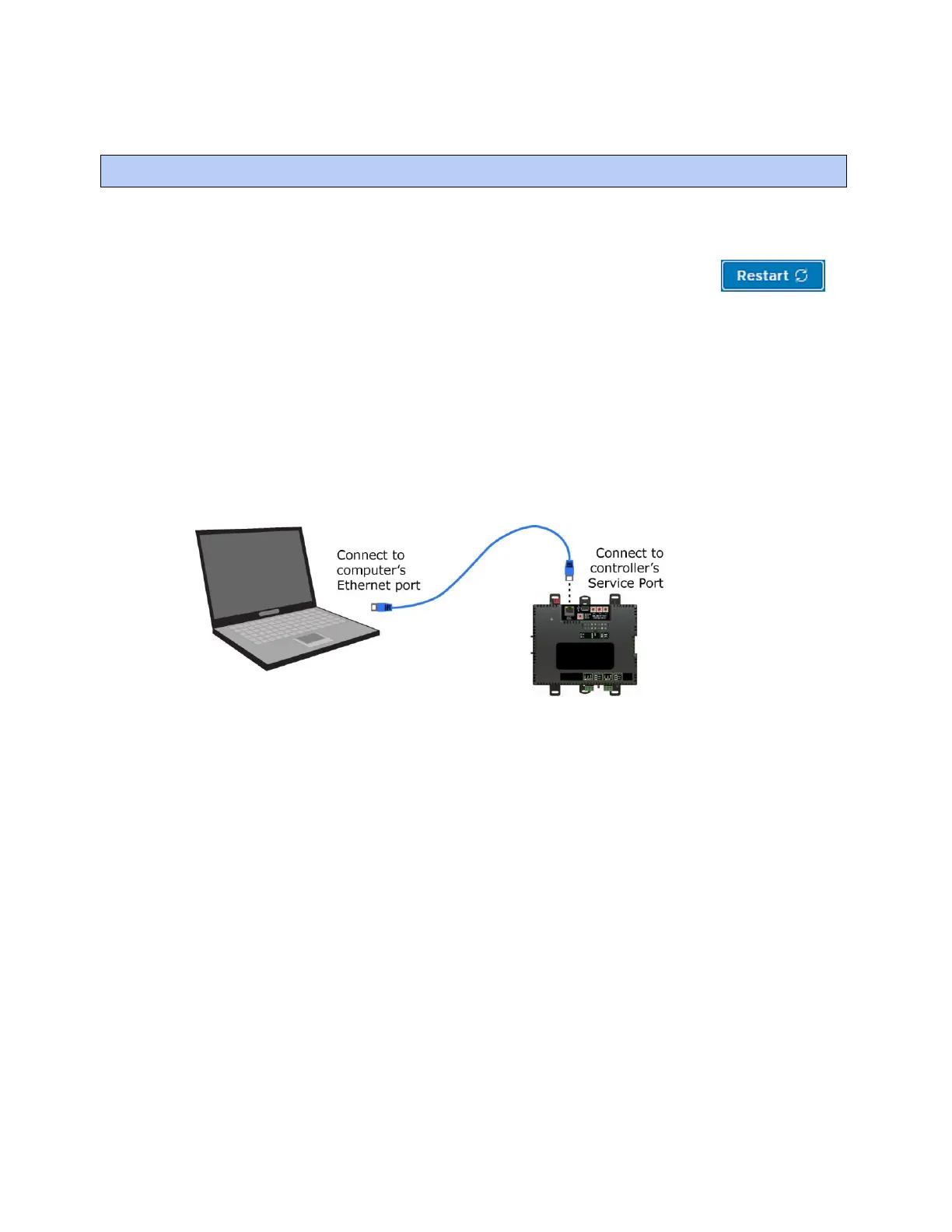i-Vu® XT Router (drv_gen5) CARRIER CORPORATION ©2022
Installation and Start-up Guide 8 All rights reserved
Using a computer and an Ethernet cable, you can communicate with the i-Vu® XT Router through a web browser
to:
• View the router's Module Status report
• View/change router and network settings. Changes take effect immediately after clicking .
• Troubleshoot
You can set a site level Device Password to restrict access to the Service Port controller setup pages of a device
with a drv_gen5 driver. Set up the password in any of the following locations:
• In SiteBuilder, in the site dialog box
• In the i-Vu® interface, on the system level, on the Devices > Advanced tab
• If you have multiple sites, in the i-Vu® interface, at the site level > Properties page
1 Connect an Ethernet cable from a computer to the router as shown below.
2 Turn off the computer's Wi-Fi if it is on.
3 If your computer uses a static IP address, use the following settings:
○ Address: 169.254.1.x, where x is 2 to 7
○ Subnet Mask: 255.255.255.248
○ Default Gateway: 169.254.1.1
4 If it uses a DHCP address, leave the address as it is.
5 Open a web browser on the computer.
6 Navigate to http://local.access or http://169.254.1.1 to see the Service Port controller setup pages.
NOTE The first time you access the router in the i-Vu® interface after you have changed settings through the
Service Port, be sure to upload the changes to the system database. This will preserve those settings when you
download memory or parameters to the router.
