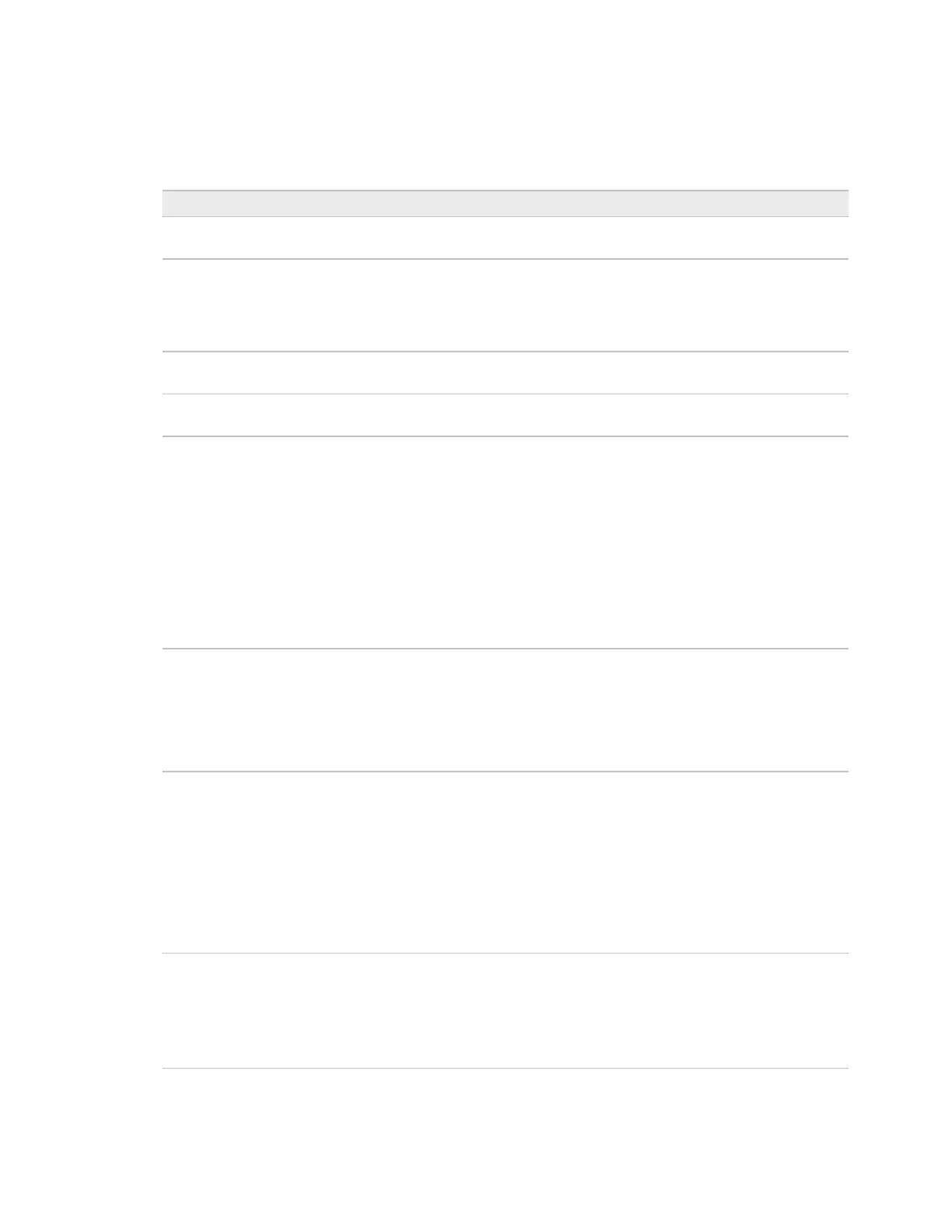i-Vu® XT Router (drv_gen5) CARRIER CORPORATION ©2022
Installation and Start-up Guide 34 All rights reserved
Color Cache tab
This checkbox will be checked for the router that was defined in SiteBuilder as the
peer caching router.
Clear (enable) to improve responsiveness in retrieving colors.
Select (disable) to reduce network traffic to third-party (non-color-supporting)
devices.
NOTE Selecting this checkbox also disables dead module alarms.
After this period (minutes:seconds) of non-response from the Carrier® controller,
the router sends an alarm to the server.
The BACnet Object Identifier of the router that was defined in SiteBuilder as the
peer caching router.
Diagnostics tab
This page allows you to:
1 Download log files
2 Capture network communication on the BACnet/SC ports and then download the capture file for
troubleshooting
3 Access additional diagnostic tools with assistance from Carrier Controls System Support
• Retrieve all - Downloads all logs into a zip onto your computer
• Specific log - Allows you to choose to download the application logs (by date)
or the system logs
• Delete all
• Delete captures
Packet Capture
Primary BACnet/SC
Secondary BACnet/SC
This allows you to capture network communication on the BACnet/SC ports and
then download the capture file for troubleshooting.
Click Start and Stop to initiate and end your capture, then click Get capture file to
download the file.
NOTE Capture files have a 25MB limit. If you need a larger capture, contact
Carrier Controls System Support.
To dissect BACnet/SC packet captures, you will need to place the two provided
Lua scripts into the plugins directory of your Wireshark installation. You can
download the Lua scripts from the Carrier® Community Portal website.
Send the displayed Challenge key to the Carrier Controls System Support
representative who will provide an Activation Key for you to enter, then click
Enable.
Additional tools will be displayed to help Carrier Controls System Support
troubleshoot issues. Enabling these tools has security implications, therefore they
are automatically disabled after 2 hours.
