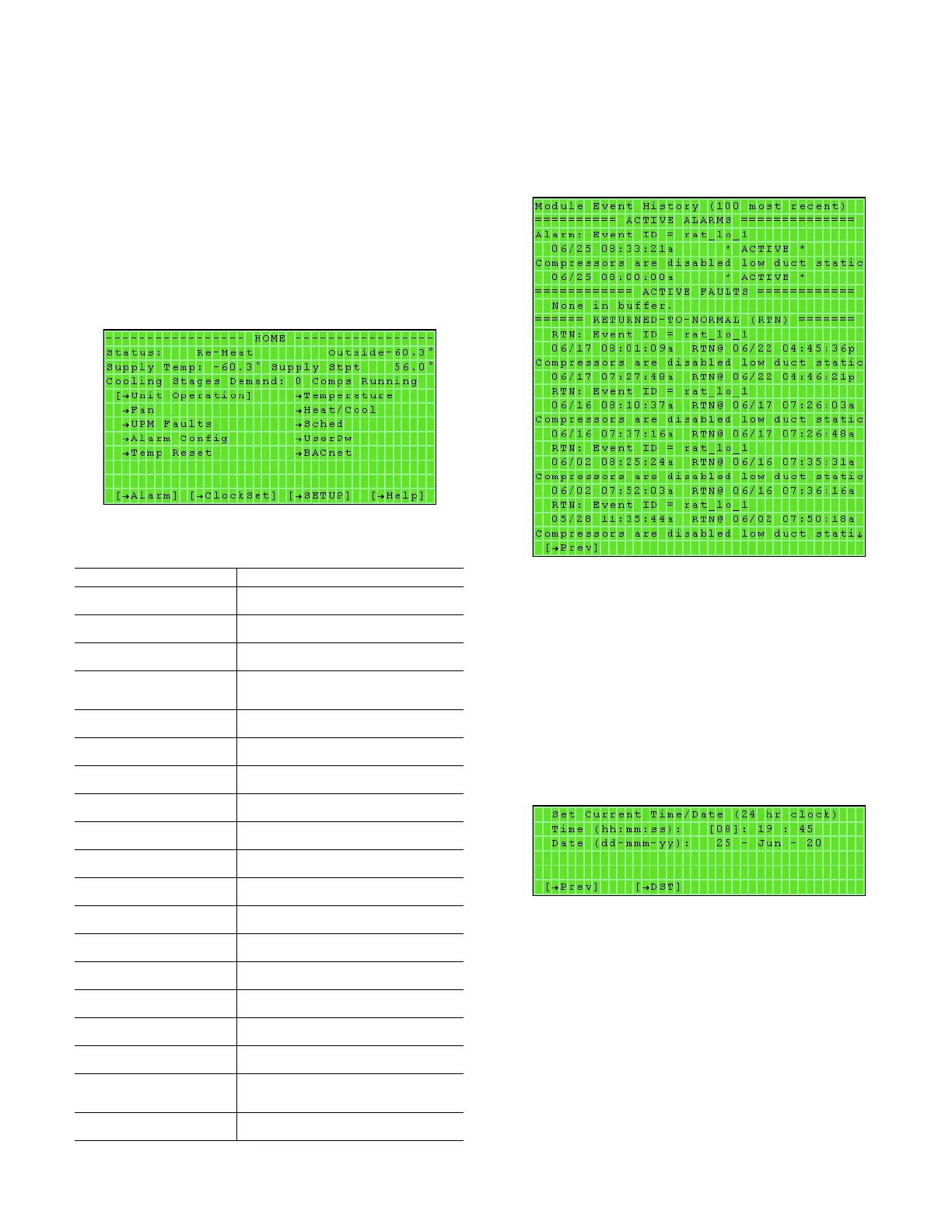55
To change the analog outputs:
1. Move the brackets to the appropriate output and press
ENTER. The screen softkeys will appear, allowing the value
to be changed.
2. Click the [INCR] or [DECR] softkey to change the
value.
3. To save the change, click the [OK] softkey. To cancel the
change, click the [CANCEL] softkey.
For the [Alarm], [Tun ing ] and [Calibrate] softkeys, see
the previous sections.
HOME
The Home screen (see Fig. 44) displays the main categories of the
software that the user can interface with on the BACview. Most
pages contain parameters that can be configured to suit an
application. See Table 35 for screen function information.
Fig. 44 — Home Screen
ALARM
Access: Home screen [Alarm] softkey
Hotkey Access:
Handheld BACview: Fn + 4
Virtual BACview: Ctrl + 4
The Alarm screen (see Fig. 45) allows the user to access the mod-
ule event history.
Fig. 45 — Alarm Screen
This screen will display up to 100 most recent events. The catego-
ries are Active Alarms, Active Faults, Returned-to-Normal (RTN)
events and Manually Cleared (CLR) events. Click the [PREV]
softkey to return to the Home screen.
SET CURRENT TIME/DATE (24 HR CLOCK)
Access: Home screen [Clockset] softkey
Hotkey Access:
Handheld BACview: Fn + 2
Virtual BACview: Ctrl + 2
The Set Current Time/Date (24 hr clock) screen (see Fig. 46) al-
lows the time and date to be set.
Fig. 46 — Set Current Time/Date (24 hr clock) Screen
To change the time and date:
1. Move the bracket using the arrow keys to the hour, minute,
seconds, day, month or year values.
2. Press ENTER to change the value.
3. Click the [PREV] softkey to return to the Home screen or
click the [DST] softkey to access the daylight savings time
screen.
Table 35 — Home Screen Functions
FIELD / KEY FUNCTION / INFORMATION
Status
Displays current unit operating mode
Outside
Displays current outside air temperature
Supply Temp
Displays current supply air temperature
Supply Stpt
Displays current supply air temperature set
point
Cooling Stages Demand
Displays current number of cooling stages
Unit Operation
Access to Unit Operation screen
Temperature
Access to current temperature readings
Fan
Access to fan parameters
Heat/Cool
Access to heating and cooling parameters
UPM Faults
Access to UPM faults
Sched
Access to unit schedule
Alarm Config
Access to alarm configurations
UserPW
Access to view/set user password
Temp Reset
Access to outside air temperature reset
BACnet
Access to BACnet parameters
[
Alarm]
Softkey access to Alarm screen
[
ClockSet]
Softkey access to ClockSet screen
[
SETUP]
Softkey access to the Unit Operation
Setpoint screen
[
Help]
Softkey access to Help screen
