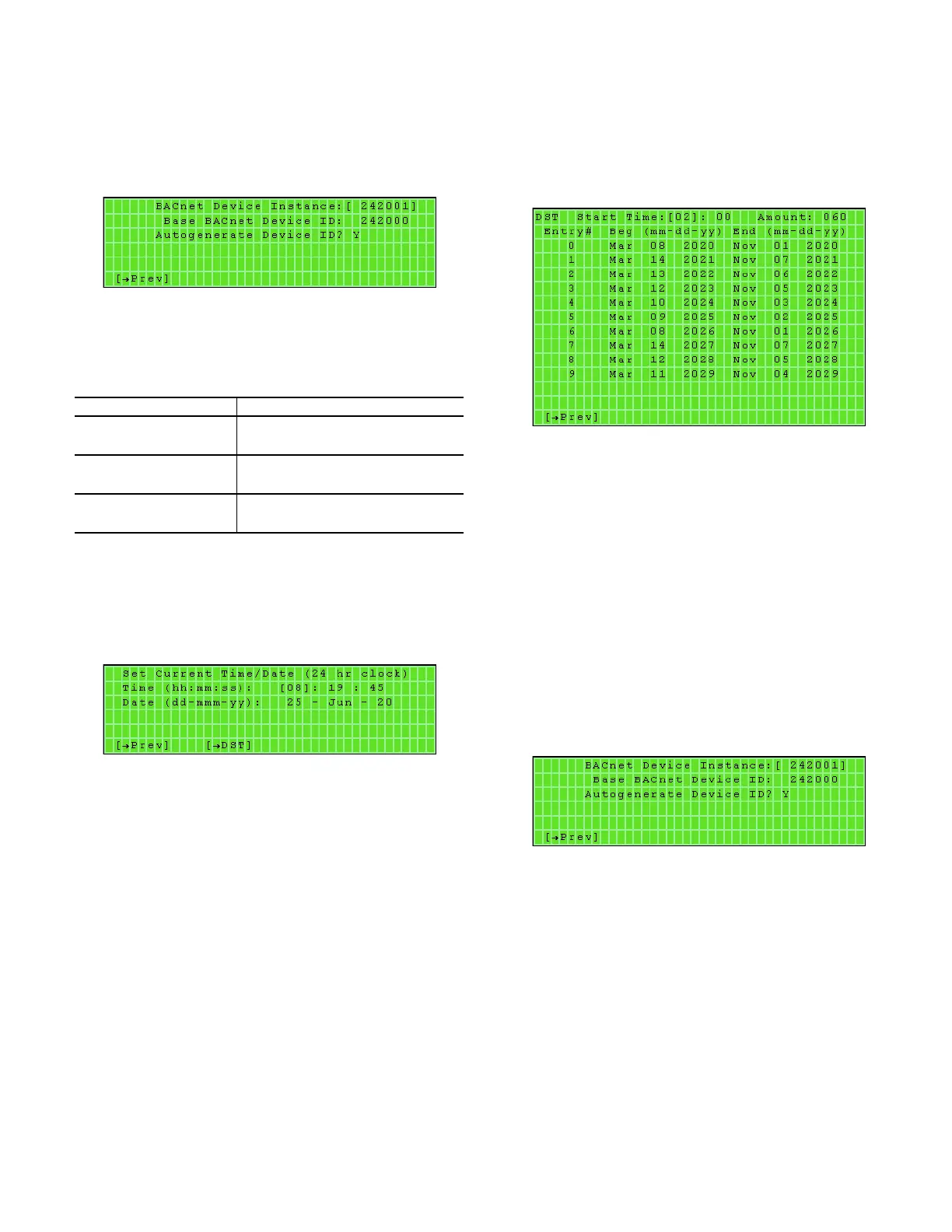67
BACNET
Access: Home screen
Hotkey Access:
Handheld BACview: Fn + 5
Virtual BACview: Ctrl + 5
The BACnet screen (Fig. 75) allows the user to configure the unit
for a network connection.
Fig. 75 — BACnet Screen
Click the [Prev] softkey to return to the Home screen. See
Table 58 for screen function information.
SET CURRENT TIME/DATE
Hotkey Access:
Handheld BACview: Fn + 2
Virtual BACview: Ctrl + 2
The Set Current Time/Date screen (see Fig. 76) allows the time
and date to be set.
Fig. 76 — Set Current Time/Date Screen
1. Move the bracket using the arrow keys to the hour, minute,
seconds, day, month or year values.
2. Press ENTER to change the value. The screen softkeys will
appear which will allow the value to be changed.
3. Click the [INCR] or [DECR] softkeys to change the
value.
4. To save the change click the [OK] softkey. To cancel the
change, click the [CANCEL] softkey.
DAYLIGHT SAVINGS TIME
Hotkey Access:
Handheld BACview: Fn + 3
Virtual BACview: Ctrl + 3
The Daylight Savings Time screen (see Fig. 77) allows the values
for daylight savings time to be changed. The start time (military)
and length (days) of the DST can be changed. Also, the start and
end times for DST can be changed.
Fig. 77 — Daylight Savings Time Screen
1. Move the bracket using the arrow keys to the value that needs
to be changed.
2. Press ENTER to change the value. The screen softkeys will
appear which will allow the value to be changed.
3. Click the [NCR] or [DECR] softkeys to change the
value.
4. To save the change click the [OK] softkey. To cancel the
change, click the [CANCEL] softkey.
BACNET INSTANCE AND ID
Hotkey Access:
BACview: Fn + 5
Virtual BACview: Ctrl + 5
The BACnet Instance and ID screen (see Fig. 78) allows the val-
ues for the device instance, device ID and the Autogenerate
Device ID to be changed.
Fig. 78 — BACnet Instance and ID Screen
1. Move the bracket using the arrow keys to the value that needs
to be changed.
2. Press ENTER to change the value. The screen softkeys will
appear which will allow the value to be changed.
3. Click the [INCR] or [DECR] softkeys to change the
value.
4. To save the change click the [OK] softkey. To cancel the
change, click the [CANCEL] softkey.
Table 58 — BACnet Screen Functions
FIELD / KEY FUNCTION / INFORMATION
BACnet Device Instance
(adjustable)
Displays the existing device instance
number
Base BACnet Device ID
(adjustable)
Displays the existing base BACnet device
I.D.
Autogenerate Device ID?
(adjustable)
Displays the current setting for the auto-
generate device I.D.
