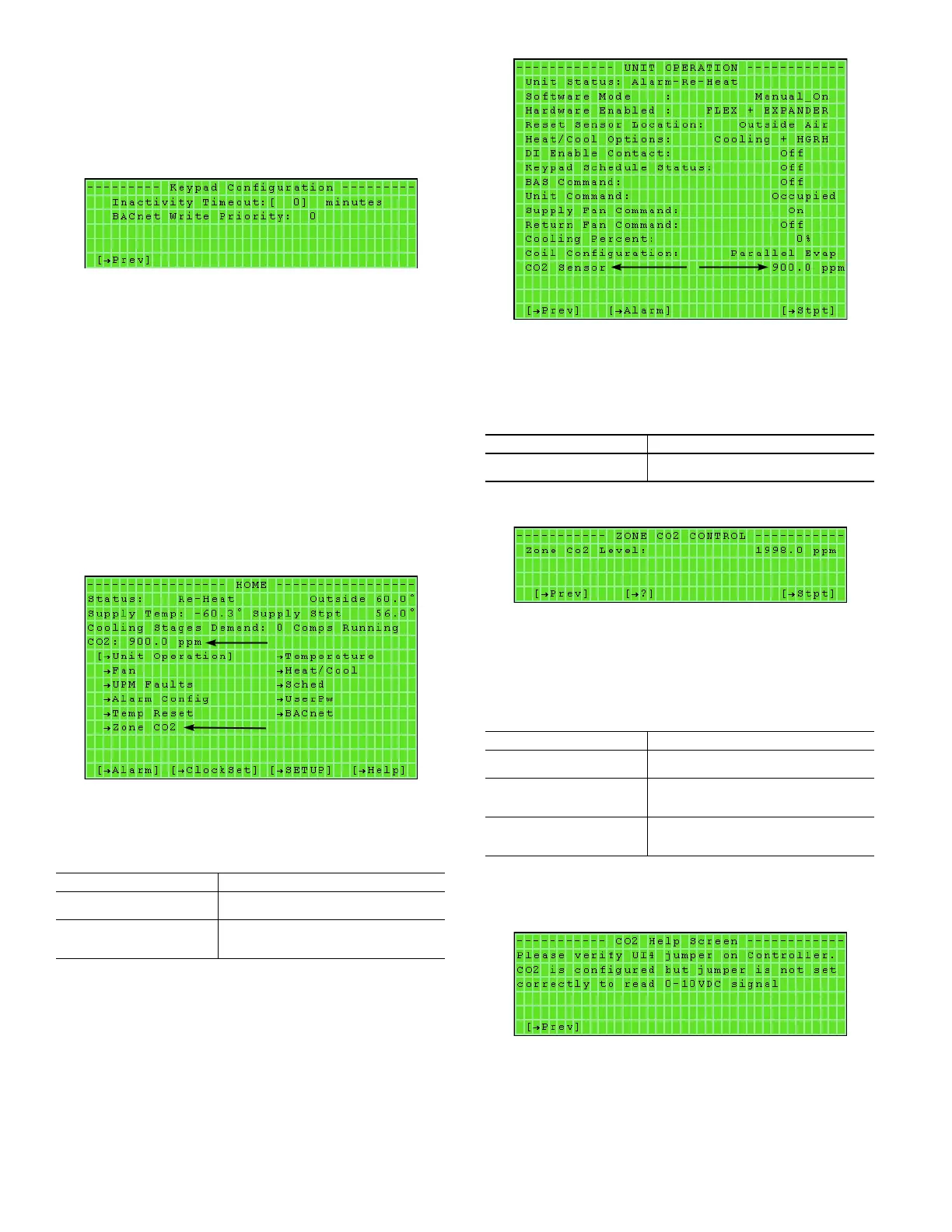68
KEYPAD CONFIGURATION
Hotkey Access:
BACview: Fn + 6
Virtual BACview: Ctrl + 6
The Keypad Configuration screen (see Fig. 79) allows the value
for the time the BACview handheld keypad is kept lit.
Fig. 79 — Keypad Configuration Screen
1. Move the bracket using the arrow keys to the value that needs
to be changed.
2. Press ENTER to change the value. The screen softkeys will
appear which will allow the value to be changed.
3. Click the [INCR] or [DECR] softkeys to change the
value.
4. To save the change click the [OK] softkey. To cancel the
change, click the [CANCEL] softkey.
CO2
Access: Home Screen, Unit Operation Screen
When CO2 Sensor Opt is enabled at the Unit Operation Setpoint
screen (see Fig. 51), the Home screen and Unit Operation screen
provide additional CO
2
-related options and information, as illus-
trated in Fig. 80 and Fig. 81.
Fig. 80 — Home Screen with Zone CO2 Option
See Table 59 for Home screen CO
2
function information.
Fig. 81 — Unit Operation Screen with CO
2
Sensor
Information
See Table 60 for Unit Operation screen CO
2
function information.
The Zone CO2 Control screen (see Fig. 82) allows the user to
view the current CO
2
level.
Fig. 82 — Zone CO2 Control Screen
Click the [?] softkey to access the CO2 Help screen. Click the
[Stpt] softkey to access the Zone CO2 Setpoint screen. See
Table 61 for Unit Operation screen CO
2
function information.
The CO2 Help screen (see Fig. 83) offers guidance when either
CO2 Mon + Damper or CO2 Monitoring is selected on the Unit
Operation Setpoint screen (see Fig. 51), but the controller is not
reading the sensor.
Fig. 83 — CO2 Help Screen
The CO2 Help screen directs the user to verify that the jumper for
UI-04 is in the correct position (0-10V). If the UI-04 jumper is in
the correct position, this Help screen option is not shown.
The Zone CO2 Setpoint screen (see Fig. 84) allows the user to
change the CO
2
setpoint
Table 59 — Home Screen CO
2
Functions
FIELD / KEY FUNCTION / INFORMATION
CO2
Displays the current CO
2
sensor reading
Zone CO2
Click to display the Zone CO2 Control
screen (see Fig. 82)
Table 60 — Unit Operation Screen CO
2
Functions
FIELD / KEY FUNCTION / INFORMATION
CO2 Sensor
Displays the current CO
2
sensor reading
Table 61 — Zone CO2 Control Screen Functions
FIELD / KEY FUNCTION / INFORMATION
Zone Co2 Level
Displays the current CO
2
sensor reading
[
?]
Click to access the CO2 Help screen (see
Fig. 83)
[
Stpt]
Click to access the Zone CO2 Setpoint
screen (see Fig. 84)
